Place MACD on Chart in MetaTrader 4 Software Platform
This tutorial will show you how to add MACD to a chart in MetaTrader 4. For technical analysis, we'll focus on using MACD.
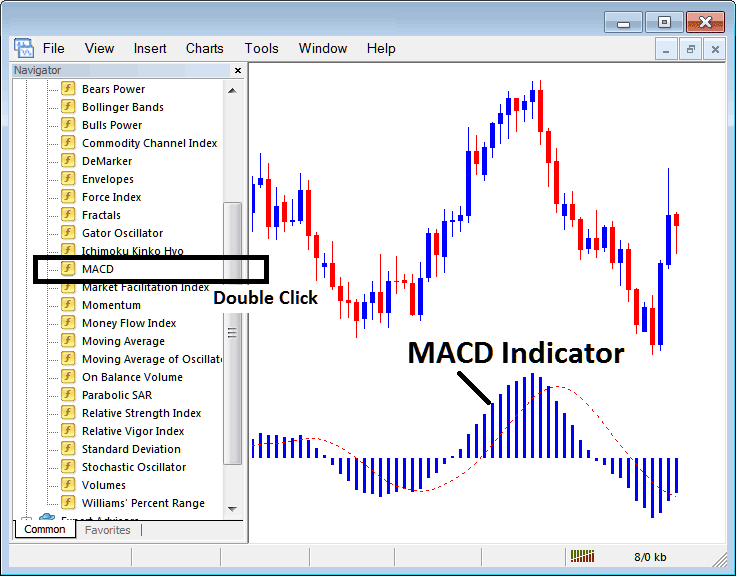
How to Place Gold Indicators on MetaTrader 4 Charts
Step 1: Open The Platform/Software Navigator Window
Open Navigator window like is illustrated - Navigate & go to 'View' menu (then click on it) & then choose 'Navigator' window (press), or From the Standard Tool-Bar click 'Navigator' button or press short-cut key-board keys 'Ctrl+N'
On Navigator panel, select 'Indicators', (Double Press)
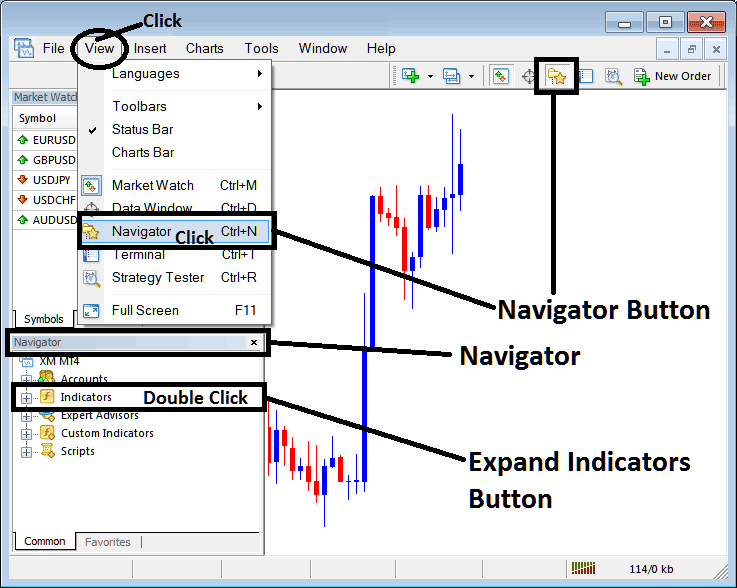
Step 2: Expand Indicators Menu in the Navigator
Expand the menu by clicking the '+' button or double-clicking the 'indicators' menu. When you do, the button will turn into a (-), and you'll see a full list, just like in the example below.
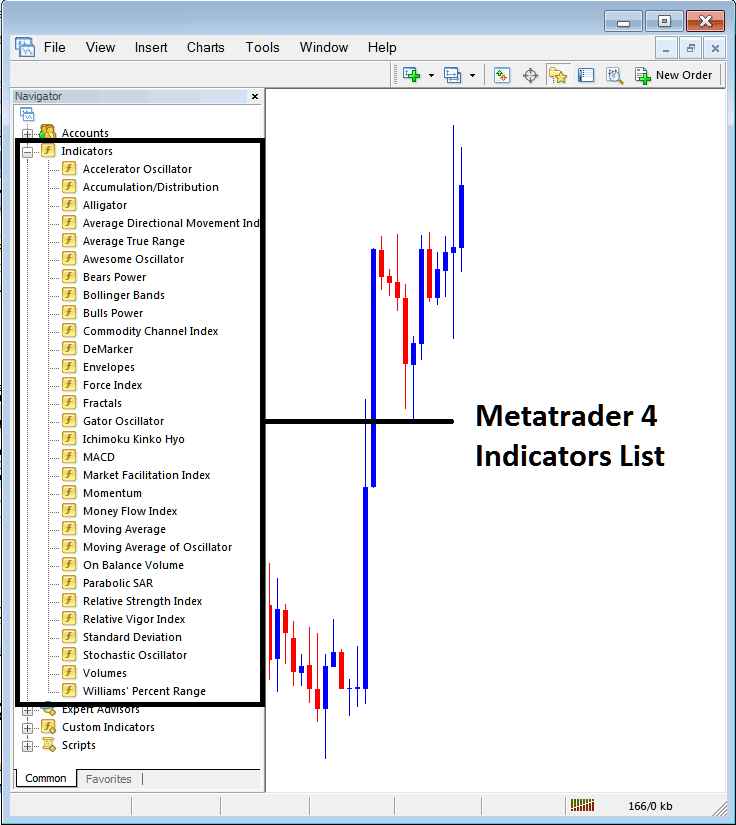
From the available chart options, gold traders can add any desired indicators to customize their trading charts for better analysis.
Setting and Placing MACD on Chart
Step 1: Click on the MACD button located within the MetaTrader 4 library of indicators, as demonstrated in the following graphic.
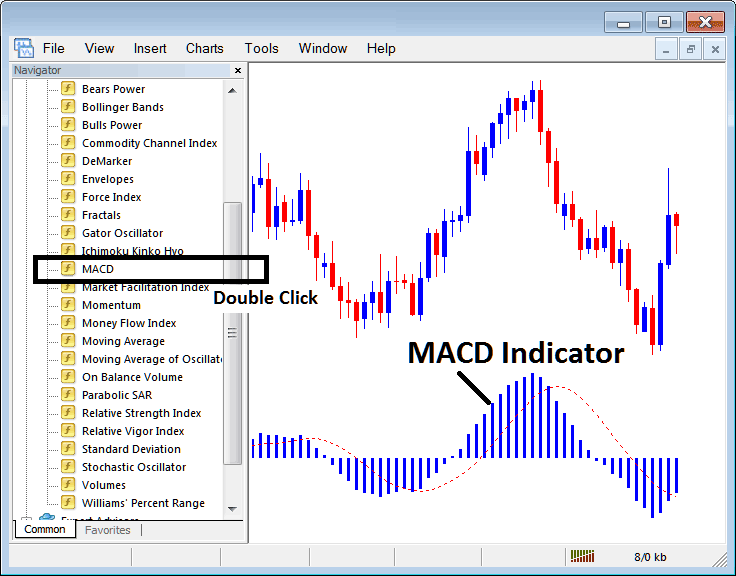
Step 2: Double-click the MACD Button and press the OK button to place the indicator on the chart as depicted below:
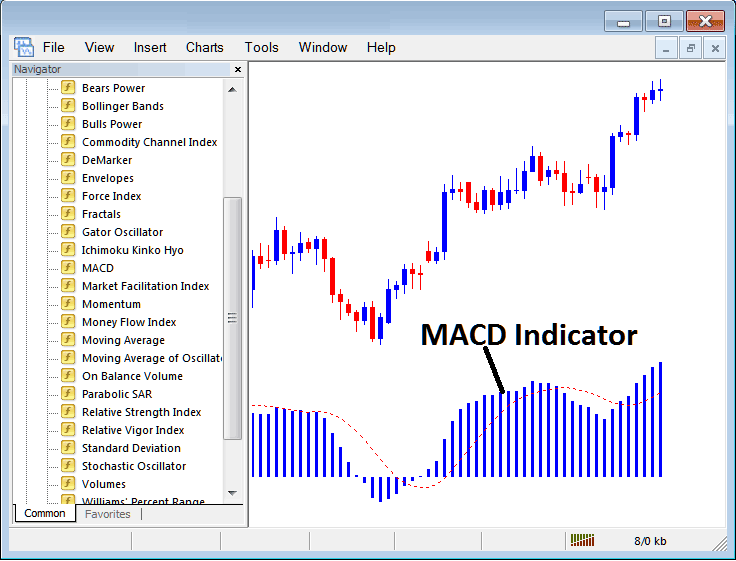
Edit Indicator Setting
To edit MACD settings, right-click the indicator. Go to properties. Change in the menu. Hit OK when ready.
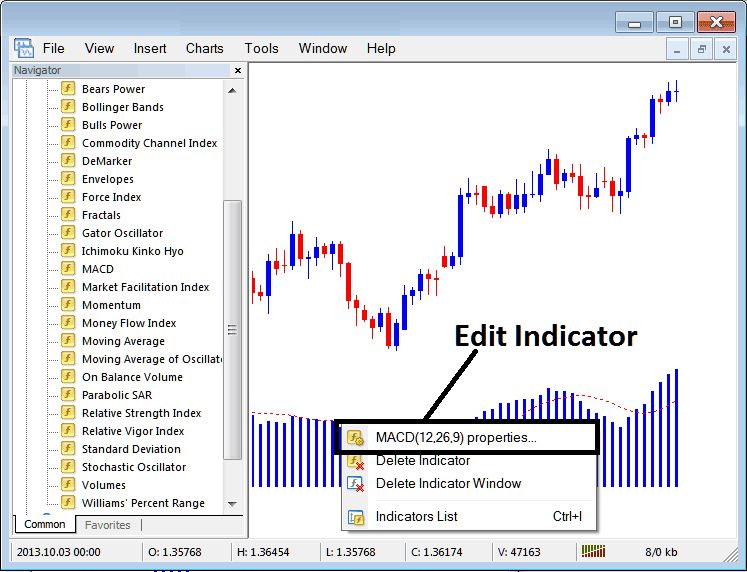
the following popup window appears & MACD settings may be changed & edited the use of the popup panel.
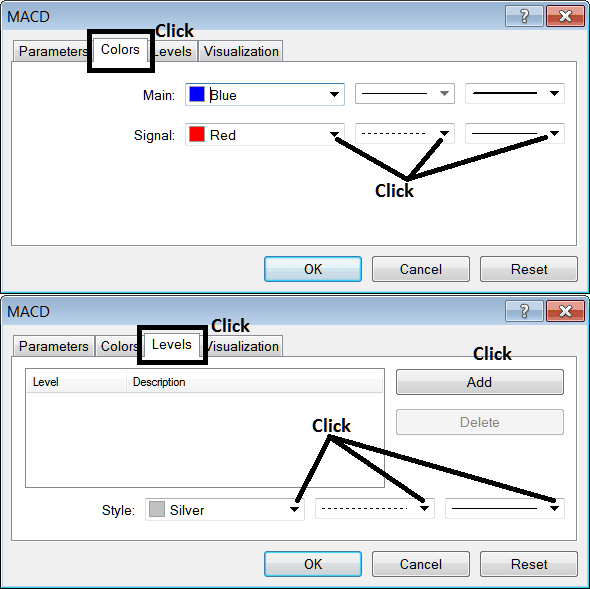
Extra tutorials and sessions available
- Momentum Expert Advisor(EA) Setup
- Steps to Setup MT4 Platform with How to Help
- How Do You Formulate System?
- Locating and Utilizing the History Center Tool within the MetaTrader 4 Terminal
- Ehler Laguerre RSI Indicator
- What's EU50 Index MT4 Chart?
- Identifying XAU USD Classic Bullish Divergence Setups and XAU/USD Classic Bearish Divergence Setups in Gold Trading
- Defining system rules for producing buy and sell FX signals effectively.
- SMI XAU/USD Indicator Technical Analysis
- Optimal Times for Trading GBPUSD: Opening and Closing Times Explained

