Line Studies Tool-Bar Menu in the MetaTrader 4
Sometimes traders will say "oh, I can't find Fib extension tool on my MetaTrader 4 where can I get it?"
All these line studies and tools are located on the line studies tool-bar: however, by default not all of them are set to display, henceforth a trader must know where to get these tools that aren't displayed by default on the MT4 Platform. So how can a trader add a tool, to the line studies tool-bar shown below?
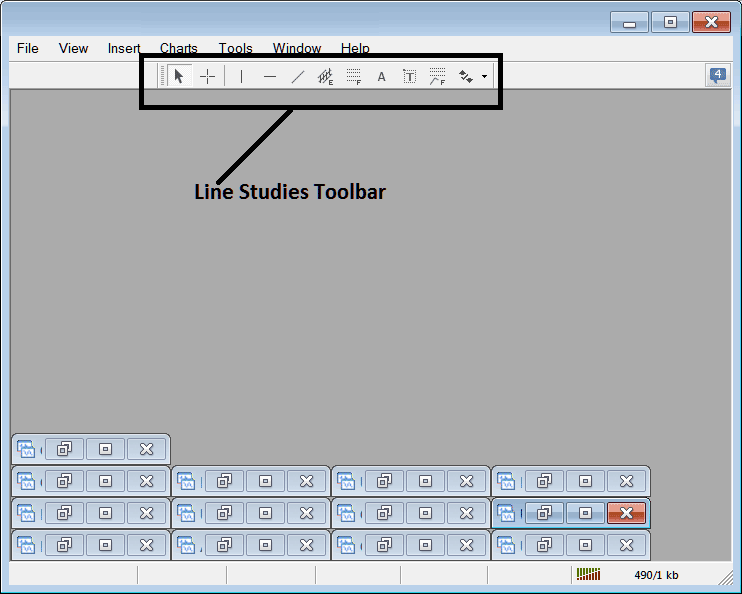
Customize a Tool Bar on Platform
To add a tool which is not listed above a trader has to follow these steps
- Right-Click at the tool-bar button to the left (It looks like a stack of many coins) as is displayed and shown below
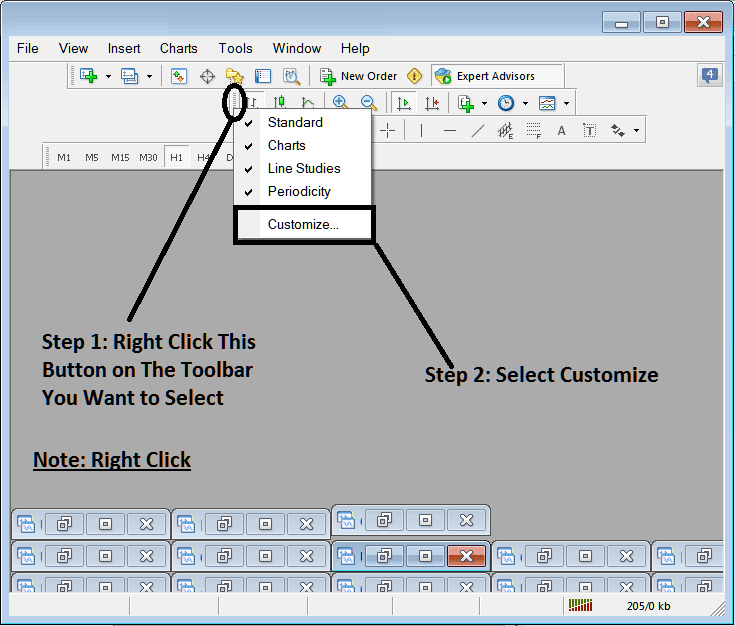
3. Click customize 4. Set all Tools
Following customize pop-up will appear:
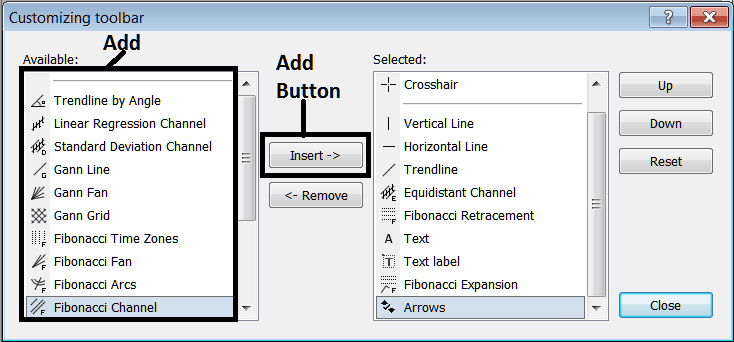
choose & select all the equipment from the left window and upload them: After including this can seem like:
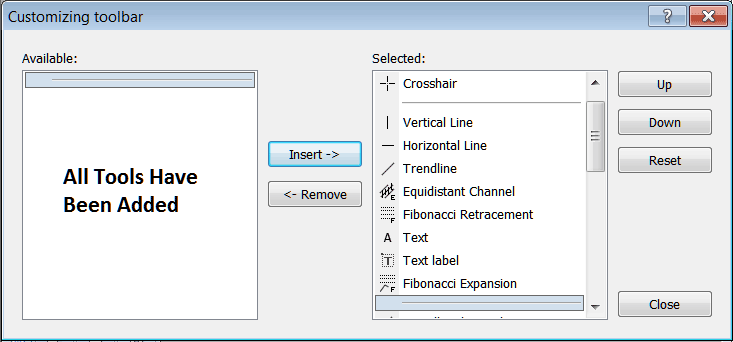
The toolbar will now appear as follows:
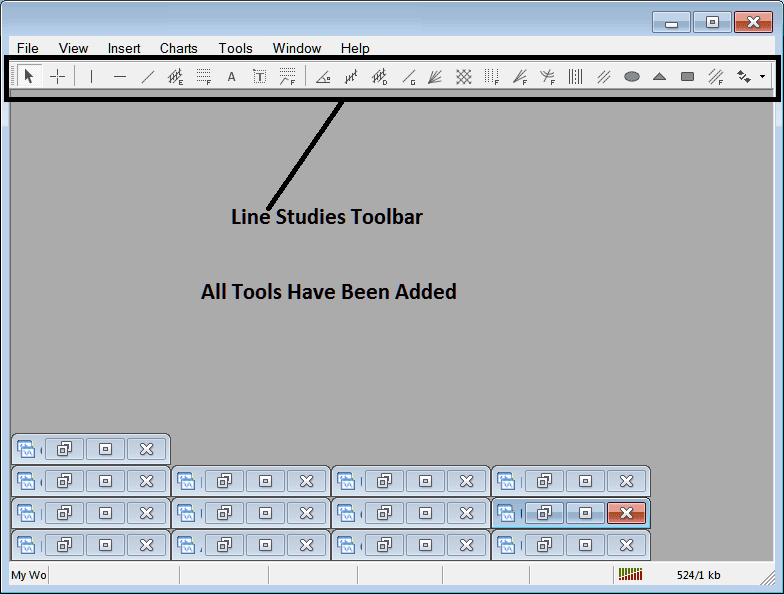
Explanation of Every Tool
The following is the description of each tool on this tool-bar.

1: Select mouse as cursor, change mouse pointer to the default cursor
2: Select Cross-Hair cursor, a type of cursor that maps coordinates to the axis of the trading charts
3: Draw a vertical line
4: Draw a Horizontal line
5: Draw a trend-line
6: Equi-distant Channel
7: Fib Retracement
8: Text button
9: Text Label Button
10: Fibo Expansion
11: Trend by Angle
12: Linear Regression Channel
13:Standard Deviation Channel
14: Gann Lines
15: Gann Fan
16: Gann Grid
17: Fibonacci Time zones
18: Fibo Fan
19: Fib Arc
20: Cycle Lines
21: Andrews Pitchfork
22: Insert Ellipse
23: Insert Triangle
24: Insert Rectangle
25: Fib Channels
26: Draw Arrows
How to Remove Tools from Platform
A trader will likely not require access to all displayed toolbar buttons: as a Gold trader, you have the option to conceal unnecessary ones by clicking 'Customize,' selecting the desired items from the list on the right, and choosing the 'Hide' function.
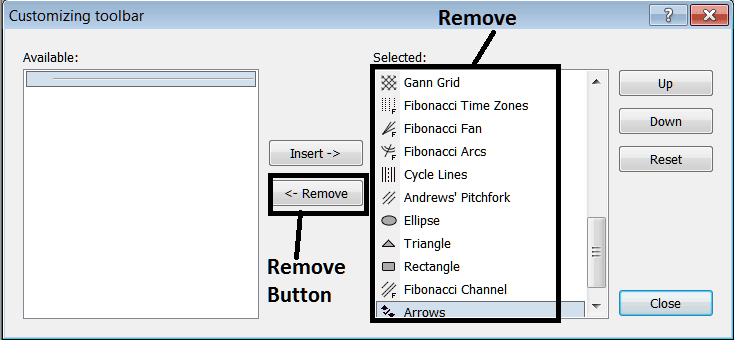
Remove the above tools by clicking on them & then pressing the remove button, to save space on your MetaTrader 4 software work space.
Find More Guides, Learning Content, and Different Subjects:
- MetaTrader 4 Candles Charts Tutorial
- Best GER30 Index Strategy
- How Do You Use MT5 Kurtosis Indicator?
- Triple Exponential MA, TEMA Technical Indicator Analysis
- Account Deposit Bonus Including Lot Rebates and Cash Back and Rebates
- Islamic Swap Free XAUUSD Account
- What's GBPAUD Spread?
- Example WallStreet 30 Stock Index Trading Strategy Defined
- What's a FX trading Strategy?
- Where is US 100 in MT5 Platform?

