MT5 Tutorial User Guide - MT5 Tutorial Guide for Beginners
Following learn MetaTrader 5 Tutorial Guide - user guide tutorials explain how to use the MT5 software, each learn forex trading MT5 tutorial is accompanied by numerous MT5 platform examples and chart explanations so as to help traders to understand the learn platform concepts explained and make it easier to learn about this Forex software.
Introduction - MetaTrader 5 Tutorial User Guide
File
- How to Open MT5 Practice Account Procedure
- How to Open a MT5 Chart
- How to Open Offline MT5 Chart
- How to Open a Deleted MT5 Chart
- Saving a Charts Profile - MT5 Chart Profile
- FX Login to a Account
- Printing MT5 Charts
View
- Changing MT5 Language on MetaTrader 5
- MT5 Chart Toolbars
- Meta Trader 5 Connectivity Bars
- Forex Charts on MT5 Bar
- MT5 MarketWatch Window
- Meta Trader 5 Data Window
- Meta Trader 5 Navigator Window
- Meta Trader 5 Terminal Window
- MT5 Simulator Strategy Tester
MT5 Insert Menu
- MT5 Chart Indicators Insert Menu
- Meta Trader 5 Insert Line Studies Tools
- Placing Channels on MT5 Charts
- MT5 Gann Lines MetaTrader 5 Technical Indicators
- Placing MT5 Fibonacci Lines MT5 Indicators
- Insert Shapes on MetaTrader 5 Charts
- Placing Arrows on MetaTrader 5 Charts
- Insert Andrew's Pitchfork, Cycle Lines, Text Label in MT5 Charts
Charts Menu on MetaTrader 5
- Meta Trader 5 Technical Indicators List Menu
- MT5 Charts Objects Listing
- MT5 Bar Charts
- MT5 Line Charts
- MT5 Candles Charts
- Chart Time-Frames - Periodicity
- Saving a Chart Template in MetaTrader 5
- Grid, Volumes, Auto Scroll & Shift
- Zoom in, Zoom Out and Step by Step Buttons
- MT5 Platform Settings Properties
Meta Trader 5 Tools Menu
- Place New Order MT5
- History Center on MT5 Tools Menu
- Meta Trader 5 Options Settings
- MT5 Meta Editor Custom Indicators
- Meta Editor Expert-Advisors
Meta Trader 5 Panel Menu
Help Menu
MT5 Chart Tool Bars Menu
- Customizing Layout
- Meta Trader 5 Charts Tool-Bars
- Meta Trader 5 Standard Tool Bar
- Meta Trader 5 Line Studies Tool-Bar
- Meta Trader 5 Periodicity Tool Bar
Advanced Topics
- Forex MQL5 Signals - Copy Top MetaTrader 5 Traders
- Benefits MQL5 Signals
- MQL5 Signal Seller Benefits
- Forex MQL5 Expert-Advisors
How Do I Set MT5 Indicators in MT5
- Accelerator Oscillator MT5 Indicator
- Accumulation/Distribution MT5 Technical Indicator
- Alligator Meta Trader 5 Technical Indicator
- ADX Meta Trader 5 Technical Indicator
- Average True Range MetaTrader 5 Technical Indicator
- Awesome Oscillator Indicator Meta Trader 5 Technical Indicator
- Bears Power Meta Trader 5 Technical Indicator
- Bollinger Bands MT5 Indicator
- Bulls Power Meta Trader 5 Technical Indicator
- Commodity Channel Index MT5 Indicator
- Demarker Meta Trader 5 Technical Indicator
- Force Index MT5 Technical Indicator
- Fractals
- Gator Oscillator Meta Trader 5 Technical Indicator
- Heiken Ashi Meta Trader 5 Technical Indicator
- Ichimoku Kinko Hyo Indicator
- MACD Meta Trader 5 Technical Indicator
- Market Facilitation Index MT5 Technical Indicator
- Momentum Meta Trader 5 Technical Indicator
- Money Flow Index Indicator
- Moving Average Envelopes MetaTrader 5 Technical Indicator
- Moving Average MT5 Technical Indicator
- Moving Average Oscillator Meta Trader 5 Technical Indicator
- On Balance Volume MetaTrader 5 Technical Indicator
- Parabolic SAR Meta Trader 5 Technical Indicator
- RSI
- Relative Vigor Index MetaTrader 5 Technical Indicator
- Standard Deviations MetaTrader 5 Technical Indicator
- Stochastic Oscillator Meta Trader 5 Technical Indicator
- Volumes Indicator
- William Percent Range MetaTrader 5 Indicator
- Zigzag MetaTrader 5 Technical Indicator
Most popular search is how to save MT5 work-space in MT5 Platform Software, or how to save trading system or a charts template. Before starting the learn MT5 tutorial, the example below shows how to save a MT5 trading template or a MT5 system and also how to save MT5 work space. The same button keys are also used to load the charts MT5 template on another separate chart. (click on these buttons to get options on your MetaTrader 5)
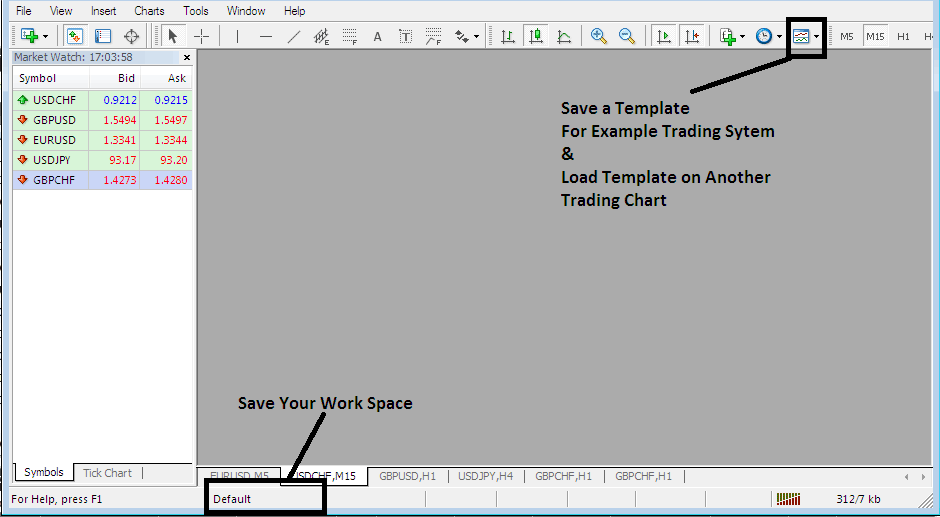
How to Save MT5 Work Space, How to Save a MT5 Template on MT5 Tutorials
The MT5 software is part of online forex market. The MT5 software software is installed on a client's Desktop computer.
The MT5 example below shows the user inter-face of the MT5 platform that is installed on a PC Computer.
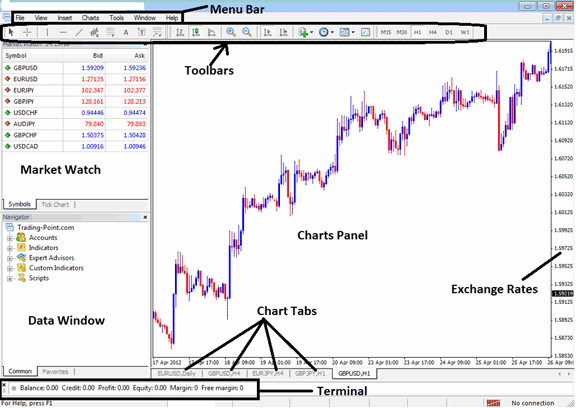
MT5 software Workspace
According to FX softwares reviews, MT5 Software is one of the most widely used platform. This is because MT5 software is easy to learn and can do the following:
The MT5 platform software is installed on a trader's Desktop computer and it is intended to accomplish the following:
- Draw graphical Information about exchange rates in the form of a grid/chart - charts
- Receive real-time forex quotes from the FX brokers
- Perform forex transaction operations: buying & selling of currencies
- Show the open forex trade transactions and orders within the software work space
- Perform forex analysis using charts and technical indicators
- Testing of forex strategies on practice demo trading accounts
- Coding of custom MT5 Indicators and Automated Expert-Advisors for the purpose of automated trading.
- Provide forex trading statements of trade history & a summary of profits/losses.
The MT5 software which is also known as MT5 software, is built to provide forex charts and technical tools which can be used by traders to make buy or sell decisions. This MetaTrader 5 software provides online forex quotes and streaming price data about forex currency price movement plotted in the form of fx price charts. This forex price data is provided directly to the MT5 interface. This information that is delivered in form of real time forex quotes is then analyzed using the charts and technical tools provided for within this forex trading MT5 platform.
This is a free Forex platform which is provided for by online MT5 brokers. You can download the MetaTrader 5 software from online MT5 brokers websites, once you download Meta Trader 5 software, you should then setup & install the MetaTrader 5 software on a PC that has an online internet connection and then connect to your broker and begin receiving streaming currency quotes.
The MT5 Platform Software has different windows & chart panels, each window or panel designed to deliver a different type of market information, beginning with the exchange rate quotes used to plot charts, to the MT5 market data window, to the MT5 chart Toolbars for attaching indicators and the MT5 main menu bar used to navigate the MT5 platform.


