Customizing and Arranging Charts Tool-Bars in MT4
Charts Toolbars are the most widely used tools in the MetaTrader 4 platform software. Hence, the name tool bars: meaning a listing on a bar format style of the most often used tools in the platform. These are used mostly for trading, placing trade analysis indicators, placing Expert Advisors(EAs) or drawing line studies.
There are four main ones are shown below.
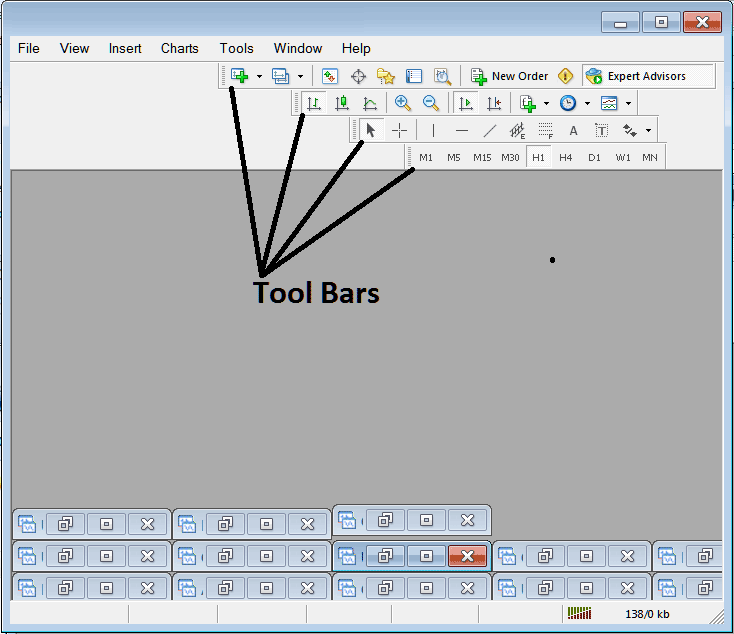
Names of Tool-bars
There are 4 main tool bars, these are named:
- Standard
- Charts
- Line Studies
- Periodicity
These are listed below:
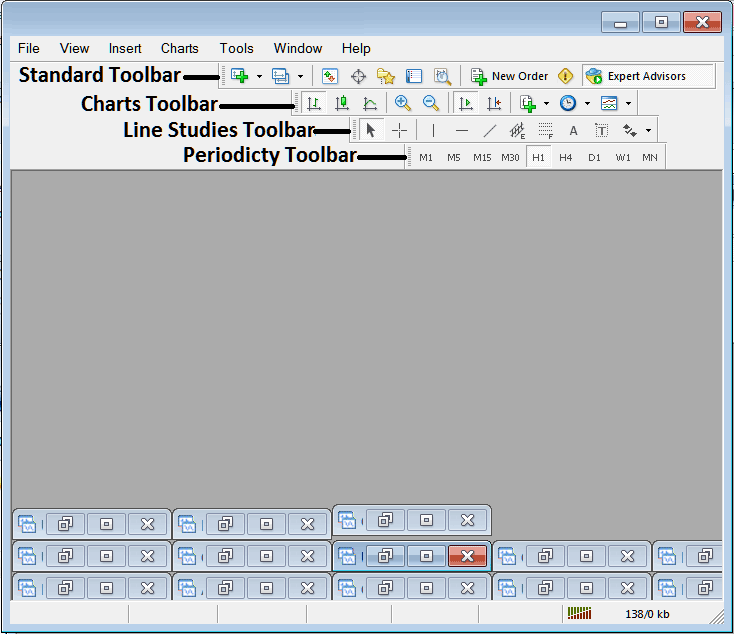
All these Four will be covered in different topics, However, for now let's look at How Do I Customize These Bars?
How to Customize
For customizing, a trader can either move the tool bar to a different location, maybe a little to the left or to the right. Or another option is to add or remove buttons from the list.
Moving a Tool Bar on Platform
To move, follow the guide-lines below:
Step 1: Click & Hold Down Mouse Button at position Shown below.
Step 2: While holding down the mouse button, drag the mouse to position 2 just as illustrated below & release the mouse button, this will go the tool-bar to the new position (position 2.)
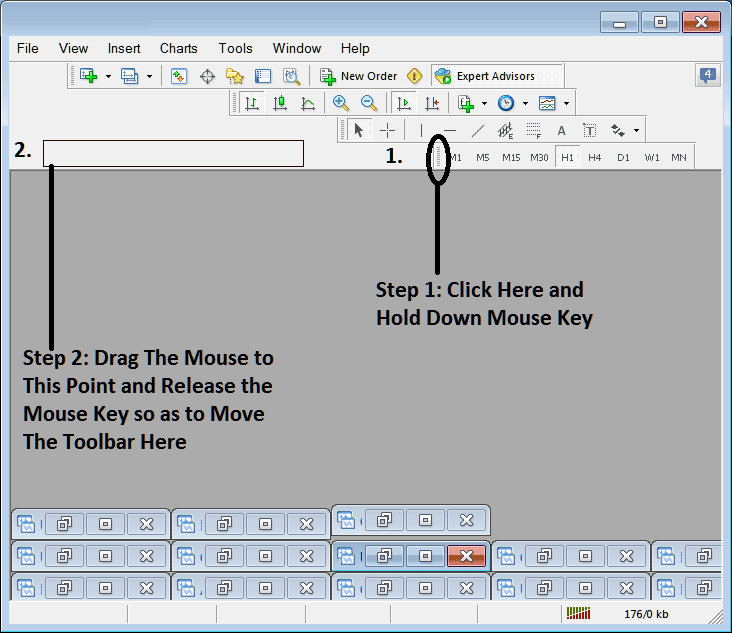
Adding Buttons to Trading Software/Platform
Step1: Right Click the customize button as Shown and Illustrated Below:
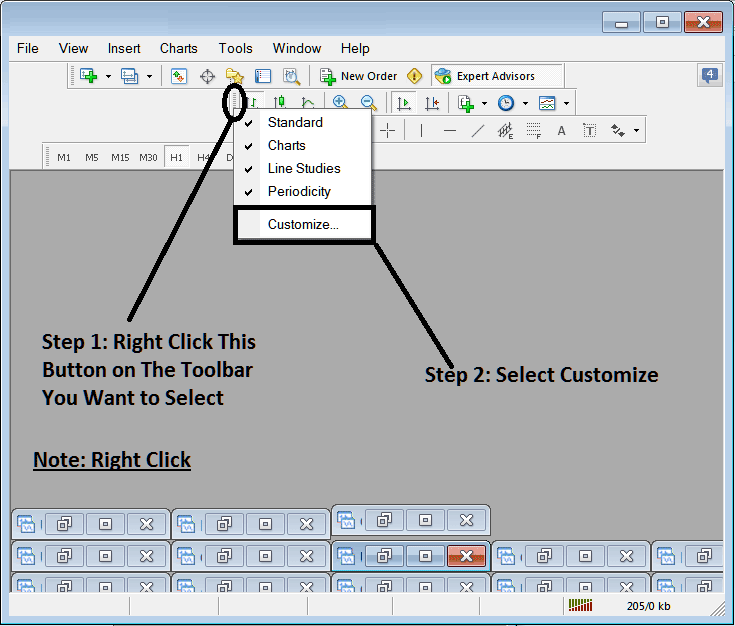
Next Step: For this Example we shall use the Customize Pop-up Window
After clicking customize such as illustrated above, following popup appears:
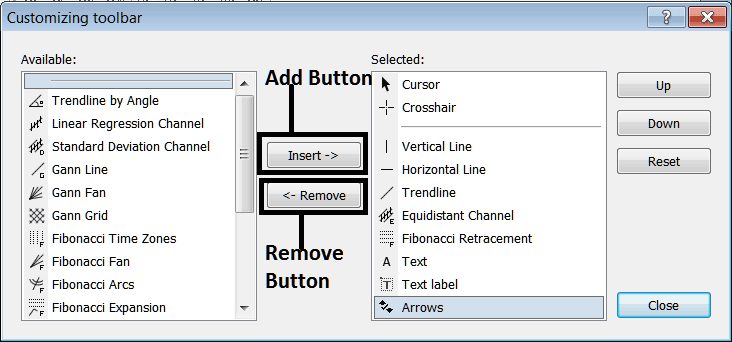
Step1: Select and Choose Any Tool on Left, To add it Click insert button on middle as is shown above.
For example choosing Fibo Expansion & pressing insert will add this trading indicator in the Right side Window named 'Chosen'
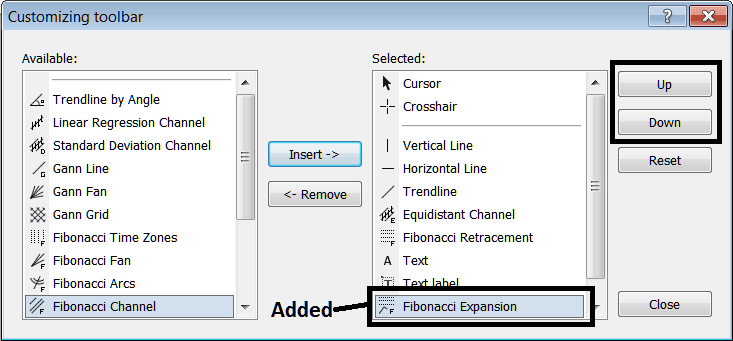
To move the indicator up or down use the UP or DOWN Button to the right side, shown above:
The Tool Bar will now look like:
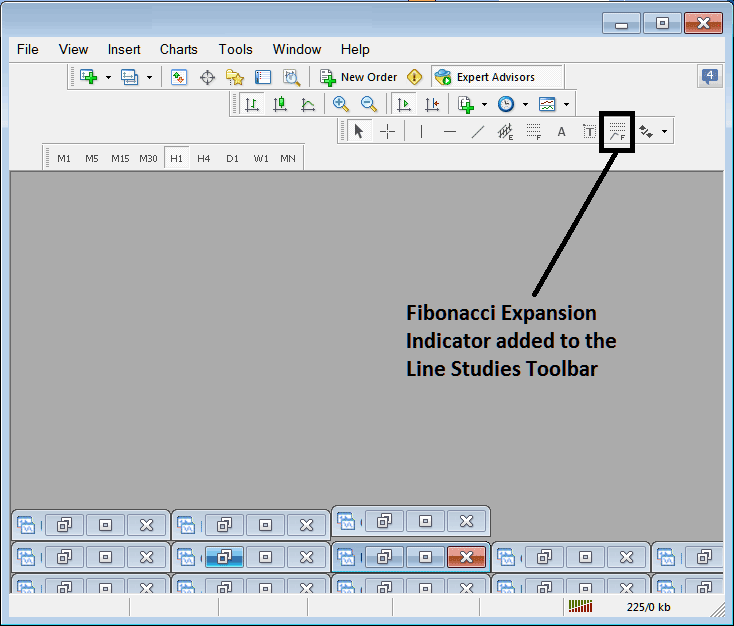
Customizing Tool-bars : If there is any tool that is not placed on list, you can use this option to place it to the list, just like the example above where Fibo Expansion was not listed & now it has been added. If you don't know where an item is located and on which toolbar, right-click in customize button key on left side of any of the four tool bars, & view listing of all the names of all items which can be added, these will be on the left panel on this customize window.
Also you can remove some tools, the ones you do not use, to save on the space also, for example if you trade only with 15 minute, H1 & H4 charts, you can hide all the other time-frames on Periodicity bar & remaining with only these 3 time-frames.
Study More Topics and Courses:
- How to Use MetaTrader 5 DeMarks Range Projection Indices Indicator
- How Do I Use the Balance of Power(BOP) Indicator?
- Customizing and Arranging Tool Bars in MetaTrader 4 Trading
- What is a Swap Free Account?
- Getting Started: Basics and Key Currency Market Concepts
- MA Indicator Analysis & Moving Average Cross-over Strategy
- MACD XAU/USD Classic Bullish Divergence and Classic Bearish XAUUSD Divergence
- Quote Symbol on MT4 Trading

