MT5 Market Watch Window for Symbols
The market-watch window on MetaTrader 5 is used to display and show an array of Bitcoin Trading quotes for bitcoin crypto. To access this display on the MT5 a btc usd trader should go to view menu as illustrated & shown below and select MarketWatch Window by Pressing on it. (The 'Ctrl+M' is shortcut for accessing this panel like shown & displayed below, by pressing this short-cut, you can open market-watch window without navigating to 'view' menu)
MarketWatch Window
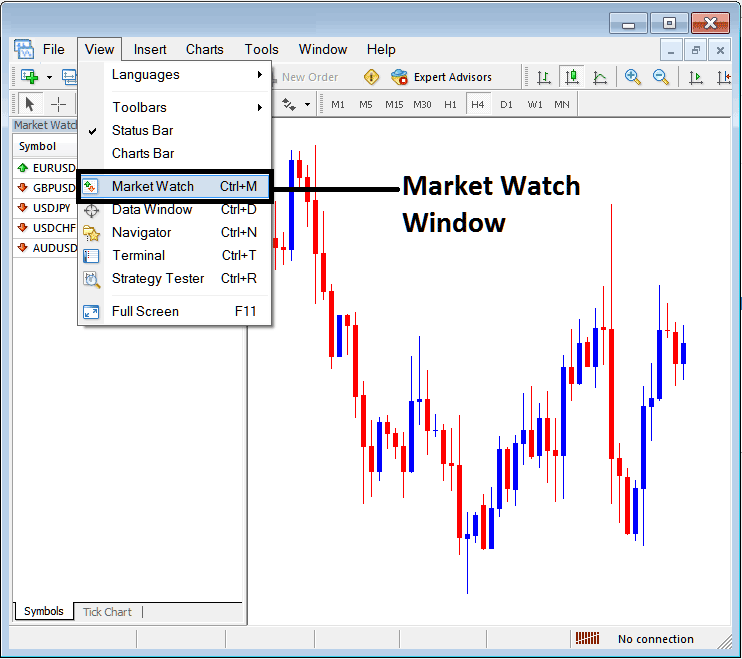
After picking the btcusd trading market-watch panel, a window will show up with a list of Bitcoin Trading prices that you can trade with.
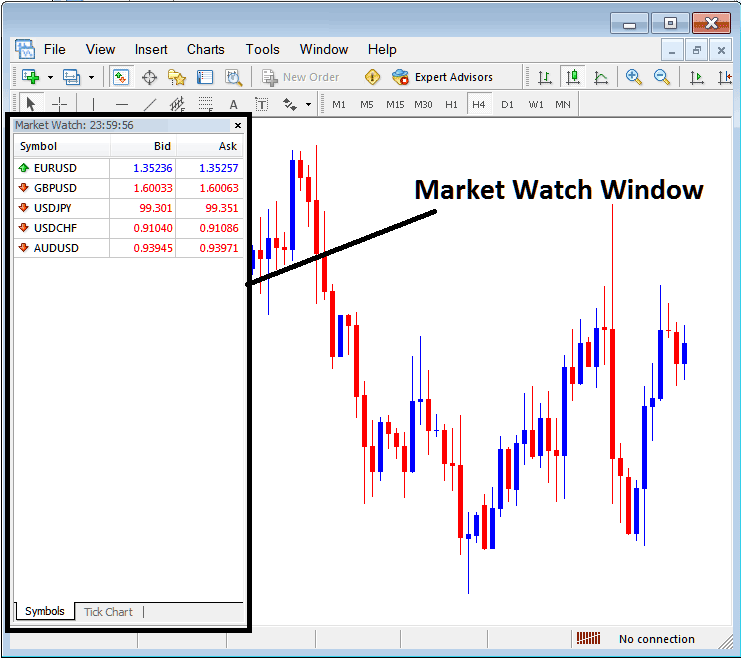
As a trader you may & might also want to trade an instrument which isn't listed on this list. For illustration, on the above listing only 5 financial instruments are portrayed. To get the other quotes that aren't listed, you can right-click inside this market watch panel just as is illustrated & shown below and the following pop-up panel will appear.
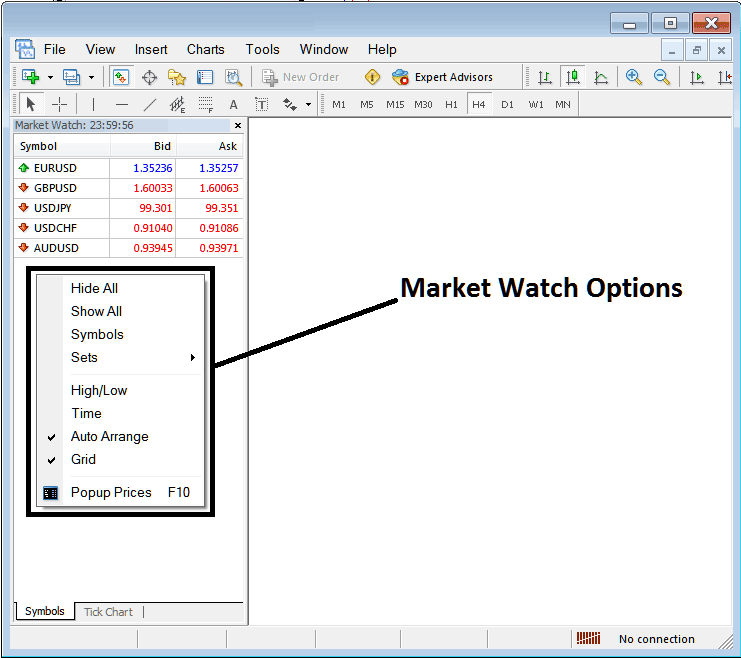
To display a comprehensive list of symbols, click the 'Show All' button to view all available currency pairs.
A Measure to Conserve Data Usage, (Especially Relevant for Mobile Traders or Those on Metered Internet Connections)
In order to conserve bandwidth, compile a selection of all the trading instruments you intend to utilize, such as ten pairs. After making your selections, click on the 'Hide All' button to conceal the pairs you do not require, thereby significantly saving internet bandwidth.
Even if you don't want to save internet data, you can pick the option to 'Hide All,' which will save your computer's processing power and memory. This is helpful for brokers that offer many MT5 symbols and financial products, because you don't need all those products updating in real time on your computer, since you only need about ten quotes or a few products to trade. You can always 'Show All,' then pick a new pair by opening a chart, and then hide all, so your new picks will show up in this list.
Other MarketWatch Options
Below is a picture showing each marketwatch window: download MT5 and click the MT5 buttons to see a picture that shows the explanations given below.
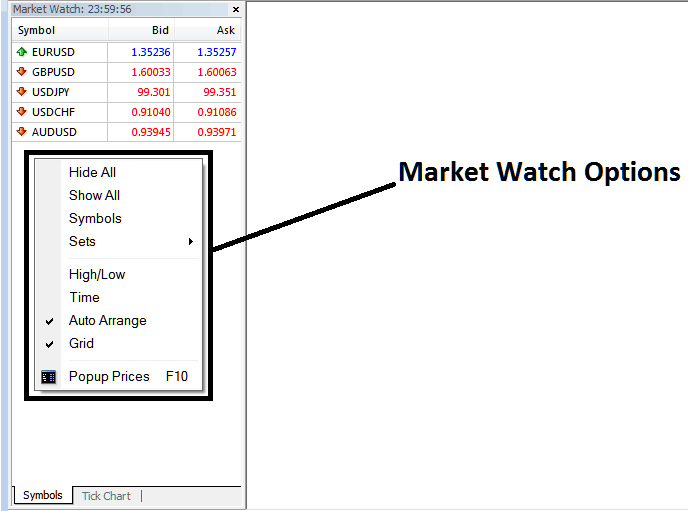
The Quotes Options - Symbols option can also be employed to add or conceal an MT5 symbol. You can download MT5 and click on quotes to learn how to add or remove financial instruments using this MT5 option.
Sets - A set of grouped financial instruments
High/Low - Displays the high & low of the day next to the quote
Time - Displays the present time of day just next to the quote
Auto Arrange - Automatically arrange according to the chosen and selected order
Grid - Add or Remove Grid on the Bitcoin Price Quotes
Bitcoin Price Popups - Display real-time Bitcoin values in a separate floating window inside the MT5 Bitcoin trading environment.
Discover Extra Educations & Overviews:
- How Do I Draw BTC USD Fibonacci Extension on BTC USD Charts?
- Interpreting Trading Signals that Indicate a Trend Reversal on a Chart
- How to Interpret and Analyze Different Types of BTC USD Candle Patterns Analysis
- How to Reduce BTC USD Trade Risk
- MT4 Volume Indicators for BTCUSD Intraday Trades
- Money Flow Index Indicator Bitcoin Trading Indicators Download
- McClellan Oscillator Bitcoin Trading Indicators
- How to Open Buy Limit Order on MetaTrader 4 Trade Software/Platform
- How Do I Analyze BTCUSD Charts Using MetaTrader 4 BTCUSD Trade Platform/Software?
- BTC USD MT4 Indicator TRIX BTC/USD Trading Indicator

