Tutorial for MT4 BTCUSD Software MetaEditor: Adding Custom Indicators
MetaTrader 4 Command Line - The Meta-Editor language Editor is a programming environment on the MetaTrader 4 that traders can use to add new MetaTrader 4 Custom Indicators, Scripts, Libraries and Include Files which are used on MT4 coding - MT4 Command Line Coding Editor. The MetaTrader 4 software MetaEditor or MT4 Command Line Meta-Editor is commonly used by Bitcoin Traders who use Automated Expert Advisors to place trade positions. In this Best MT4 Custom Indicators bitcoin tutorial course we shall explore how to add a custom technical indicator in the MetaTrader 4 software using the MetaEditor, to learn how to add a new MT4 Crypto EA Automated BTCUSD Trading Robot you cango to: Adding a new MetaTrader 4 BTCUSD Crypto EA Bitcoin Tutorial.
The MetaTrader 4 online bitcoin platform MetaEditor environment is shown below.
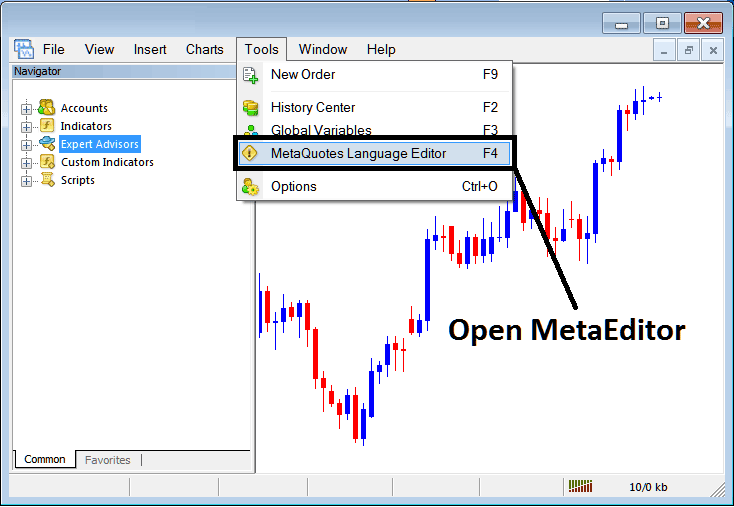
MT4 Bitcoin Trading Platform - Meta-Editor and Command Line Basics
Meta Editor Menu - MT4 Command Line MetaEditor Menu

In the MetaTrader 4 software, after adding a BTCUSD Indicator a bitcoin trader will need to compile this newly added cryptocurrency trading custom indicator item so that as it can now be recognized by MT4 Software Platform & start to appear on the MetaTrader 4 software Navigator Window in the MetaTrader 4 Custom Trading Indicators Sub Menu.
How do you add a custom BTCUSD indicator to MT4?
Open the Meta Quotes Language Editor in your BTCUSD platform. Use the MT4 Command Line MetaEditor as shown. Press the F4 key for a shortcut.
Step1: Go To File Menu, Then Select & Choose "New"
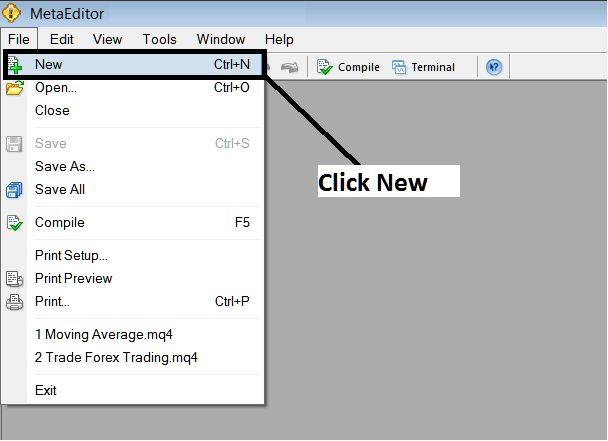
Adding Custom Indicators in the MetaTrader 4 - How to Set MetaTrader 4 Custom Indicators - MT4 Command Line
Step 2: When a new window pops up, pick "Custom Indicator" and then click on the next button
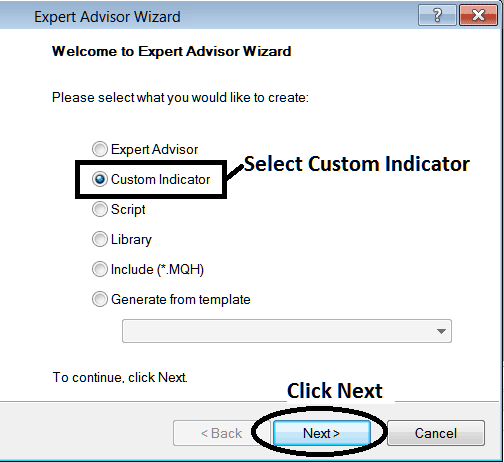
Integrating Custom Indicators onto the MT4 Platform Software - Guide to Adding MetaTrader 4 Custom Indicators.
Step 3: Select and input a name as displayed in the instructions, then proceed by clicking Next.
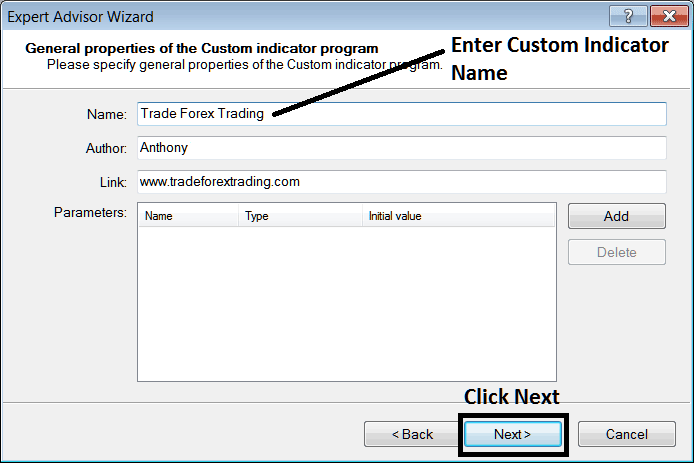
Developing Custom Bitcoin Indicator in MT4 Software Platform
Step 4: Choose if the MT4 Custom Indicator should appear in a separate window or not, then click Finish.
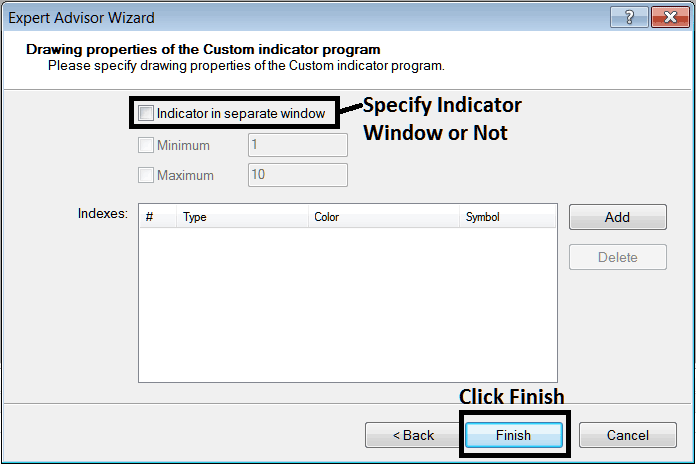
Developing Custom MT4 Indicator - How to Make MT4 Custom Indicators
For a special MT4 tool that shows the bitcoin price on top of the chart, do not check this box. But for a tool that measures market momentum, like RSI or Stochastic Oscillator, check the option above.
The Following Program will pop-up on bitcoin software MetaEditor Window
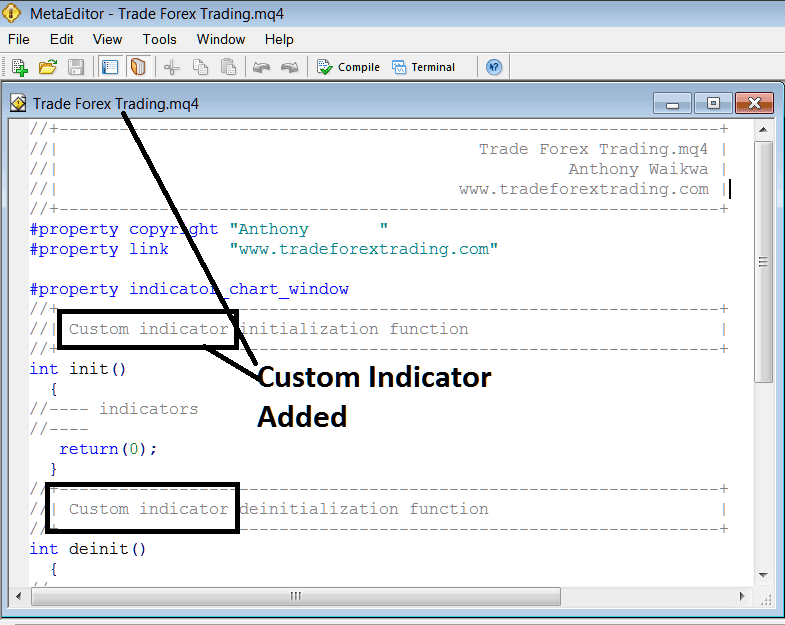
Adding MT4 Custom Indicators in the MT4
To program a customized MT4 custom indicator it requires that you are a programmer who knows Cplusplus Object Oriented Programming Language, which is the coding language which the MQ4 coding language uses in the programming of the MetaTrader 4 software. Or you can find the community forum of MQ4 Programmers and they can program MetaTrader 4 Custom Indicator for you.
Step4: Compile
Don't forget to compile, for the MT4 Bitcoin custom indicator to be recognized by MT4 btcusd software: a trader must compile the program/code - custom indicator program, then close and restart the MetaTrader 4 software, just like rebeginning your computer - you'll restart MT4 software so that as the new added custom MT4 indicator can start appearing & be listed on the MT4 Navigator Panel - MT4 Custom Trading Indicators Sub Menu.
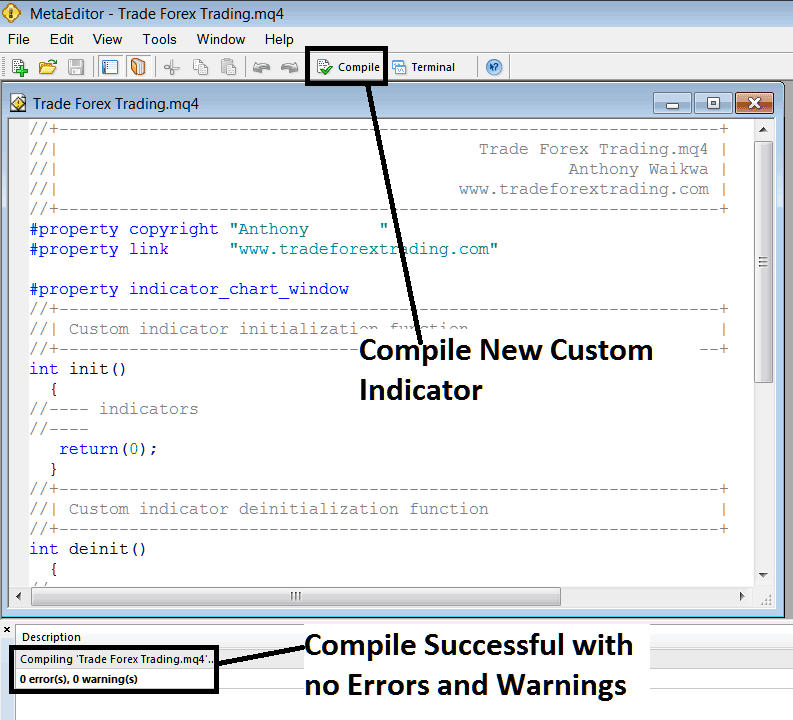
Compile New Custom Indicator on MT4 Online BTC USD Software
If there are no Errors, the bitcoin MT4 special tool will be put together and added without any problems, like you can see in the picture above.
Step5: Restart MetaTrader 4 Bitcoin online software & the new MT4 trading custom indicator should now be listed on the MT4 Navigation Menu like as illustrated & shown below and you can begin trading with new added MetaTrader 4 custom trading indicator.
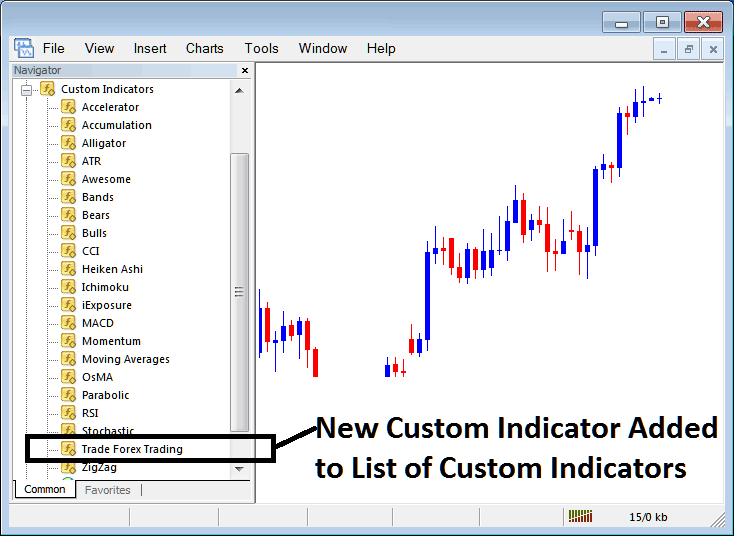
New MT4 Custom Indicator Added to the Bitcoin Trading Software - MT4 Custom Indicators
Install Downloaded Custom Bitcoin Indicator on MT4
Downloaded a custom MT4 indicator from the web? Say from www.tradeforextrading.com. Now on your PC? Add it to MT4 with these steps.
Step 1: On File Menu of the Meta Editor, Select and Choose "Open"
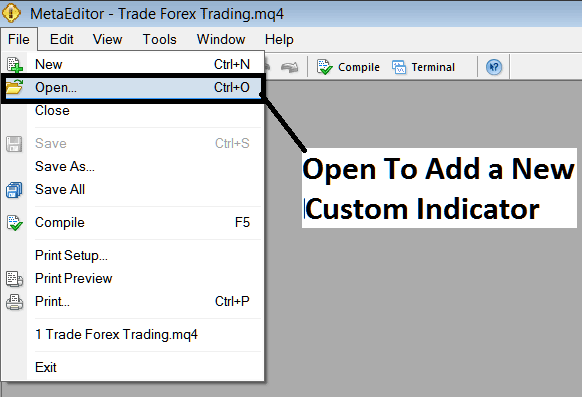
Open Downloaded BTCUSD Indicator Using Meta-Editor - CryptoCurrency Indicators MT4 Custom Indicators
Step 2: Navigate to and select the 'Download Folder' from the overlaying dialogue box that appears, just as it is demonstrated and shown hereafter:
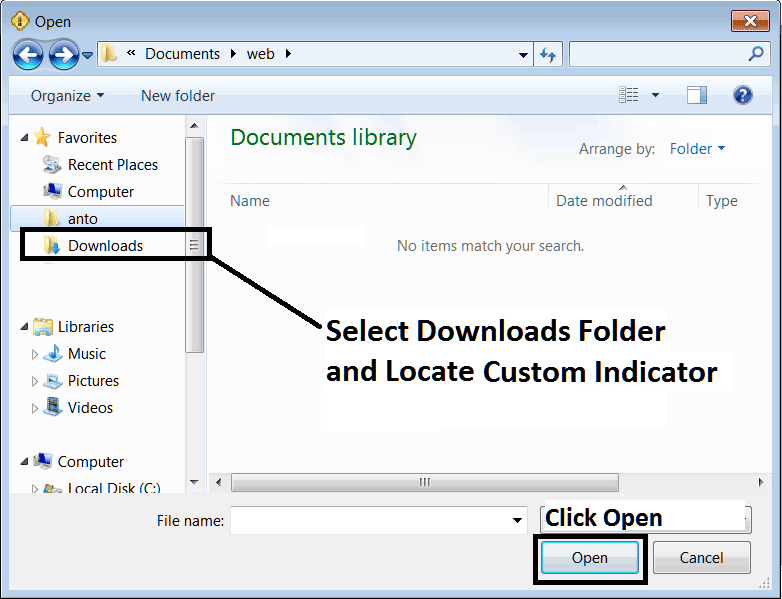
Step 3: After you, as a trader, open the downloaded MetaTrader 4 custom indicator from an online source, it will be shown and displayed on the Meta Editor Workspace. You can then follow the instructions above to compile the downloaded MT4 custom trading indicator. Once it has been successfully compiled, restart MetaTrader 4 and it will be added to the bitcoin platform navigator menu, allowing you to start and start trading with it on your MT4 BTCUSD Software.
MT4 Custom Indicators CryptoCurrency - MetaTrader 4 Custom Indicators.
Get More Tutorials and Courses:
- Detailed BTC/USD Chart Analysis and Bitcoin Pattern Review
- Description of Bitcoin Price Action Continuation Patterns Observed on BTCUSD Charts
- Reviewing Bitcoin for Possible Trend Continuations
- Bitcoin Buy Long Trades & BTC USD Sell Short Trades on Bitcoin Charts
- Set CCI Indicator for BTC USD on MetaTrader 4 Platform
- Procedure for Adding a BTC/USD Trade Order within the MetaTrader 5 Mobile Application
- Trading Bitcoin Save an MT4 Profile of BTCUSD Charts
- Beginner's Guide to the MetaTrader 5 BTC/USD Platform
- Procedure for Implementing the CCI Indicator on a Trading Chart
- Bitcoin Trade the Difference between a Buy Limit BTC USD Order and a Buy Stop BTCUSD Order.

