Profiles & Saving a Profile on MT4 Software Platform
In the MT4 BTCUSD crypto platform, save your workspace if you plan to pause. This helps after adding indicators, charts, and tools from a bitcoin tutorial site. Use this guide to pick up tomorrow right where you stopped in your bitcoin trading setup.
To save your workspace on the MT4 BTCUSD platform, just use the ‘Profiles' button. You'll find it as the fourth option under the ‘File' dropdown menu.
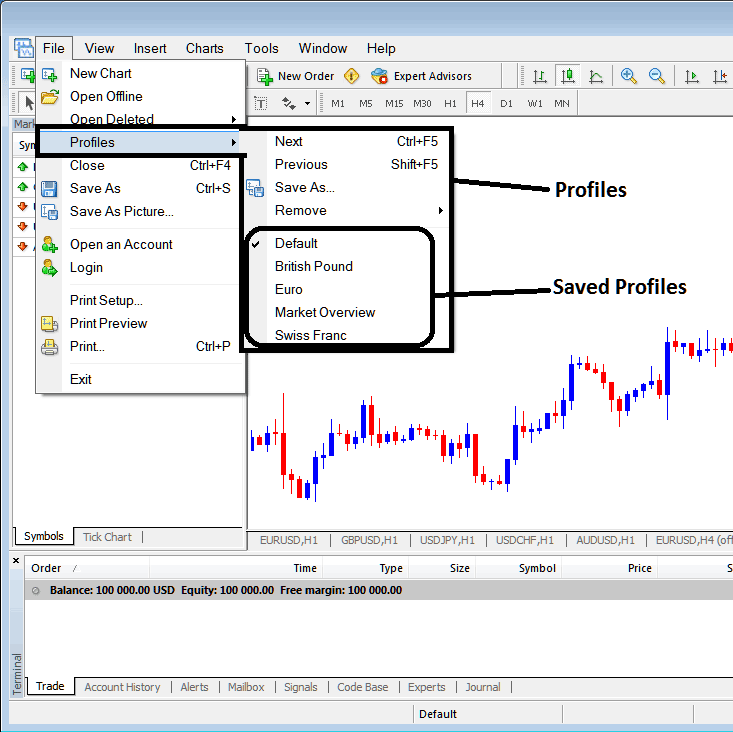
How to Save Work Space in the MT4
Click the profile button up top. A side menu appears, like the one shown. To store your workspace setup, hit Save As. Give it a name, such as My Workspace.
See this example of saving a workspace called My Work Space.
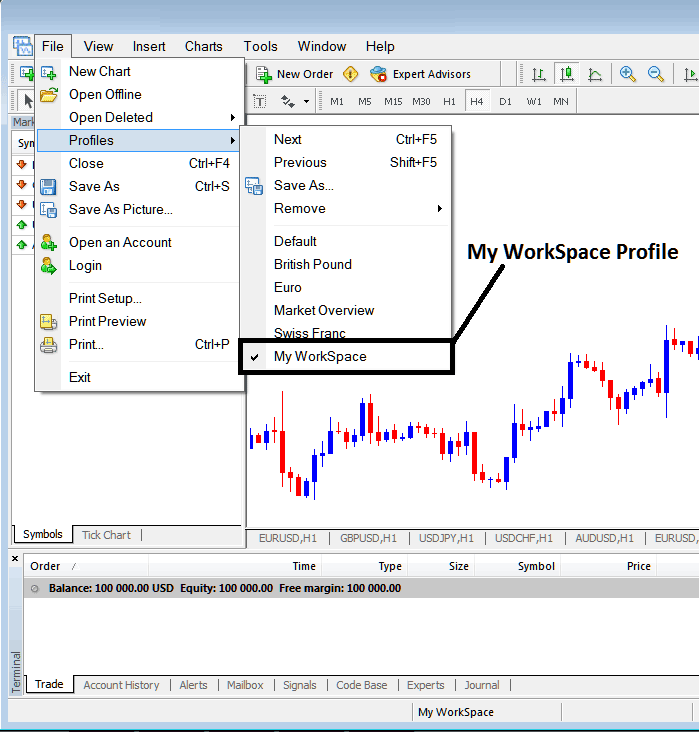
Saving Work Space on MT4 Software
Next time you log into the MT4 Bitcoin trade platform and wish to load your saved 'My Workspace' profile, head to the File Menu. Then click Profiles. Pick 'My Workspace'. In this case, the profile shows as selected with a check mark. To switch to another saved setup, like the one labeled Swiss Franc or EUR in the image, just click its name. It loads right into the MT4 software.
The loaded work-space 'My Work Space' is also shown at the bottom-center of the MetaTrader 4 platform: (below the window that shows account balances less than $100,000, below the 'Experts' tab, at the bottom middle of the MT4 software, like it is shown above).
An alternative quick method for loading these 'profiles' involves using the dedicated button located at the bottom-center position on the MT4 trading terminal, as demonstrated below.
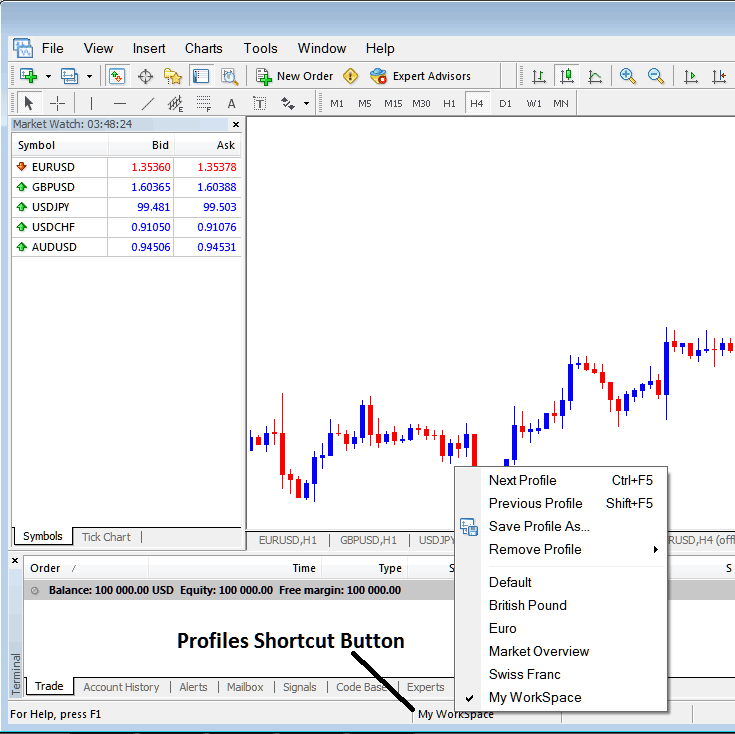
Saving & Loading Profiles on the MT4 Platform
From this guide, you now know how to save a workspace on MT4 using the profiles button under the File menu. Save as many profiles as you need on your MT4 software. Select any saved profile anytime for trading.
Extra Guides and Courses:
- Drawdown in BTC USD Trade vs Maximum Drawdown in BTC USD Trade
- Where Can I Find BTC USD Trade Analysis Strategies?
- How Do I Analyze MT5 Fibo Extension in MT5 Platform?
- How Do You Place Accumulation Distribution Indicator on MetaTrader 4 Course Tutorial for Bitcoin Beginners?
- How to Know When a BTCUSD Trend is Ending
- What Happens in BTC USD after Double Bottoms Pattern?
- Automated BTCUSD Trade Platforms & Bitcoin EAs Expert Advisors Platform Software Platform Setup
- Best Combination of Bitcoin Trading Indicators for Intraday Trading BTC USD
- Best EMA for 15 Minutes BTC USD Trade Chart
- How Do I Analyze a New BTC USD Order on MT4 Android App?

