MetaTrader 4 Navigator Panel
The Navigator window within MetaTrader 4 is primarily purposed for facilitating navigation through the most frequently accessed components of the MT4 software. These areas include:
- Accounts: Demo & Real Accounts
- Indicators
- EAs: A listing of automated trading bots within this MT4 software
- Custom Indicators:
- Scripts: Scripts are used to execute some tasks in the MT4
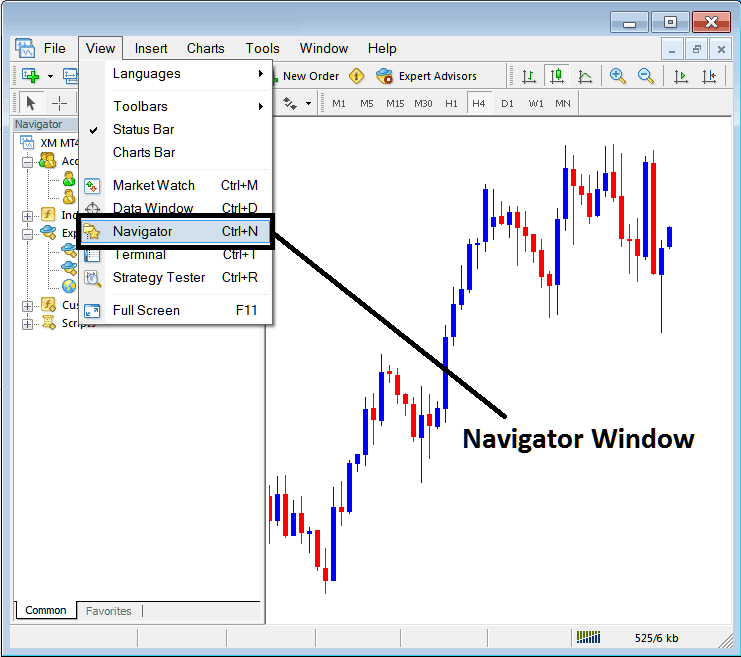
As a trader, select the Navigator Button. The navigator window opens in your MT4.
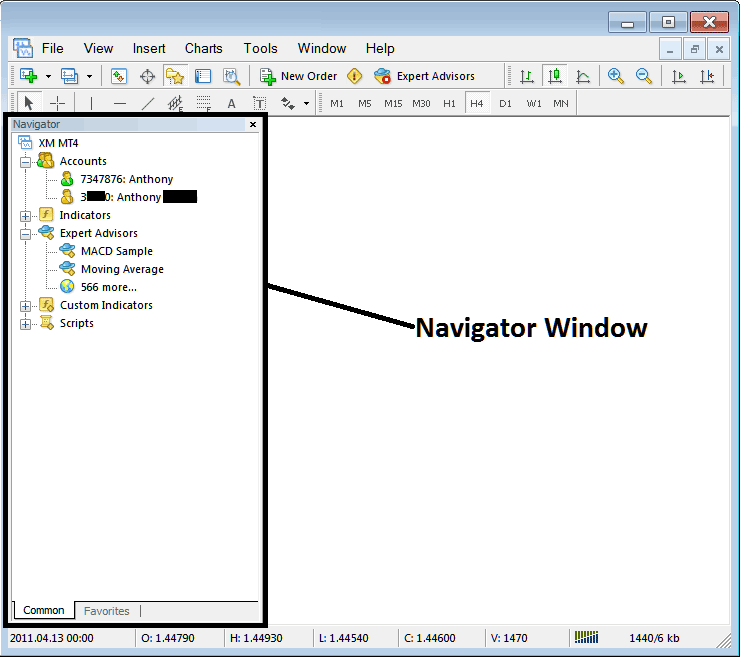
MT4 Navigator
The first option in the Navigator menu is the Accounts tab. You can access this tab by clicking on the expand button marked with a plus sign, which will display a list of your saved trading accounts. Whenever you log in with a different account, the information will be stored under this "Accounts Tab."
Double-click any account to log in and access it. Switch between accounts using the BTCUSD accounts tab.
The example illustrated below illustrates two trading accounts recorded under this tab, a demo bitcoin trading account marked as a green cartoon and a Real account labeled & marked as a bitcoin cartoon. From this bitcoin accounts tab, a btc usd trader can switch between any of these two accounts by double clicking on any one of them.
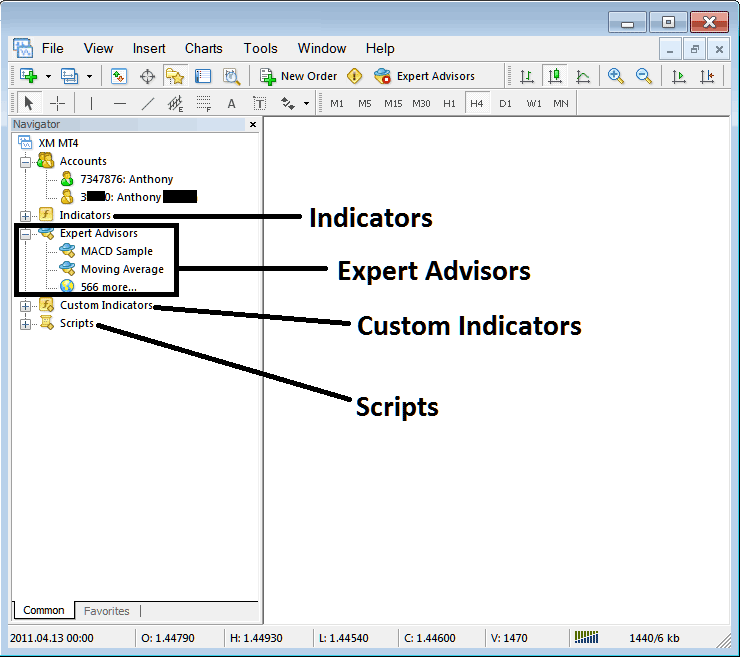
Indicators, Expert Advisors, Custom Indicators & Scripts
- Indicators
- EAs: A listing of automated trading bots within this MT4 software
- Custom Trading Indicators:
- Scripts: Scripts are used to execute some tasks in the MT4
The concepts discussed above are visually represented below in the screen-shot examples. To view and access supplementary choices under each category, traders should select the expanding plus sign ("+ button"): this action reveals more settings. To conceal these details, simply click the minus sign (" - button"). The "Expert Advisors" entry has been expanded for demonstration purposes.
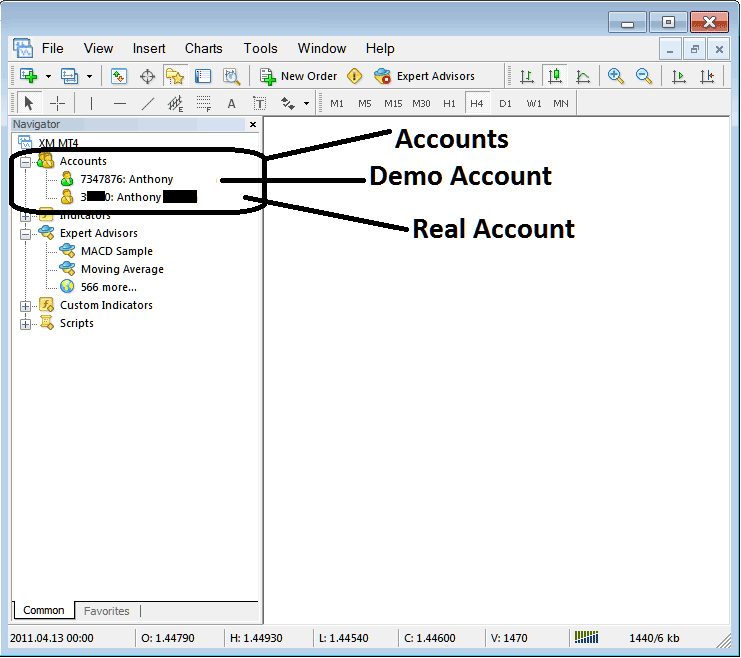
These tutorials get more detail later. This quick overview covers each one for now.
Indicators: Technical Indicators are tools for technical analysis used in trading and placed on a Crypto Currency chart: these tools are used to create signals to buy and sell bitcoin.
EAs act as auto bots. They create buy and sell signals for crypto trades. These bots run on programs built with MQ4 code.
Custom Indicators refer to indicators you have either modified or downloaded from the internet and installed in your MT4 software: these will be displayed as "custom technical indicators" in the application.
Scripts: This is a function used to perform and carry out a certain task, e.g. if you open five trades & want to close-out all of them at once you can attach a "script close" in your trading chart therefore closing all open positions at once (However, you as a bitcoin trader need to set-up some parameters on MetaTrader platform to allow scripts execution trading, that is a lesson for later.)
The Navigator panel gets heavy use in trading. Press Ctrl+N on your keyboard to show or hide it.
Study More Lessons and Tutorials and Courses:
- Educational Tutorial Covering the Piercing Line Candlestick Pattern in BTCUSD
- Download & Install BTC/USD MT4 Trading Software
- How do you build a strategy with the moving average BTC/USD indicator?
- What's BTCUSD Setup Breakout BTC USD Patterns?
- Getting the BTCUSD MT4 Trading Platform on Your Computer
- Using Automatic Support and Resistance Indicators for BTC/USD in MetaTrader 4
- Loading a Previously Saved Profile of MetaTrader 4 BTCUSD Charts within the MT4 Software
- What Differentiates a BTCUSD Cent Account from a Standard BTC USD Account?
- How to Set a MetaTrader 4 Bitcoin Automated Automated Expert Advisor on MT4 Trading Software for Trade
- Implementing the 4 Hour Swing Checklist When Performing a 4 Hour BTC/USD Swing Trade.

