How Do You Use Chande Q Stick MetaTrader 4 Indicator?
Chandes Q Stick Indicator Analysis Buy and Sell Signals
Created by Tushar Chande
Chandes QStick is used to identify trends.
Chande Q-Stick indicator is a moving average of the difference between the opening price & the closing price.
Chandes Q Stick is an oscillator trading - Chandes Q Stick oscillates above & below zero center line mark which is the middle point.

How Do You Add MT4 Chande Q-Stick Indicator in MT4 Charts
How to Generate Buy & Sell Signals
Buy Trade Signal
A buy signal gets generated when the Chande Q Stick oscillator moves above zero center line mark. As long as the Chande Q Stick stays above zero line price will remain in an upward trend - and the trend will be interpreted as bullish.
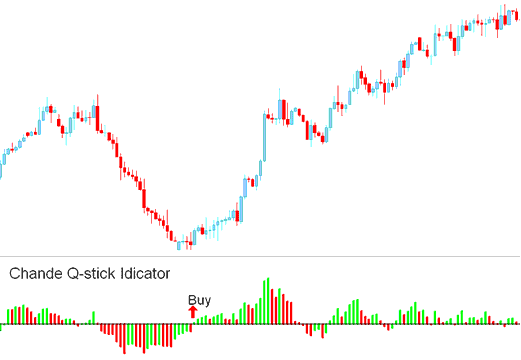
Buy Signal Chande Q Stick Indicator
Sell Trading Signal
A sell signal gets generated when the oscillator moves below the zero center line mark. As long as the Chande Q Stick stays below zero line price will remain in a downward trend - and the trend will be interpreted as bearish
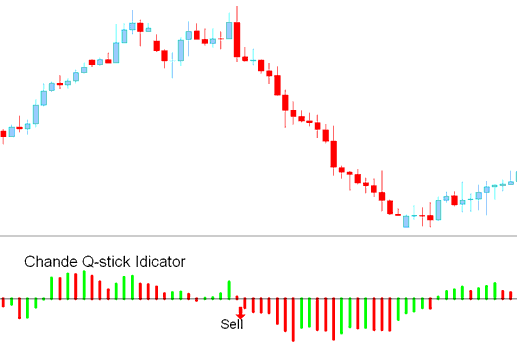
Sell Signal Chande Q Stick Indicator
How to Add MT4 Chande Q-Stick Indicator in MT4 Charts
Step 1: Open MetaTrader 4 Navigator Panel
Open MT4 Navigator window as illustrated below: Go to 'View' menu (press), then select 'Navigator' window (click), or From Standard Tool-Bar click 'Navigator' button or press key-board MT4 shortcut keys 'Ctrl+N'
On MetaTrader 4 Navigator window, select "Indicators", by DoublePress

How Do You Use MetaTrader 4 Chande QStick Indicator?
How to Add Chande Q Stick MetaTrader 4 Indicator
Expand the menu by pressing the expand button (+) or double-click the 'indicators' menu, after this the button will appear as (-) and it will then display a list of MT4 indicators as shown below - choose the Chande Q-Stick technical indicator from this list of MT4 indicators so that you can add the Chande Q-Stick MT4 indicator on the MT4 chart.

How Do I Use MT4 Chandes QStick Indicator?
How Install and Add Custom Chandes Q-Stick Indicator on MT4?
If the MT4 indicator that you want to add on the MT4 charts is a custom MetaTrader 4 indicator - for example if the Chande Q-Stick indicator that you want to add is a custom MT4 indicator you will need to first add this custom Chande Q-Stick MT4 indicator on the MT4 platform and then compile this custom Chande Q-Stick technical indicator so that this newly added Chande Q-Stick MT4 custom indicator appears on the custom indicators list in the MT4.
To learn how to add Chande Q-Stick indicators on MT4 platform - how do you add Chande Q-Stick indicator window to MT4 platform? - how do you add Chande Q-Stick custom indicator on MetaTrader 4 platform? - How to add a custom Chande Q-Stick custom indicator on MT4.
How Do I Use MT4 Chandes Q Stick Trading Indicator?
Get More Courses & Topics:
- Buy Limit XAU USD Order & Sell Limit XAU USD Order
- How Can I Use MetaTrader 4 Balance of Power Indicator?
- Stock Indices Strategies for Trading UsTec100 Stock Indices
- How Can I Add Bollinger Band-width Trading Indicator on Chart?
- Aroon XAU/USD Indicator Technical Analysis on XAU/USD Charts
- Learn How to Trade FTSE100 Stock Index Guide
- How Can I Add AUDCAD Chart to MetaTrader 4 Platform?
- RSI Trend-lines & Stock Index Trend Lines on Indices Trade Charts
- How to Add RVI Indicator on XAU/USD Chart RVI XAU/USD Indicator Explained
- How Can I Add Fibonacci Expansion Levels Trading Indicator?


