Setting up Fibonacci Expansion in MetaTrader 4 and Changing its Settings
The following steps outline how to draw these technical levels, utilize this tool, and modify its settings.
How to Place This Tool in MT4 Platform
Steps: The tool you're looking for isn't displayed by default in the MetaTrader 4 settings. If this button is missing in your MT4 software, don't worry. Refer to the "MetaTrader 4 Line Studies Tool Bar" displayed below and carefully follow the instructions provided.
1. MT4 Line Studies Tool Bar
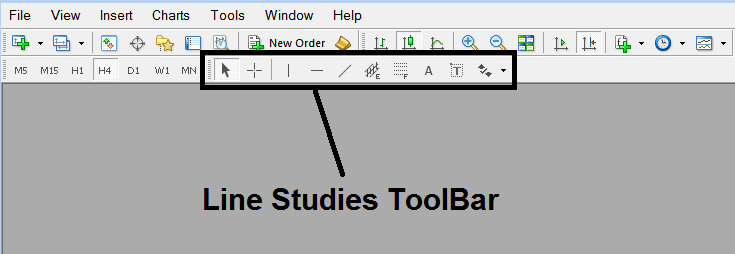
2. Customize Line Studies Tool bar
Right Click Customize button (illustrated & shown below) >>> A drop-down menu appears, Select/Choose Customize >>>
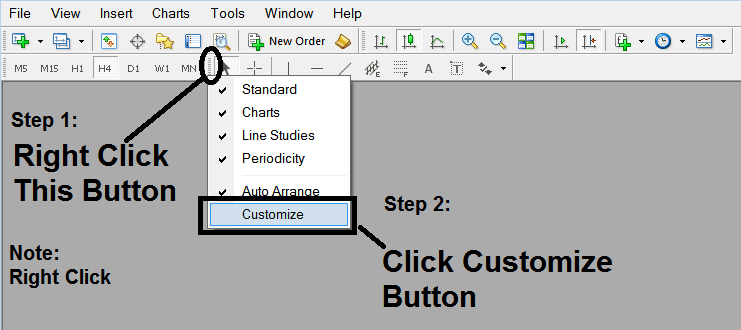
3. Add This Tool in MT4 Platform Software
Choose the extension tool from the pop up panel window which will then appear >>> Click Insert button >>> Press Close. (Shown Below)

4. Fibonacci Extension Tool Added
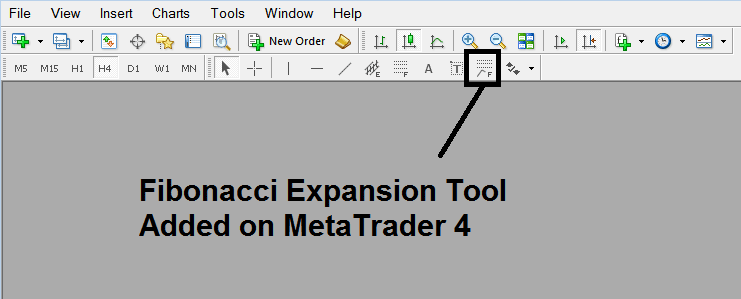
Shortcut of How to Add
You can also use this short-cut instead of the above technique, do this:
- Click "Insert Menu"
- Press Fibo
- Click Expansion
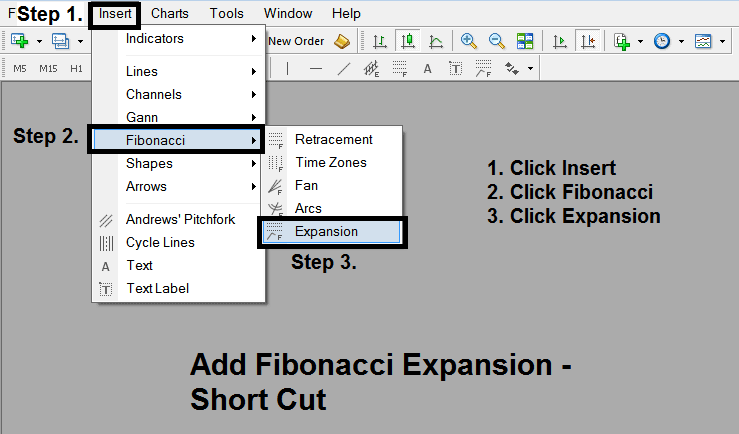
Steps on How to Draw Expansion
Steps. Once you have added this button, you can draw this tool by choosing it & drawing it on a gold chart. The 3 points will be marked 1, 2 & 3, select the Fib indicator, add the indicator on point 1 and while still holding down on the mouse button drag the mouse upto point tagged 2.
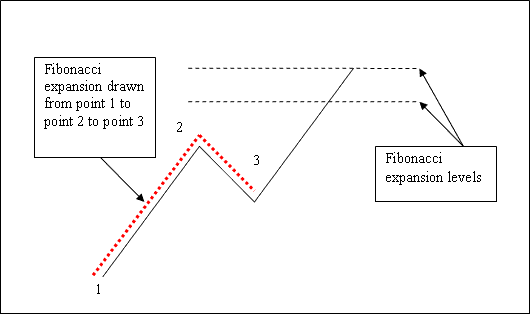
How to Shift This Indicator on a Chart
Steps. Once you have drawn this technical indicator, you might need to move one chart point or another to the precise position where you precisely want. These 3 chart points are marked 1, 2 and 3 and these are used to change the indicator settings after this Fib tool has been placed on a chart.
To modify technical indicator properties on a chart, double-click on the indicator, which appears as dotted lines. Three cursor points will emerge, labeled as 1, 2, and 3. You can adjust and position the indicator by clicking a desired point and dragging it as needed.
Study More Topics and Guides:
- How to Add Ichimoku Technical Indicator on Forex Chart
- How to Trade Engulfing Candle Patterns Tutorial Course
- How Do I Add DJI 30 Index in MT5 Platform?
- Aroon Automated FX Robot EA
- How to Add FTSEMIB 40 in MT4 Android Phone App
- Essential Tips for Forex Trading Plans and Broker Selection
- How to Register with MT4 Broker
- What is the Worth of 1 Pip in a Forex Micro Account?
- EURAUD Open Time and EURAUD Closing Time
- How to Change My Language MT4 Platform Software

