How to Configure the DeMark Projected Range Indicator within MT4 Charts
Step 1: Open Navigator Panel on Software Platform
Open the Navigator window like is shown & illustrated below: Go to the 'View' menu (click on it), then select 'Navigator' panel window (press), or From Standard ToolBar click the 'Navigator' button or press key board short cut keys 'Ctrl+N'
On Navigator panel, choose 'Indicators', (DoubleClick)

Method for Incorporating the DeMark Projected Range Technical Indicator into Your MT4 Platform - Using the MT4 DeMark Projected Range Indicator
Step 2: Open Indicators List in Navigator Window - Add DeMark Projected Range Indicator to MT4
Expand this menu by pressing the unfold(+) button/tool point "+" or doubleclick the 'indicators' menu, afterwards this particular button will appear and be shown as (-) & will now display a list as is shown below - select the DeMark Projected Range chart indicator from this list of indicators so that to add the DeMark Projected Range indicator to the chart.

How to Add DeMark Projected Range Technical Technical Indicator - From the Above window you can then place DeMark Projected Range indicator that you want on the chart
How to Add Custom DeMark Projected Range Indicator to MT4
If the indicator you want to add is a special one - like the DeMark Projected Range indicator, for instance - you'll first need to add this specific DeMark Projected Range indicator to the MetaTrader 4 software. Then, you'll need to compile the DeMarks Projected Range indicator, so that it shows up on the list of special indicators in the MetaTrader 4 software.
To learn how to install DeMark Projected Range indicators on MT4, how to add DeMark Projected Range indicator window to MT4 and how to add DeMark Projected Range custom indicator on the MT4 - How to add a custom DeMark Projected Range indicator in MT4.
DeMark Projected Range Indicator Example and Explanation
Insights into DeMark Projected Range Technical Analysis and Trading Signals
Developed & Created by Tom Demark.
This particular indicator is instrumental in signaling the potential peak and trough prices that the prevailing chart price is forecast to attain.
This is referred to & known as the range projection & it is calculated using the open and the closing prices of the most recent price period.
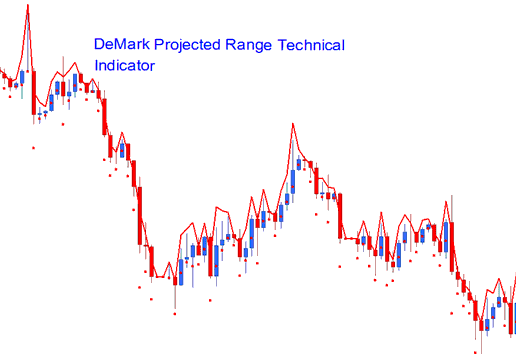
DeMark Projected Range
Forex Analysis & Generating Signals
This indicator displays two points: the expected high and low for a price period. Use them as reference.
Bullish Uptrend Trading Signal
If the ensuing price candle opens above the projected high level, the market is anticipated to maintain its upward trajectory.
Bearish downward trend Signal
If the next price candlestick opens below the projected low then the market will continue in a downwards trend.
Oscillating Market
If the next candlestick opens within the anticipated range, it suggests that the market is likely to remain in a range-bound state.
Learn More Tutorials & Topics:
- Setting Up Forex Aroon Oscillator EA
- True Strength Index (TSI) Analysis on MetaTrader 5
- Can you show an example of a FRA 40 index trading strategy?
- Instructions on setting Stochastic in a chart
- Learn XAUUSD Course Tutorials for Beginner Traders
- How Do I Write Strategy Guidelines for XAUUSD Trading Strategies?
- How Do I Use Chande Q-Stick Trading Indicator in Trading?
- Understanding Gold Margin Accounts
- Gold Margin Calculation Tool for MetaTrader 4
- Triple Exponential Average, TRIX MetaTrader 4 Tool Analysis

