Setting Up the Gold Trading Software Workspace - Opening a Gold Trading Environment in MT4
The first thing to learn about MT4 platform software before starting to trade Gold is how to navigate the trading space. A beginner XAUUSD trader will need to learn how to navigate this trading work-space and how to save their workspace so that it's easier for them to analyze Gold price moves when trading XAUUSD metal.
The area in the software where you trade will have graphs, graph tools, and things like foreign currencie and stock indices, graph helpers, trading tools, open orders, and how much money you have. You should learn to arrange these things on your trading platform to make a workspace that works for you. For example, a trader might choose to set up their workspace in the way that is shown below.
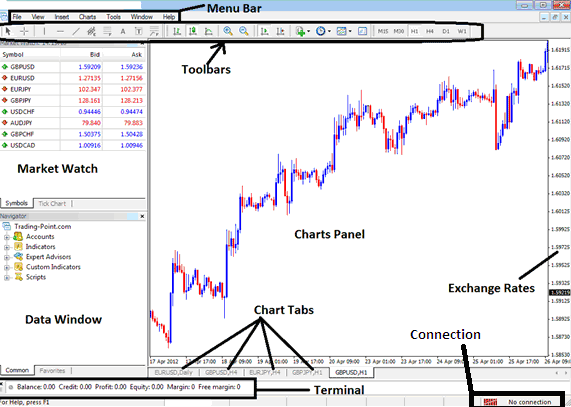
If your trading platform doesn't show certain windows after you install and download it, just press the "CTRL+T" keys, then press "CTRL+M", and then press "CTRL+N". After you do that, your workspace should appear the same as the workspace shown above.
If you as the trader want to hide any of the window just press again either CTRL+T, or CTRL+M or "CTRL+N" Depending on the panel you want to hide.
Saving a Workspace on the MT4 Platform Software
Within the MT4 environment, you may wish to preserve your current operational configuration so it automatically reloads in the identical state the next time you log in to execute trades on Gold assets.
In MT4 XAUUSD, save your workspace in two ways after setup. This includes gold trading charts, open windows, and any indicators attached to them.
On the MT4 button shown in the picture below, a gold trader is able to save multiple different setups for their workspace and then open them later. The save and load workspace feature is displayed below.
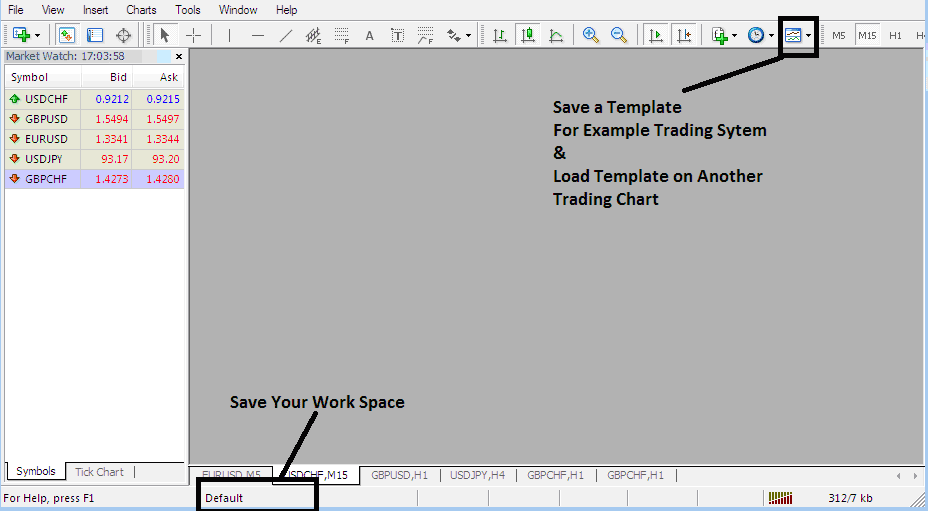
Functions for Preserving Workspace Configurations and Template Settings on the Gold Trading MT4 Interface
In the screenshot above, the button labeled “Default” represents the saved workspace currently in use. To create a new workspace with a different title, click this button after arranging the workspace as desired, and then save it under a new name.
Save Template - there is also a different option of saving a template, this option is for saving a system that you have put on a chart & you may want to place the same trade system on another chart without having to begin all over again placing one technical indicator after the other.
For instance, imagine you've configured a trading setup using four technical indicators specifically for the Gold chart. Should you wish to apply this identical configuration to the Silver (XAG/USD) metal chart, you can conveniently save that setup as a template and subsequently load it onto your alternative trading chart.
Saving a Workspace
To save your MT4 workspace - which includes all your open charts and indicators on the XAUUSD trading platform - just click the “Save Workspace” button shown below.
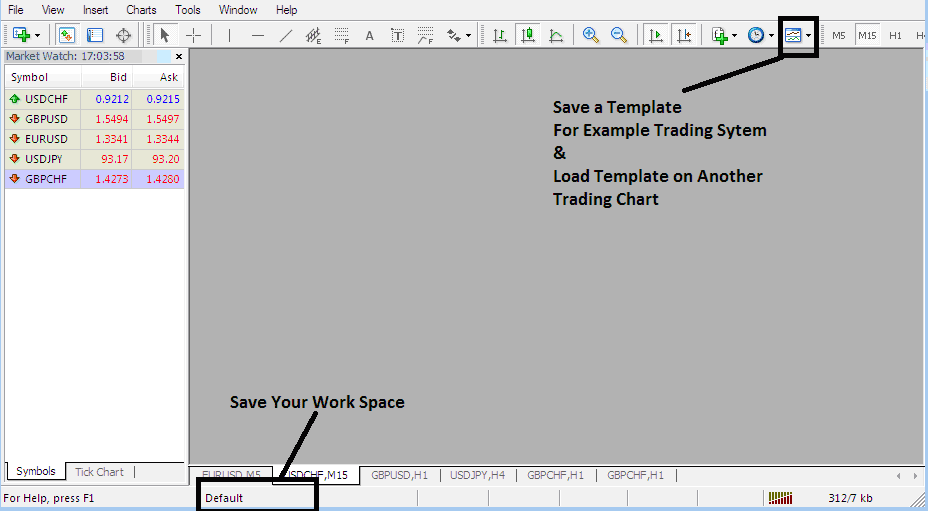
MetaTrader 4 Platform Work-Space - XAU USD Software
How To Load a Workspace in MT4 Platform Software
To Save the above Work-Space - Click "Save Profile, and choose & select the profile with the name "Euro"
To access this workspace later, click the shortcut labeled "Euro" above.
To open the British Pound Work-Space, click on the shortcut above that says "British Pound."
When using the platform to trade forex currencies or precious metals, you can easily "load" or "save" a workspace by clicking a designated button on the MT4 software platform, facilitating a smoother trading experience with FX and gold.
Saving a Template - Saving a System as a Template
From the screenshot below all a gold trader has to do is to click the buttons - Templates Icon and choose the "Save Template" Button.
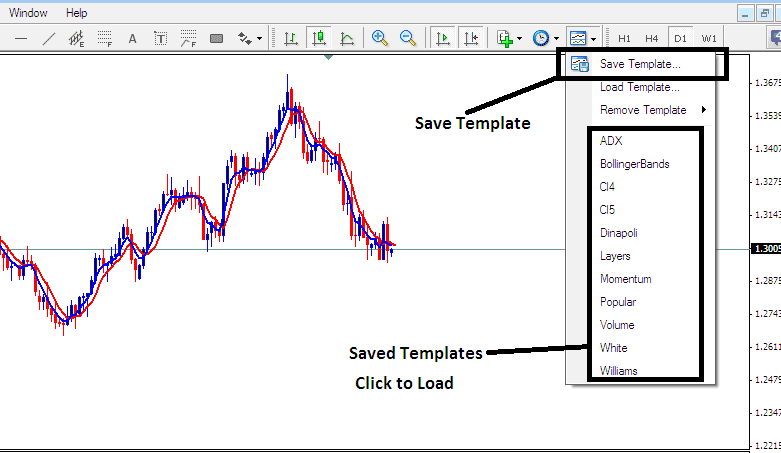
Saving a Template on MT4 Platform Software
If as a gold trader you want to save the above trading system in your XAUUSD platform work-space, click the templates button as is illustrated above, then select "Save Templates" like shown above, then specify the "name" of the trading system & click "okay".
To load a template on another trading chart, click the "Load Template Button" like as illustrated above, then choose & select the path of where to load the system from. You can even select to download atrade system, if you have downloaded, or want to choose one that's saved from another MT4 of another broker within your PC computer drive C: / Programs / MT4 / templates / Name of Strategy.
To load a template, you can use the shortcut list of saved templates as shown above: simply click on any item in the shortcut list to load it.
More Guides and Courses:
- Instructions for Implementing the Moving Average (MA) Indicator within MetaTrader 5 Charts
- Buy Sell MT4 XAUUSD Indicators for Android
- How Can I Analyze Bullish Bull Flag Chart Setup?
- Instructions for Employing the Keltner Bands Indicator within the MT4 Platform
- What's Gann HiLo Activator Indicator?
- What's GBP ZAR Pip Value?
- MACD Indicator and Divergence Trading Setups
- GER30Indices Strategy
- UsTec 100 Index Trading Strategies Course Download
- Margin Usage Explained in MetaTrader 4

