Inserting Line Studies Tools on the MT4 Platform
The next option on the Insert menu within MetaTrader 4 bitcoin platform is Line Studies Button. These tools are used to insert and draw bitcoin trendlines or to place various analysis tools on Bitcoin charts. This button is depicted below:
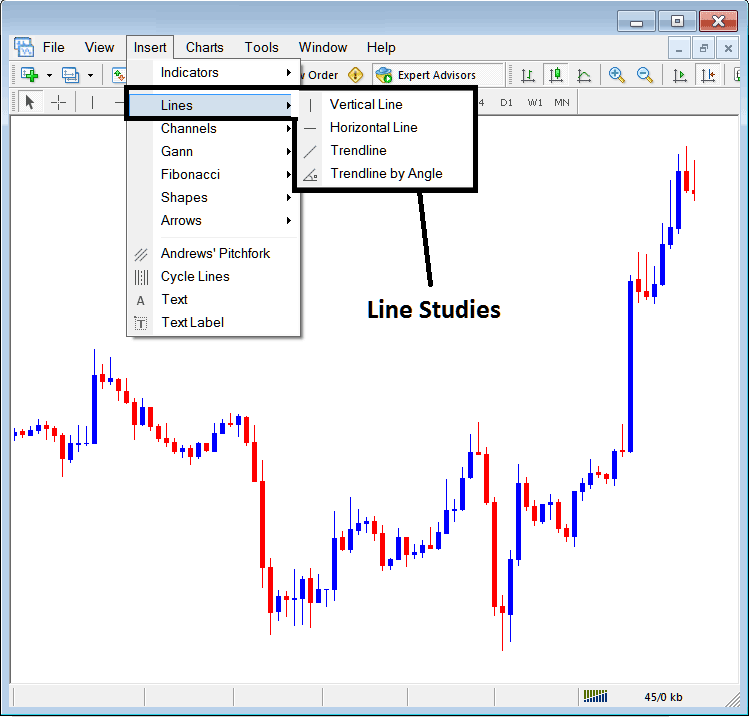
Line Studies on the MT4 Platform
The button can be used to insert the following on the Bitcoin charts:
- Vertical Line
- Horizontal Line
- Bitcoin Trend Line
- Bitcoin Trend by Angle
Sometimes, you'll need to draw different kinds of lines on Bitcoin charts, depending on what you're analyzing. Which line you pick depends on the kind of insight you're after.
Vertical Line
This is set on Bitcoin chart when a trader wants to mark a particular point in a chart, maybe to mark the time they bought bitcoin or sold bitcoin crypto. To insert a vertical line on a cryptocurrency chart, navigate to the insert menu and select the 'Vertical Line' option. Your cursor will change to a vertical line icon. Then, click on the desired point on the Bitcoin chart where you wish to add the line.
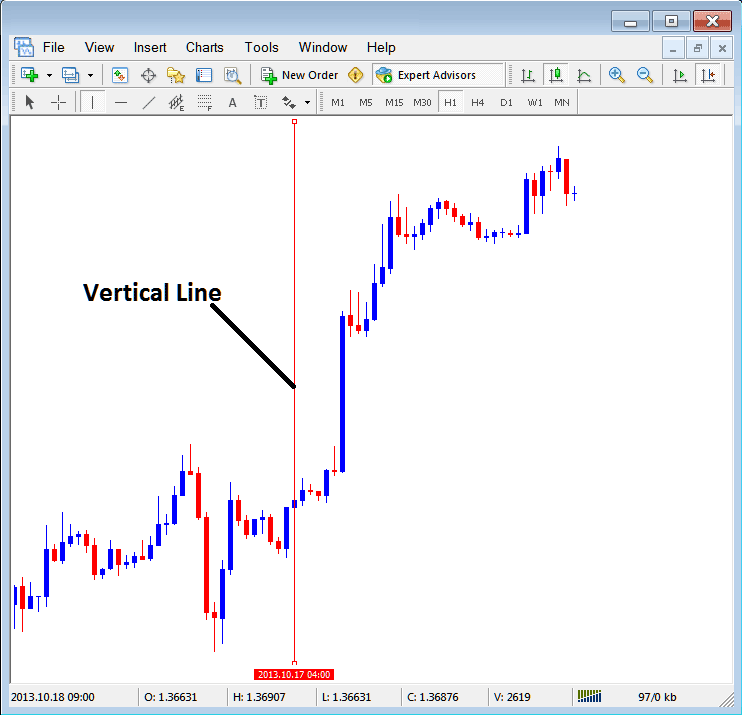
Insert a Vertical To a Bitcoin Chart on MT4 Platform Software
Horizontal Line
Within the MetaTrader 4 platform for Bitcoin trading, this specific horizontal line is drawn on the Bitcoin chart primarily to delineate either a support barrier or a resistance barrier. A trader draws this line by selecting the appropriate drawing tool button from the "Insert" menu and then clicking precisely on the chart level where the desired boundary is to be established.
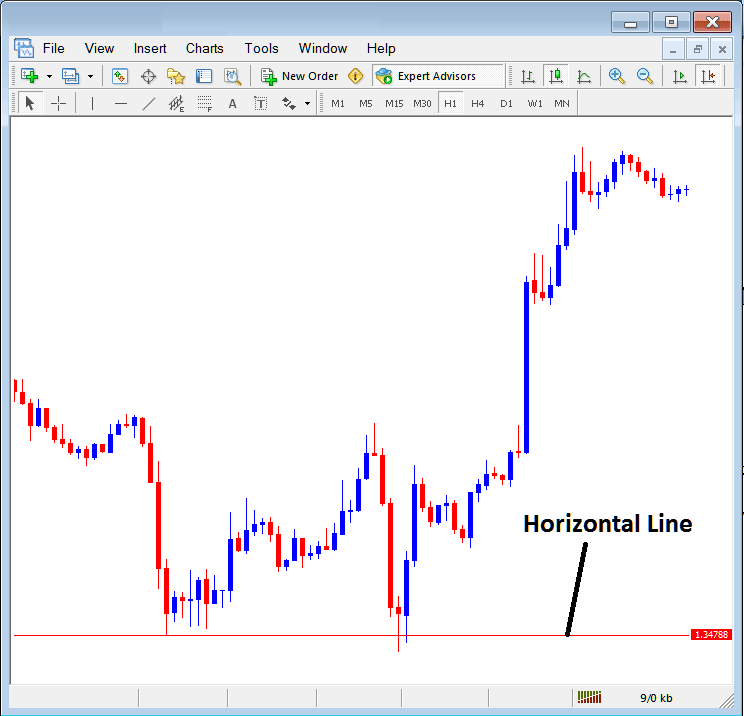
Drawing a Horizontal Line in MT4 Platform Software
In the picture of cryptocurrency above, a line is drawn at the price where bitcoin usually finds support: the bitcoin price goes up the second time it hits this line. Bitcoin then starts going up in price.
Bitcoin Trend Line
This is one of the most often used analysis tool in bitcoin trading. To draw this bitcoin trend line a btc/usd trader can get this button from the insert menu. An upward btcusd trend-line in MT4 is shown below.
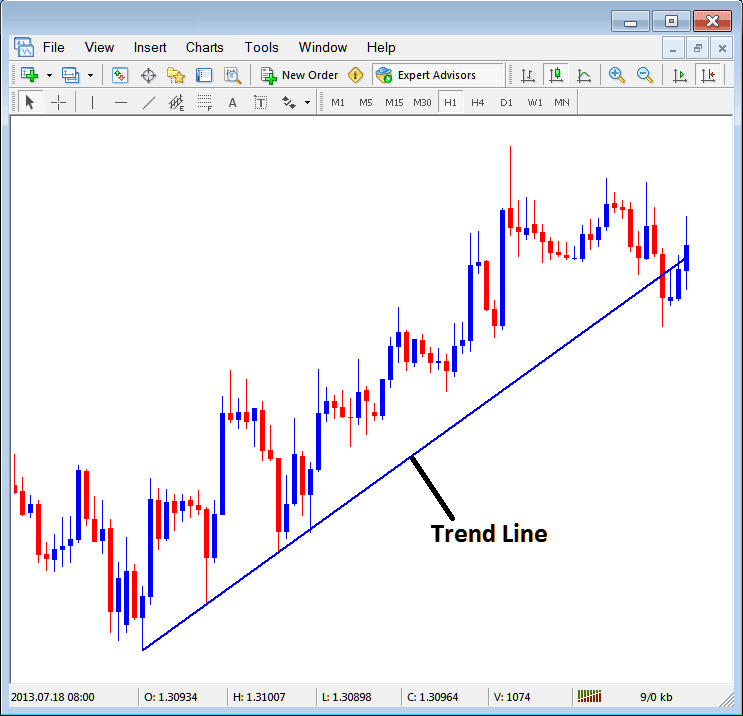
Bitcoin TrendLine Drawn in the MT4
To draw a btcusd crypto trendline a trader has to have two points and join these points with the bitcoin trend line and then extend it like shown above.
One can draw this bitcoin trend line for either an upward btcusd trend direction or downward bitcoin trend direction
Bitcoin TrendLine by Angle
Next option is to draw a bitcoin trend by angle, this one resembles the ordinary bitcoin trendline shown above, only that in addition it'll show the angle at which the bitcoin trend line is slanting which many trade transactions may use as a signal & specify to only trade if the angle is more than 30 degrees.
Customizing
As a trader, you might want to change how something looks: for example, the "Bitcoin Trendline" study: if you want to change it, double-click it to select it, then right-click it, and you will see the menu below.
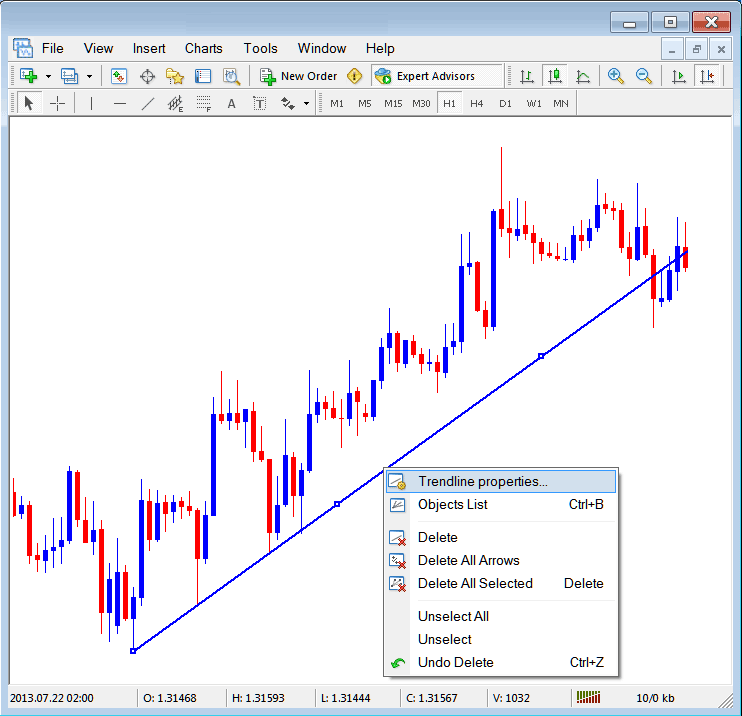
Changing
Common Properties
After the above menu pops up (Note the bitcoin trend line has three square points which you can click and drag using your mouse to adjust it to another point using these 3 squares), select the first option only "Bitcoin Trendline Properties", the following pop-up window will pop-up.
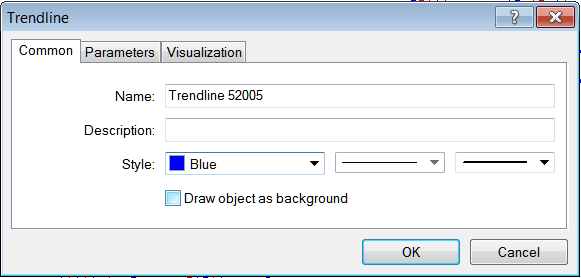
From this menu, you can rename a Bitcoin trendline, provide an explanation, change its color from a drop-down palette (e.g., from blue to another color), or adjust its width by selecting different style options. Once satisfied with your settings, click "OK."
Other options are marked "Parameters" and "Visualization"
Parameters
In the settings, click or unclick the choice marked as "Ray": this will make the BTCUSD trend line longer or shorter up to where you picked. Download the MetaTrader trading platform to learn and know what we're talking about.
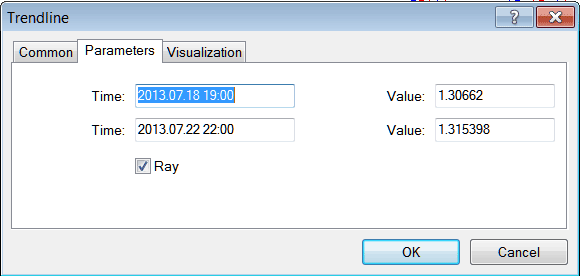
Visualization
Visualization helps to decide & pick if the line is shown on every time-frame or only shown & displayed on a selected number of time frames that a trader can decide and pick from this choice like is displayed below.
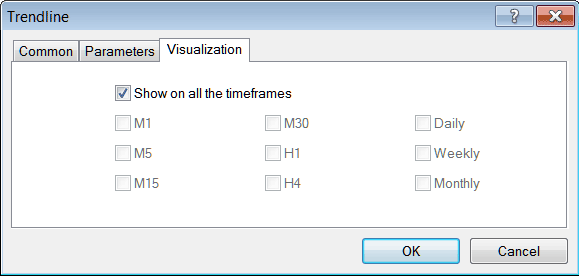
Customizing Tools MetaTrader 4 Studies
More Topics and Courses:
- Best Mini Bitcoin Account Brokers for BTC/USD Beginners
- How do I set a buy limit BTC/USD order?
- How to Save Profile Settings for Charts in MetaTrader 4
- Buy Sell BTC USD Signal Trading Indicators MT4 Software Platform
- Understanding and Analyzing Bullish Bull Flag Patterns Effectively
- Best Moving Average MA Crossover for BTC USD Swing Trading
- Identifying Support and Resistance Levels in Bitcoin Charts (BTC/USD)
- Accurately Predicting BTC/USD Trend Reversal Signal Patterns
- How Can You Trade Fibonacci Pullback Indicator?
- How to Spot Uptrends in Bitcoin Trading

