Chart Time-frames
Overview of Available Time Frames (Periodicity) for Bitcoin Charts within the MT4 Application
Periodicity means bitcoin chart time frames for many traders. Find it on MetaTrader 4 software.
The button shown below lets you pick the time period or chart timeframe you want to use for trading. This button can be found in the MetaTrader 4 program, as shown below.
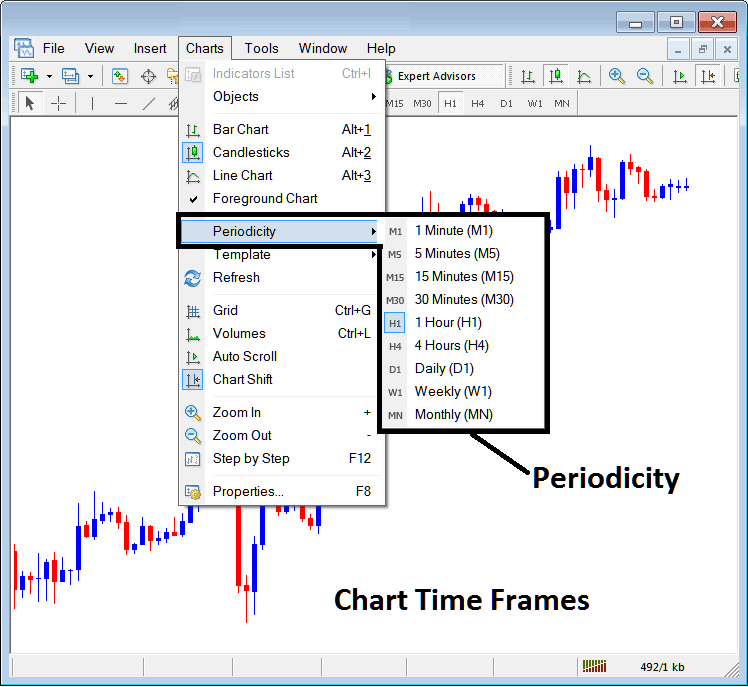
MT4 Bitcoin Chart Time Frame Bitcoin Charts
On the MT4 these crypto chart time frames are:
- 1 Minute chart Time-frame - M1
- 5 Min chart Timeframe - M5
- 15 Minutes Chart Time Frame - M15
- 30 Minute Time-frame - M30
- 1 Hour chart Timeframe - H1
- 4 Hour Time-frame - H4
- Daily Chart Time Frame - D1
- Weekly Time Frame - W1
- Monthly Time-frame - MN
How to Know Which Bitcoin Chart Time Frame You are Using
New traders often ask how to spot the chart timeframe in MetaTrader 4.
Spot your MT4 crypto chart timeframe with these methods. Details appear below.
Use the above Menu as Shown above
Click the periodicity button under the trading charts menu in the crypto example above. MT4 then shows all chart time frames. Your current one highlights in a different color so you know your spot. In the example, the 1 Hour (H1) crypto chart icon on the left shows in light blue.
MT4 Bitcoin Chart Adjusting Chart Time Frame - Instructions for Modifying MT4 Bitcoin Chart Time Frame
This MT4 periodicity tool bar is at the top of the MetaTrader 4 by default and has all the crypto chart time frames marked like as shown below. The crypto chart time frame in which a trader will be using will be indicated in a different manner from the other chart timeframes, the selected chart time frame will be "indented" like shown below:
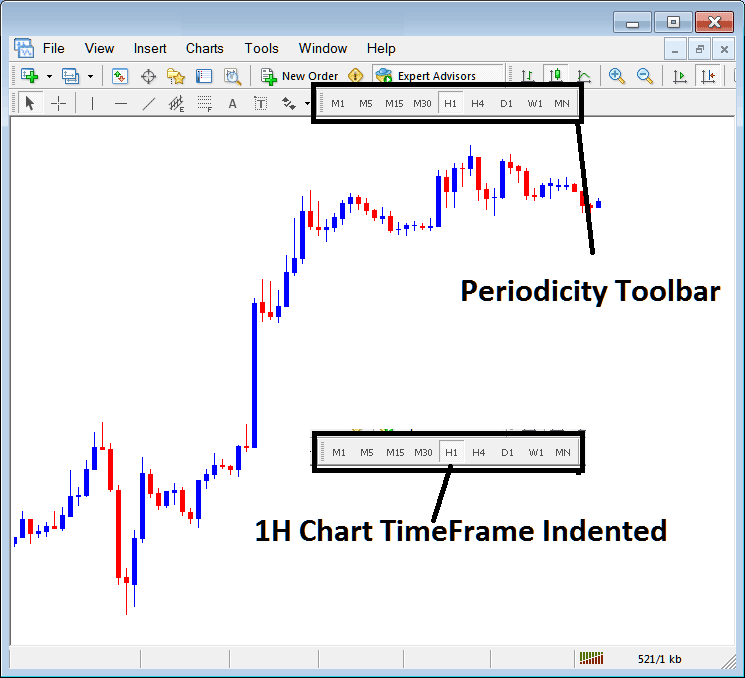
Determining the Bitcoin Chart Time Frame on MT4 by Examining the Top Left Corner Information
The current timeframe setting utilized for the MT4 Bitcoin trading chart is displayed in the upper-left corner of the MT4 crypto chart, as shown here:
1 H MetaTrader 4 Bitcoin Time-Frame
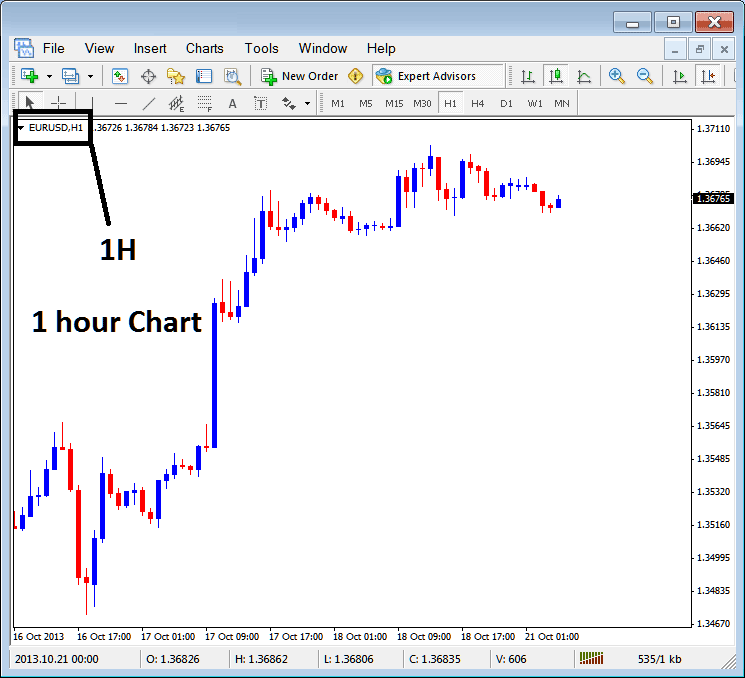
15 Min MT4 Bitcoin Time-Frame
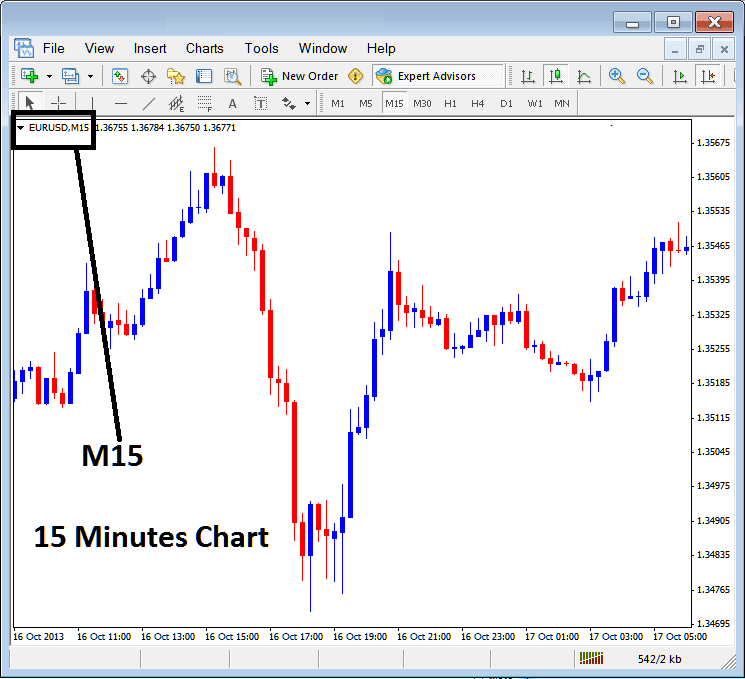
Open a chart and pick from three ways. They show the bitcoin time frame you use.
You can also use the tabs, if you're trading a lot of charts. To view this tab, Go to "View Menu" then Choose and Select "Charts Bar". The following MetaTrader 4 bar will then appear that you can use to navigate and it shows the btcusd chart as well as the bitcoin chart time frame.
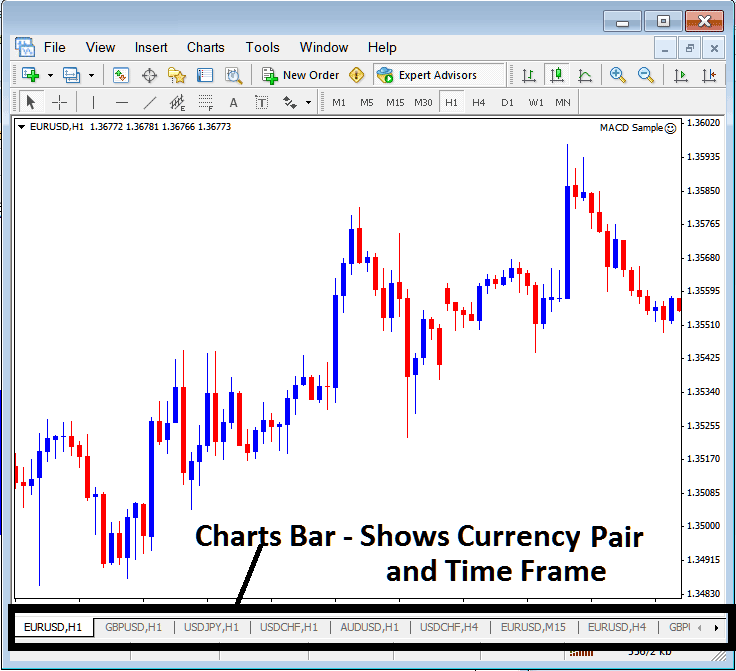
Navigation tabs in MT4 work space.
Get More Lessons:
- Methods for Avoiding Stock Index Whipsaws When Utilizing the MACD Indices Indicator
- Which is the Best Trading Indicator for BTC USD?
- Detailed guide on logging into a MetaTrader 5 BTCUSD real account.
- Instructions for Employing the Fibonacci Pullback Levels Indicator within the MT5 Environment
- How Do You Study/Understand Buy & Sell BTC USD Orders in MetaTrader 5 BTC USD Charts?
- Comprehensive MT4 BTCUSD Tutorial Guide
- Draw Fibonacci Extensions on Bitcoin Uptrends and Downtrends
- How to Open a Demo MetaTrader 4 BTCUSD Account in MT4 Software Platform
- Four Different Categories of Bitcoin Traders
- How Do You Set Up MT4 BTCUSD Program Installation?

