Standard Tool-bar Menu and Customizing it on the MT4
The standard tool bar on the MT4 is shown below:
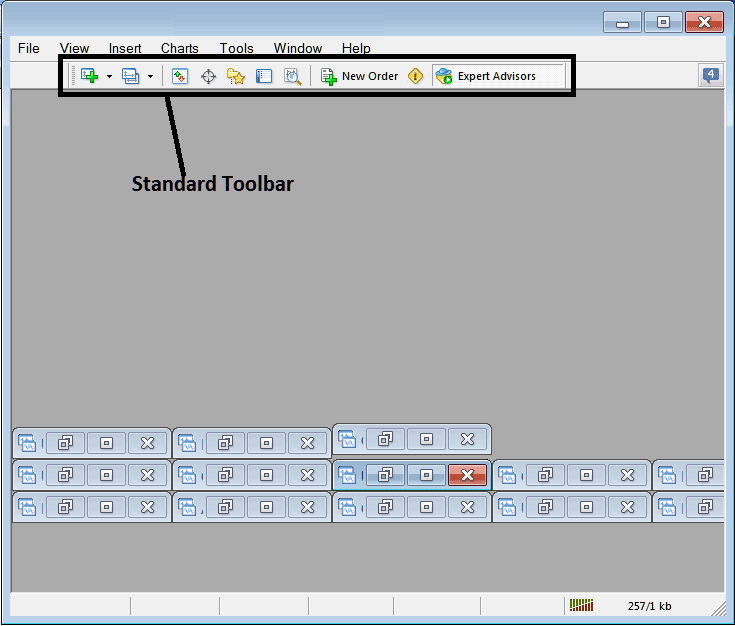
Before we show you how to use each item on the standard tool bar, we need to make sure all the buttons are there by changing how it looks:
- Right-Click in the tool-bar customize button to the left just as shown below
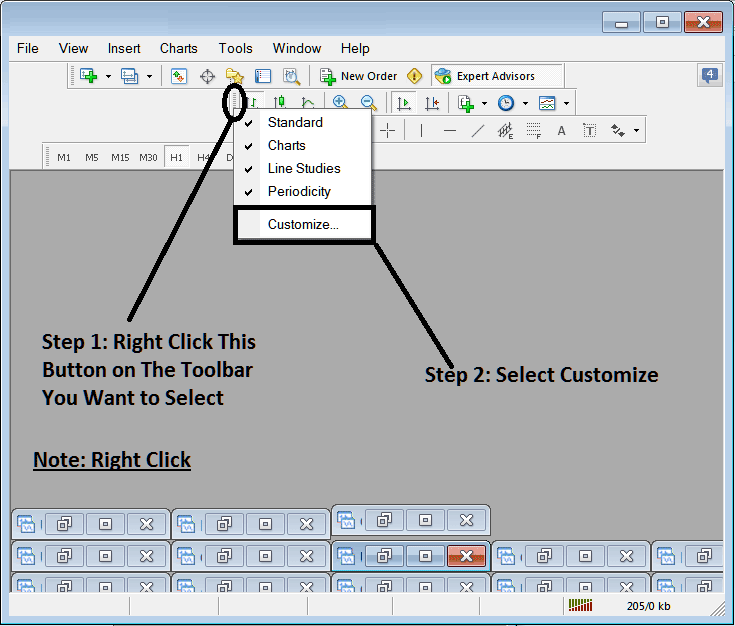
2. Press customize 3. Set all Tools
Add Tools
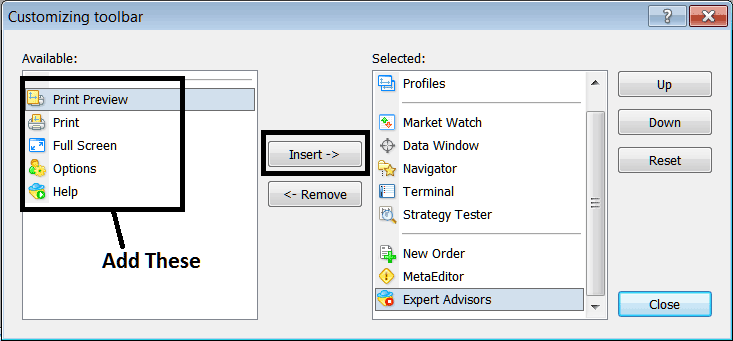
After Adding and customizing, it will look like:
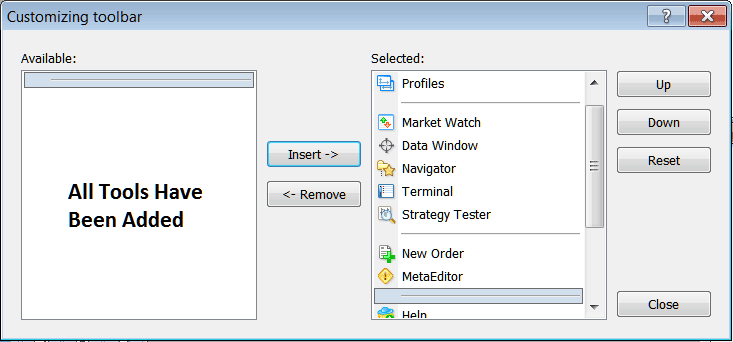
On the trading software, the standard tool-bar now resembles:
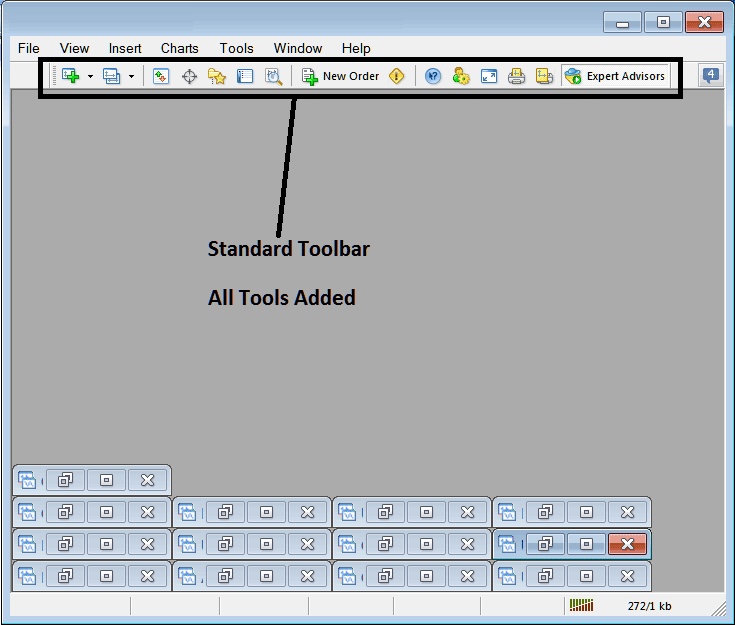
Explanation of Every Tool on the Standard Tool bar

1: Opens a chart in MT4, and a fx trader can choose which kind of chart to open by clicking the arrow next to its icon.
2: Profile - You can use this to load a previously saved chart setup or save a new one: these choices are available from the drop-down menu.
3: How to open and close the market-watch panel: the market watch shows the prices for the currency pairs you have selected.
In the context of trading, when you engage in selling one unit of gold against another, this specific action is conventionally termed 'going short.'
5: Navigator Short-Cut, navigator displays Account data, indicators, scripts and EAs data.
6: Terminal panel/window shortcut, highlights the trade transactions opened by a forex trader - indicates open trade transactions, balance, trading equity, trade history, news, Automated EAs tab, signals tab and trade alerts tab.
7: Strategy Tester Interface - Traders can launch the Strategy Tester utility to subject their Expert Advisors (EAs) to rigorous testing within this simulated environment.
8: Click to open a new order. A popup appears where you pick the currency, set how much you want to trade, and choose between a market or pending order.
9: MetaEditor starts up the Meta-Editor area where a trader can add or create an EA or a new trading indicator inside this Meta Editor area.
10: Accessing Help - If you encounter something unfamiliar in MT4, click this function, point to any MetaTrader 4 element, and receive an explanation.
11. Within the primary interface menu, under 'Tools' and then the 'Options' submenu, settings are available for modifying the platform's parameters, including configurations for the server connection and Expert Advisors (EAs).
12: Full screen option for setting trading chart to full screen, Short-cut is Keyboard Key 'F11'
13: Print Chart
14: Print Preview
15: Expert Advisors - This toggles EAs on a chart. Click to switch colors from green to red. Green allows EAs: red blocks them.
Remove Buttons
Traders can customize their workspace by hiding unnecessary buttons. Click on the 'Customize' option to select items for the right-side panel or hide them as needed.
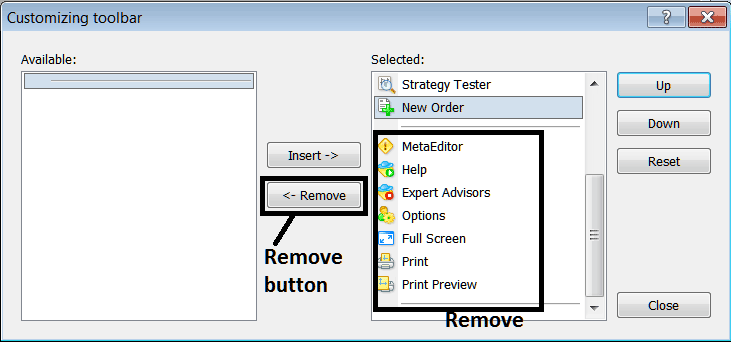
Remove the above tools by clicking on them and clicking remove button.
Study More Lessons and Tutorials & Topics:
- What's the Ultimate Oscillator indicator?
- Medium-Term Index Trading with Moving Averages: How to Use MAs Effectively
- What's the way to set up the MT4 exponential moving average indicator?
- Hidden Divergence in Trading: Spotting Bullish and Bearish Patterns
- How Can I Incorporate DAX in the MT5 Android Application?
- AUD CAD Pip Calculation
- Identifying Hidden Bullish Trade Divergence using RSI alongside Hidden Bearish Trade Divergence using RSI
- Bears Power Forex MT4 Indicator

