How Do You Use Ultimate Oscillator Trading Indicator MT4 Indicator?
Ultimate Indicator Analysis Buy & Sell Signals
Ultimate Oscillator Trading Indicator indicator is an oscillator technical indicator that aims at striking a balance between leading signals and lagging signals given by the common technical indicators.
- Leading indicators - some indicators lead the market and give signals earlier than the optimum time
- Lagging indicators - some indicators lag the market so far that half of the price move is over before a signal gets generated.
This is the balance that the Ultimate Oscillator Technical indicator aims to strike - not to lead the price too much or lag the price too much - this way the Ultimate Oscillator Technical Indicator indicator will always give a signal at the ultimate time and thus its name.
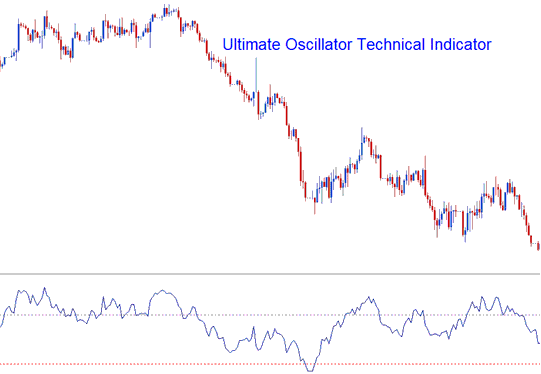
How to Add MT4 Ultimate Oscillator Trading Indicator Trading Indicator Technical Indicator in MetaTrader 4 Charts
Ultimate Oscillator Trading Indicator indicator uses three different n-number of price periods & calculates the combined weighted sums of price move from these price periods & draws these values on a scale ranging from 0 to 100. Ultimate Oscillator Technical indicator values above 70 are considered to be overbought levels while Ultimate Oscillator Trading Indicator Trading Indicator indicator values below 30 are considered to be over-sold levels.
The time periods used to calculate the ultimate oscillator trading are 7 price periods (short term trend), 14 price periods (intermediate term trend) and 28 price periods (long term trend).
How to Generate Buy and Sell Signals
Ultimate Oscillator Technical indicator can be used in generating buy signals & sell trade signals using various analysis methods.
Center line Cross over Signals
Buy Signal - Ultimate Oscillator Technical indicator values above 50 center line level are interpreted as a buy trade signal
Sell Signal - Ultimate Oscillator Trading Indicator indicator values below 50 center line level are interpreted as a sell trade signal
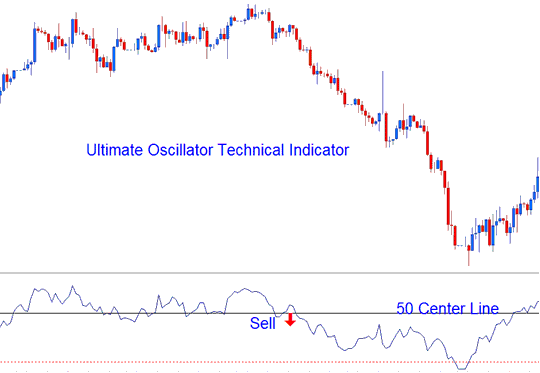
Bearish Sell Trading Signal
Overbought/Over-sold Levels on Trading Indicator
Overbought Levels - Ultimate Oscillator Trading Indicator indicator values above 70 - interpreted as sell signal
Oversold Levels - Ultimate Oscillator Technical indicator values below 30 - interpreted as buy trade signal
Divergence FX
The Ultimate Oscillator Trading Indicator indicator can also be used to trade divergence signals - below is Ultimate Oscillator Trading Indicator indicator example of a classic bearish divergence signal.
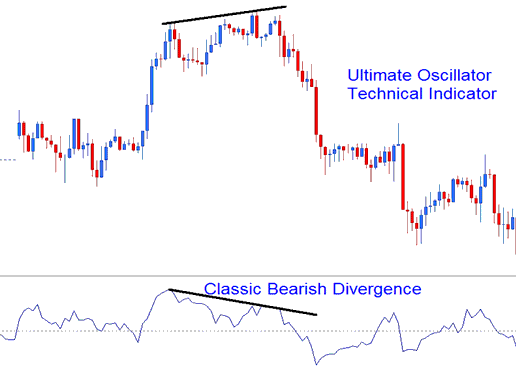
Technical Analysis of MT4 Indicator Ultimate Oscillator Trading Indicator Technical Indicator
How to Add MT4 Ultimate Oscillator Trading Indicator Trading Indicator Technical Indicator in MT4 Charts
Step 1: Open MT4 Software Navigator Panel
Open MetaTrader 4 Navigator panel as shown below: Go to 'View' menu (click), then choose 'Navigator' window panel (click), or From Standard Tool-Bar click 'Navigator' button or press key-board MT4 short cut keys 'Ctrl+N'
On MetaTrader 4 Navigator window, select "Indicators", by DoubleClick

How Do You Use MetaTrader 4 Ultimate Oscillator Trading Indicator Trading Indicator?
How to Add Ultimate Oscillator Trading Indicator MT4 Indicator
Expand the menu by pressing the expand(+) button (+) or doubleclick the 'indicators' menu, after this the button will appear as (-) and it will then display a list of MT4 indicators as shown below - choose the Ultimate Oscillator Trading Indicator technical indicator from this list of MT4 indicators so that you can add the Ultimate Oscillator Trading Indicator MT4 indicator on the MT4 chart.

How Do You Use MetaTrader 4 Ultimate Oscillator Trading Indicator Trading Indicator?
How to Install and Place Custom Ultimate Indicator MetaTrader 4
If the MT4 indicator that you want to add on the MT4 charts is a custom MetaTrader 4 indicator - for example if the Ultimate Oscillator Trading Indicator indicator that you want to add is a custom MT4 indicator you will need to first add this custom Ultimate Oscillator Technical MT4 indicator on the MT4 platform and then compile this custom Ultimate Oscillator Technical technical indicator so that this newly added Ultimate Oscillator Technical MT4 custom indicator appears on the custom technical indicators list on the MT4 platform.
To learn how to add Ultimate Oscillator Technical indicators on MT4 software - how do you add Ultimate Oscillator Technical indicator window to MT4 software? - how do you add Ultimate Oscillator Trading Indicator custom indicator on MT4 software? - How to add a custom Ultimate Oscillator Trading Indicator custom indicator on MT4.
How Do I Use MetaTrader 4 Ultimate Oscillator Trading Indicator Technical Indicator?
Study More Topics & Tutorials:
- MT4 Gold Platform ADX XAU/USD Indicator Tutorial for Beginners
- Types of FX Traders: Scalper, Day Trader & Swing Trader
- EURCAD Opening Time and EURCAD Closing Time
- How to Use MetaTrader 5 Stochastic Indicator on MetaTrader 5 Software
- How Can I Add US 100 on MetaTrader 5 US 100 Mobile App?
- What is the Best Time for Trading XAU USD?
- What are Balance of Power(BOP) Buy and Sell FX Trading Signals?
- Gold Islamic Swap Free Accounts Without Interest
- FX Trading Bears Power Technical Indicator MT4 Platform
- The Main Part of a Forex Plan is Your Trading Program


