How to Set Darvas Box on MT4 Charts
Step 1: Open Navigator Panel Window on Platform
Open the Navigator panel just as shown below: Go to "View" menu (click on it), then select the "Navigator" window panel (press), or From Standard Tool Bar click "Navigator" button or press key board shortcut keys "Ctrl+N"
In the Navigator panel, pick Indicators. Double-click it.

How Do I Add Darvas Box on MT4 Platform - MT4 Darvas Box Indicator
Step 2: Open the indicators menu in navigator - Adding Darvas Box to MT4
Expand this menu by clicking the protract(+) button impress mark ' + ' or double click the "indicators" menu, afterwards this particular button will be shown as (-) & will now display a list just as shown - choose the Darvas Box chart indicator from this list of trading indicators so as to add the Darvas Box to the chart.

How Do I Add Darvas Box - From the Above window you can then place Darvas Box that you as a trader want on the trading chart
How to Set Custom Darvas Box to MT4
If the tool you want to include is one you made yourself - like if the Darvas Box you want to use is something special - you must first put this Darvas Box on the MetaTrader 4 platform, then put the Darvas Box together so the new Darvas Box tool shows up on the list of tools in the MT4 platform.
Find out how to install Darvas Box indicators on MT4, add the window, and set up the custom one. Steps to add a custom Darvas Box in the software.
About Darvas Box Tutorial Explained
Darvas Box Technical Analysis & Darvas Box Signals
Engineered & Built by Nicolas Darvas
Nicolas Darvas, a well-known trader, earned an impressive two million dollars from stock market trading. He began with a modest trading account balance of $10,000, turning it into a substantial profit of over two million dollars.
Darvas used this method as part of his shares and stocks system. By combining it with other techniques, he made spot-on decisions.
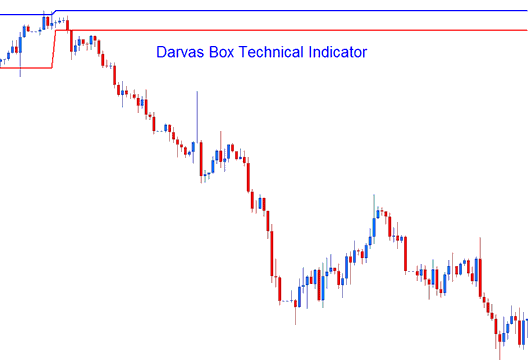
Darvas Box
Technical Analysis and How to Generate Trading Signals
This method is used to make trading signals based on an easy breakout plan using the Darvas Box lines.
Bullish Signal
A breakout above the upper box line in a forex currency pair signals a bullish trend.
Bearish Signal
Should the price of a specified currency pair break decisively below the lower boundary line, this observation signals a bearish outlook.
The illustration laid-out below shows a bearish signal derived/generated from the Darvas Box Indicator.
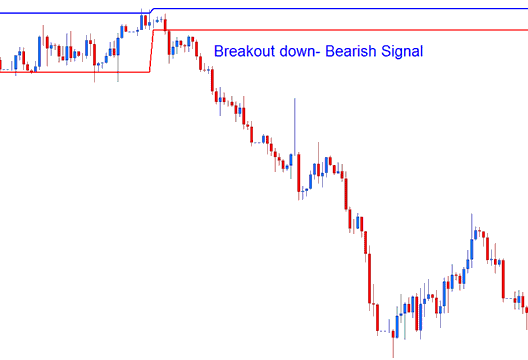
Breakout - Bearish Signal
Check Out Extra Lessons and Subjects:
- RSI Trading FX Strategies
- SWI 20 Trade Strategy Example
- Techniques for Generating Trading Signals Specifically for Gold
- ROC Trade Forex Expert Advisor
- What's Linear Regression Slope Trading Indicator?
- USDPLN Currency Pair
- Forex Trend Trigger Factor Expert Advisor(EA) Setup
- Analysis of MACD Divergence and Trades Based on MACD Divergence.
- How to Find and Get Index Signal Using Index Trade Systems
- SX50 Lot Size Calculation

