How to Save MT4 Template XAUUSD System
On MetaTrader 4, you may want to save your XAUUSD work area or the system you're using for trading so it's easy to open it the next time you log in.
Also Check : Saving a Template on MT4 Platform
On the XAUUSD Gold Platform There are 2 Ways for Saving
The Work-Space - The work-space is the charts which you've opened along with the information on these charts like the attached xauusd gold systems. Saving a workspace will save all this information & you as a gold trader can use easily load this data any other time in your platform.
If you click the workspace button on MT4 (like in the picture), you can save different setups and use them again later.
The Template - The template in other terms is the xauusd gold system you are using to trade with. For example you've just placed a set of 4 indicators in your trading chart, but you also trade other charts & you don't want to redo all the work of putting the same technical indicators on the other charts all over again, so what do you do? You save it as a template and then load it on the other charts. But how does a trader do this on the XAUUSD Gold Platform MetaTrader 4.
Template and Workspace on MetaTrader 4 Software - Saving MT4 Template for XAUUSD System.
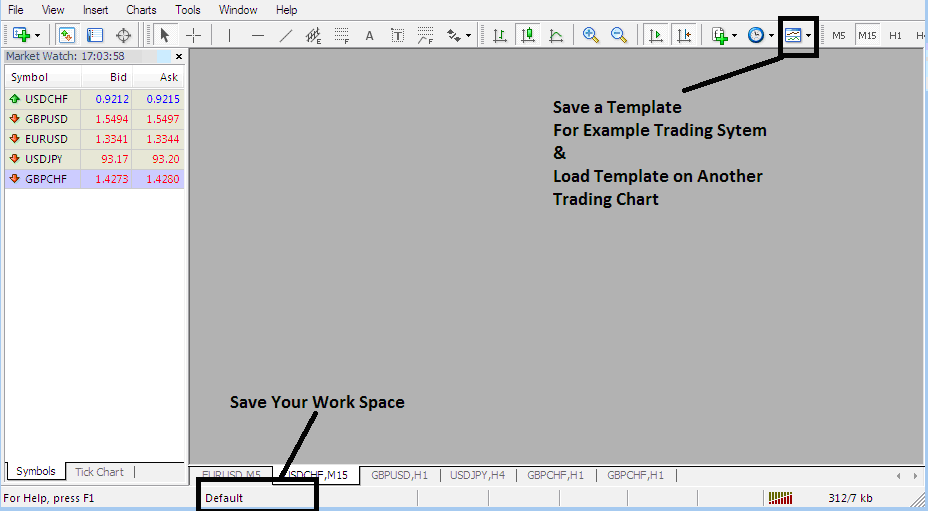
Saving a XAUUSD System as a Template MT4
In the screenshot below, a XAUUSD gold trader just clicks buttons under the Templates icon and selects Save Template.
Saving a Template in the MetaTrader 4
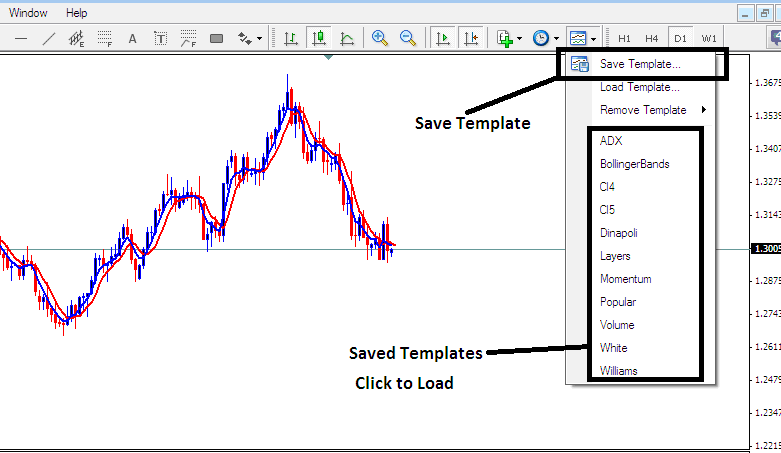
How to Preserve a Graphical Layout in MT4 Software - Procedure for Saving Your XAUUSD System MetaTrader 4 Template
To preserve the aforementioned XAUUSD strategy within your MT4 software, access the templates control, as illustrated previously, select "Save Template," then designate a "name" for the strategy, and confirm by clicking 'okay'.
To apply a template to a chart, click the Load Template button as shown. Pick the file path for the trading system. You can load a downloaded XAUUSD template. Or choose one saved from another broker's MT4 in C:/Programs/MT4/templates/Trading System Name on your desktop PC.
To load a template, there exists a shortcut list of saved templates: simply click on the item in the shortcut list to load it.
Saving a Workspace
To save a workspace with open charts and XAUUSD indicators, click the Save Workspace button below. This saves the full setup on the XAUUSD software.
MT4 Platform Workspace - How to Save MetaTrader 4 Work Space XAU USD Charts
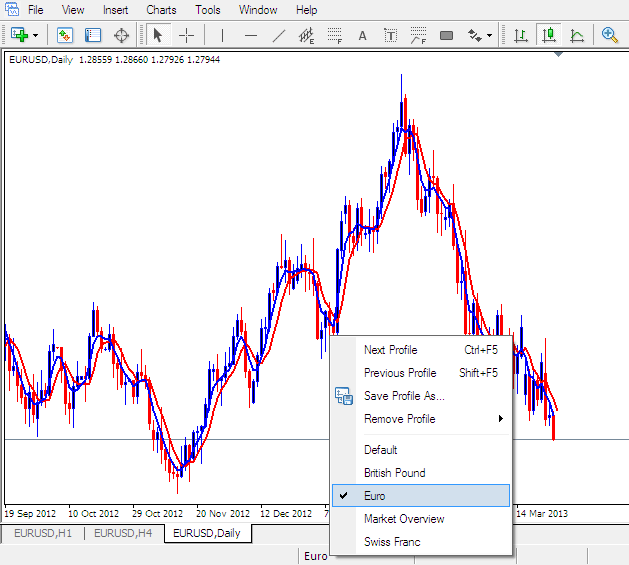
Load a Workspace in the MT4
Saving the above WorkSpace - Click 'Save Profile' and select the profile named 'Euro.'
To reload this specific Workspace configuration at any time, utilize the shortcut labeled and marked 'Euro'.
To open the British Pound setup, click the shortcut labeled 'British Pound'.
When trading gold you as a gold trader are able to "load" or "save" a set up or area and then put it on another chart by only pressing a platform symbol offered like shown above, this makes it simpler to do trades with the XAUUSD MT4 Trade Platform.
Review More Lessons, Tutorials, and Courses

