Charts Tool-Bar Menu and Customizing it in the MT4 Platform
The Charts tool bar on the MetaTrader 4 is shown below.
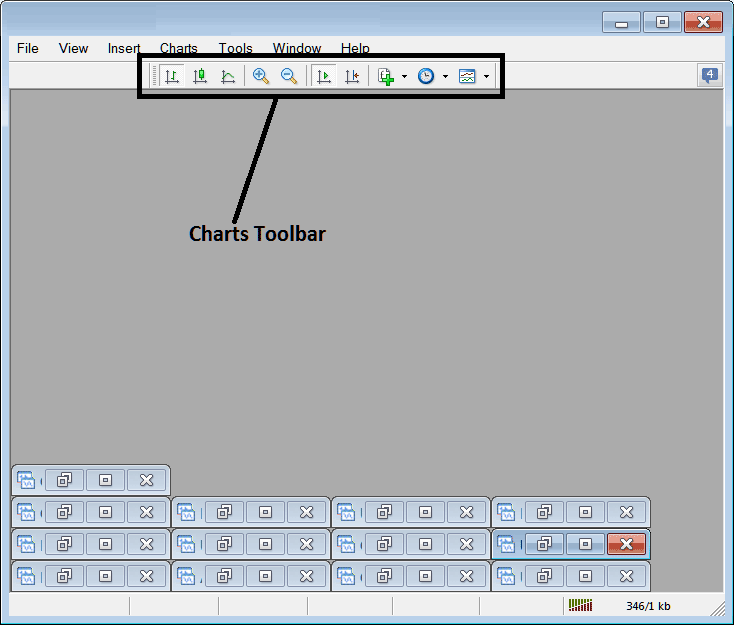
Before we dive into how each item on this chart's toolbar works, let's make sure you've added all the trading tools you need by customizing it first.
- Right-Click at the customize button to the left toolbar (Looks like a stack of many coins) as displayed below.
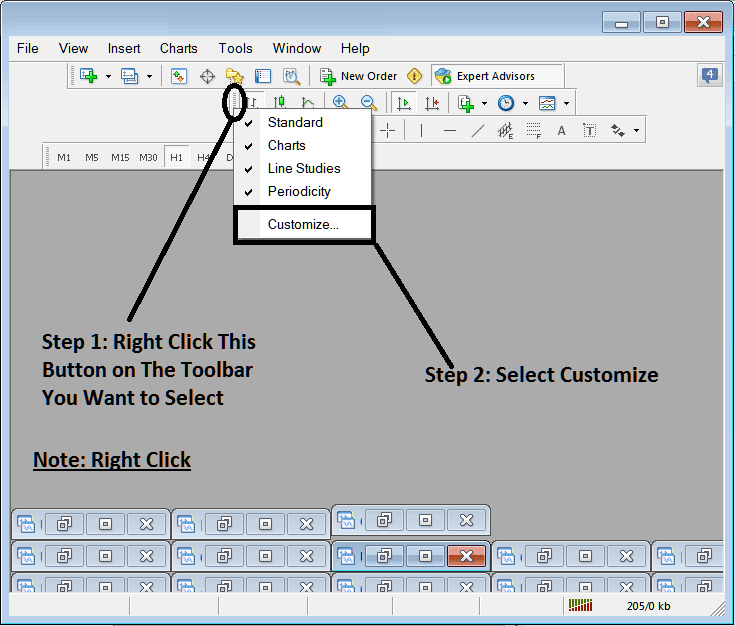
Step two: Click customize. Step three: Set up all tools.
How to Customize
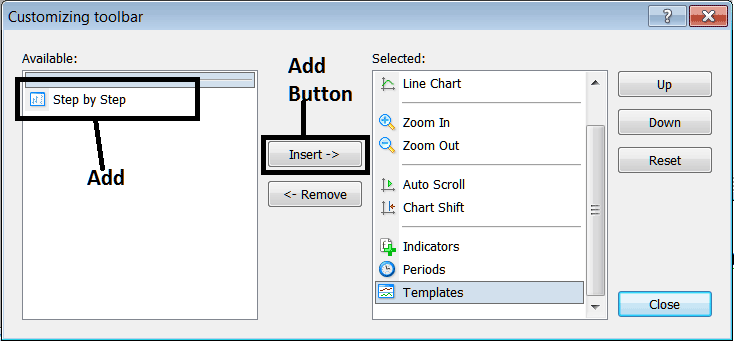
After adding the customize panel/window will look like:
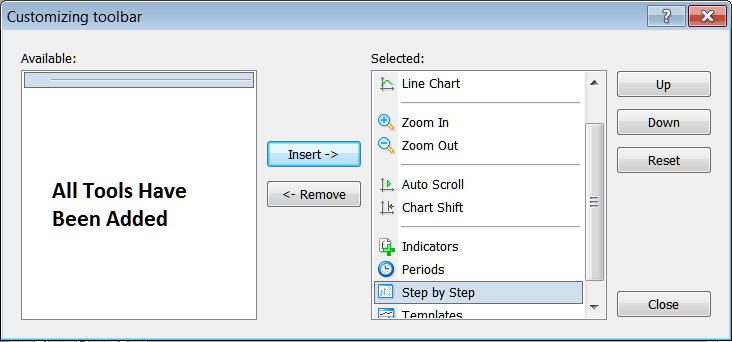
The toolbar will now appear as follows:
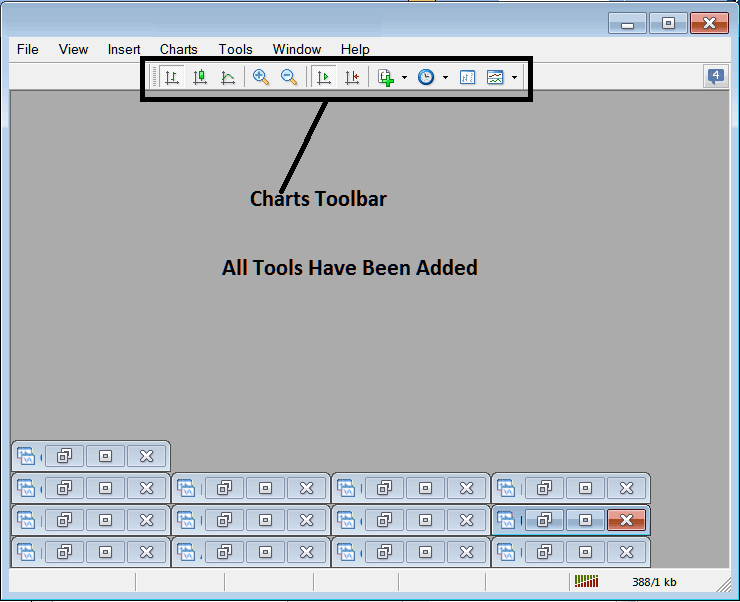
Explanations of XAUUSD Trade Tools Listed
This lesson covers trading with each numbered button. See them listed below.

1: Bar button, sets the chart drawing and plotting method to Bars
2: Candles button, sets the chart drawing method/technique to Candlesticks
3: Line button, sets the trading chart drawing technique to Line plot
Function 4: Zoom In zooms the view closer.
5: Zooms out, further zooms out
6: Auto Zoom automatically zooms in on the chart to show the most recent price changes as soon as it's clicked. This way, the price area shows the live price candle that is being quoted at that moment.
7: Chart Shift moves the latest trading price mark closer to the middle, making space between the most recent mark and the far right side of the MT4 program, which makes it simpler to understand.
The Indicators menu lists every technical indicator available. Just double-click the one you want, and it'll show up on your trading panel.
The 9 button lists all chart times. Gold traders switch frames by clicking it. It jumps from your current view.
The XAUUSD Step-by-Step process helps with testing XAUUSD systems by hand. Traders can put the system on an old XAUUSD chart (going back about two months) and try out trades step by step, writing down buy, sell, or exit signals as they would in the real market.
11: Templates Button saves new templates. It also loads saved ones on the platform.
All the buttons provide short cuts instead of traders looking and searching for these option through the long way using the main navigation menu, one just clicks a tool & gains quick access to it. The tool-bar will mainly contain the trading tools which are frequently used by a trader within the MetaTrader 4 Platform.
Discover More Subject Areas and Programs:
- How Do I Use Momentum Indicator in FX?
- Index Strategy for Trading AUS200 in FX
- Line Chart on Trading Charts Menu in MetaTrader 4 Platform Software
- Calculate Pips Value for Standard Account Standard Lots
- How Do You Analyze/Interpret FX Pending Trading Orders?
- What is Margin Call in Gold Trading?
- How Do You Set US 100 in MT4 Phone App?
- Understanding Japanese Candlesticks How to Read Candles
- DJ30 Pips Calculation for DJ 30 Indices

