Customizing and Arranging Charts Toolbars on MT5 Software Platform
Charts Tool-Bars are the most widely used tools in the MT5 platform. Therefore, the name MT5 toolbars: meaning a list in bar format style of the most frequent used tools in the trading platform. These are used mostly for trading, placing indicators, placing cryptocurrency technical analysis indicators, placing Expert Advisors or plotting line studies.
There are four main ones are shown and displayed & shown below.
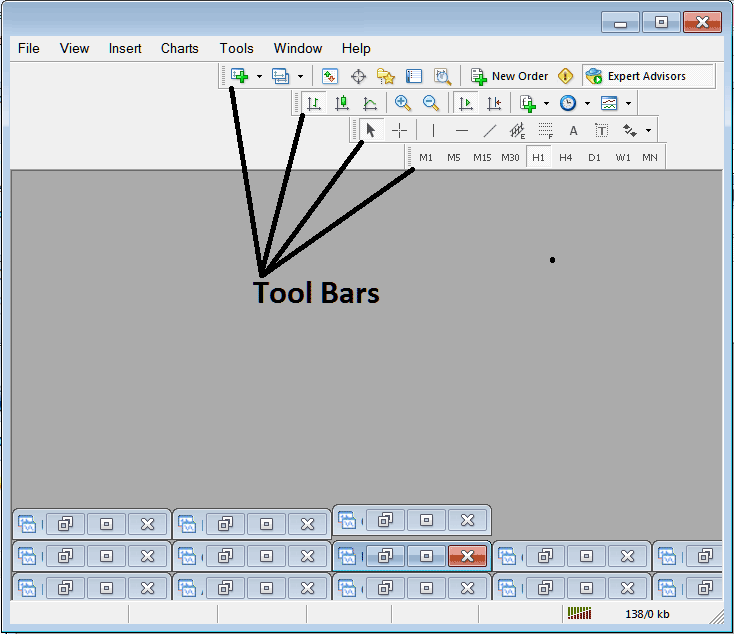
Names of Tool-Bars
There are 4 main toolbars, these are named:
- Standard
- Charts
- Line Studies
- Periodicity
These are listed below:
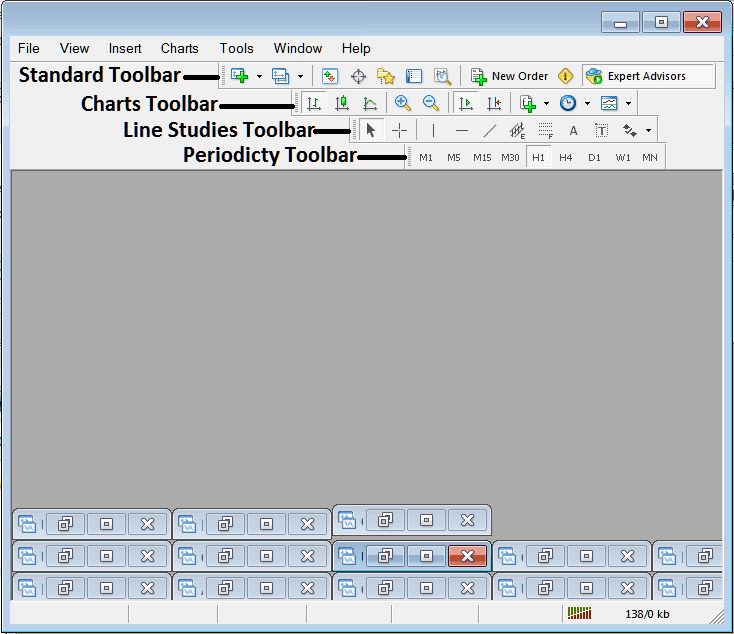
All these 4 will be covered in different tutorials, However, for now let's look at How Do You Customize The Bars?
How to Customize
For customizing, a trader can either move the MT5 tool-bar to a different location, maybe a little to the left or to the right. Or another option is to add or remove MT5 buttons from its list.
Moving a Tool Bar on BTC USD CryptoCurrency Software/Platform
To move, follow the procedure below:
Step 1: Click & Hold Down Mouse Button Key at the position Shown below.
Step 2: While holding down on the mouse button, drag the mouse to position 2 such as shown below and release the mouse button, this will move MetaTrader 5 tool-bar to the new position (position 2.)
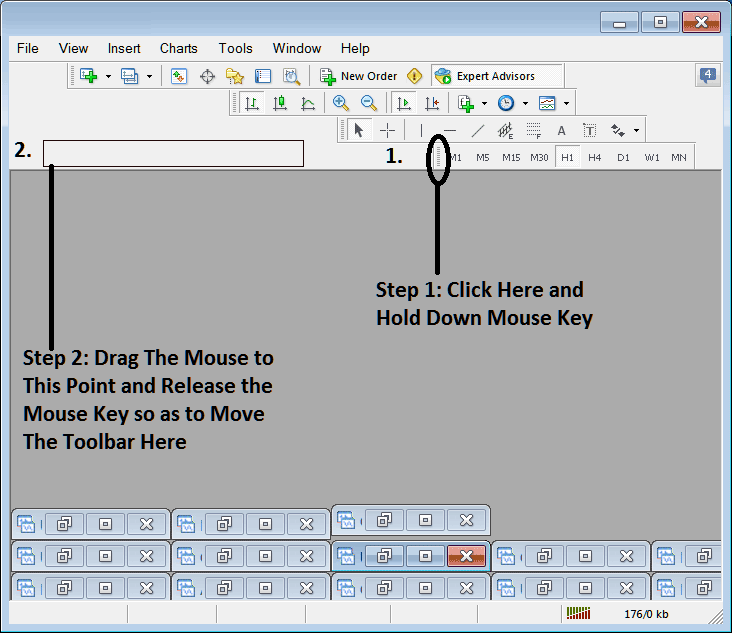
Adding Buttons to Bitcoin CryptoCurrency Trading Software Platform
Step1: Right Click the customize button as Shown and Displayed Below:
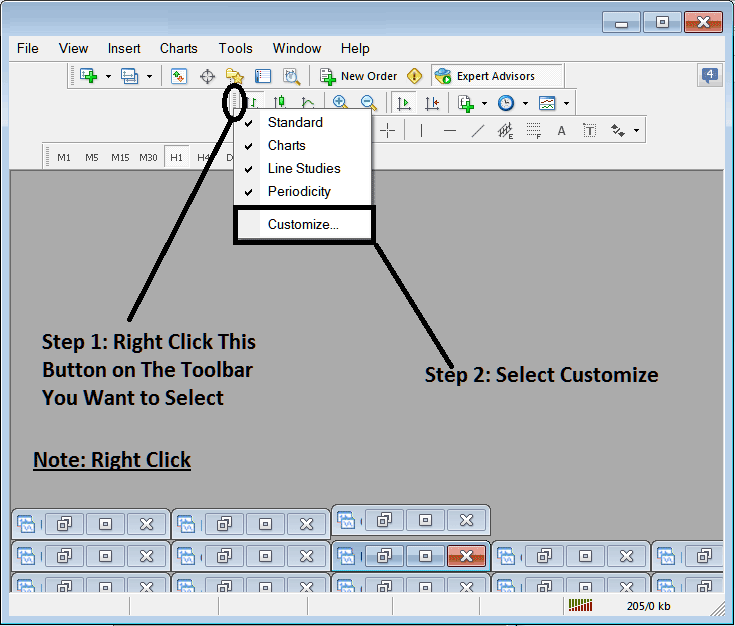
Next Step: For this Example we shall use the Customize Popup Window Panel
After clicking customize just as shown above, the following pop up shows up:
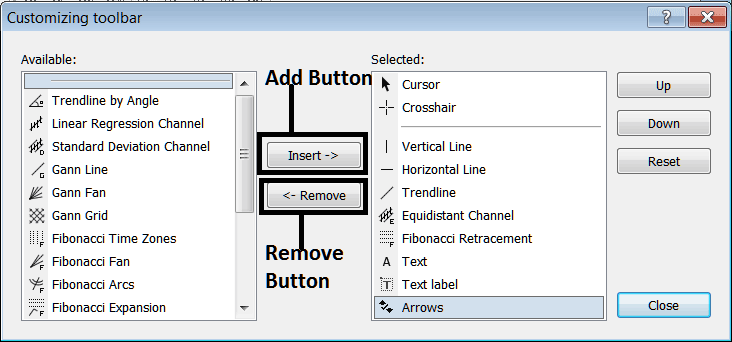
Step1: Choose Any Tool on the Left, To add it Click insert button on middle just as is shown above.
For example choosing Fibonacci Expansion and pressing insert will add this indicator in the Right side Window Panel named 'Chosen'
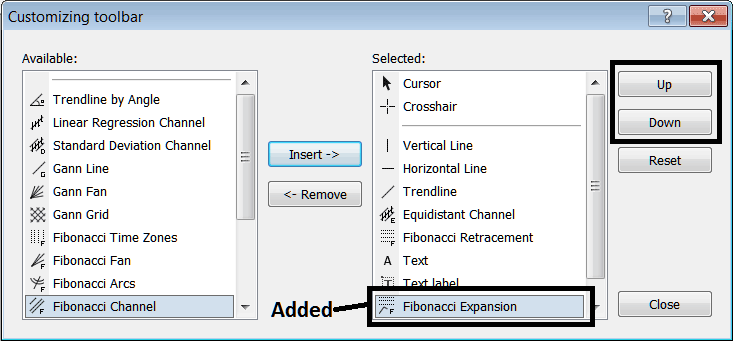
To move the indicator up or down use the UP or DOWN Button on the right side, shown above:
the MetaTrader 5 tool-bar will now look like:
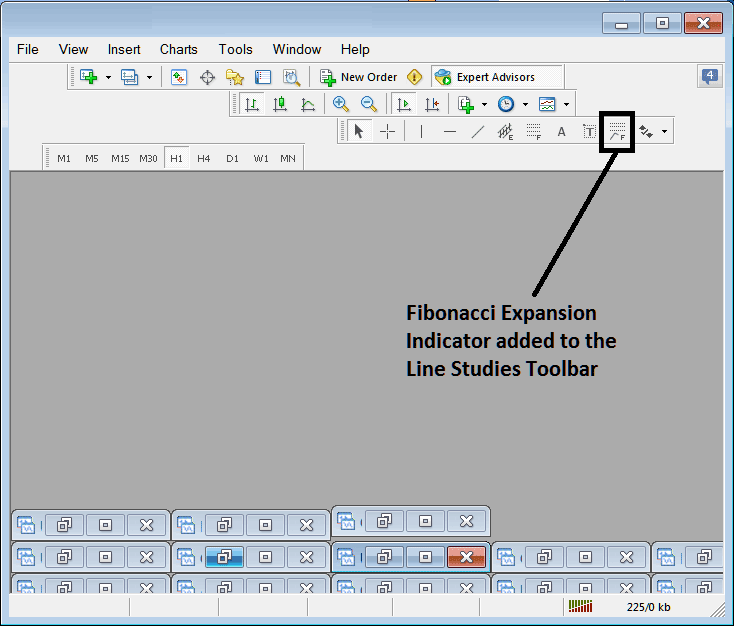
Customizing Tool-Bars : If there is any tool that is not placed on list, you can use this option to place it to the list, just like the example above where Fibonacci Expansion was not listed and now it has been added. If you do not know where an item is located & on which toolbar, right click in customize button on the left side of any of the four tool-bars, & view a listing of all the names of all items which can be added, these will be on the left window on this customize window.
Also you can remove some tools, the ones you do not use, so as to save on space also, for example if you trade only with 15 Min, 1 Hour & 4 Hour charts, you can hide all other time-frames on the Periodicity bar & remaining with only these 3 timeframes.
Additional Instruction Sets, Instructional Material, and Programs:
- How to Interpret and Analyze BTC USD Price Action Strategy with other Bitcoin Trading Indicators
- Placing Channels on BTC USD Charts in MetaTrader 4 Platform Software
- How Do I Analyze Fibo Extension in MT5 Software?
- How Do I Draw BTC USD Channels in MT4 Platform/Software?
- How Much Capital Does it Cost to Open a Mini BTCUSD Trade Account?
- How Do I Interpret Trade in MetaTrader 4 Trade Platform?
- BTC/USD Triangle Breakout Indicator MT4 Platform
- Why Traders Need Learn Bitcoin Trade Lesson Guide
- How Do You Place Force Index BTC USD Trading Indicator in Chart in MetaTrader 4 Platform Software?
- BTC USD Online Trade MT5 iPad App Guide Tutorial

