Bitcoin Indicators Insert Option on MT4 Insert Menu
MT4 indicators, specifically MT4 Technical Indicators, can be located in the Insert Menu as the first option.
The best MetaTrader 4 Indicators list has a pop-up menu. When you right-click, you'll see all the MT4 technical indicators available under this option.
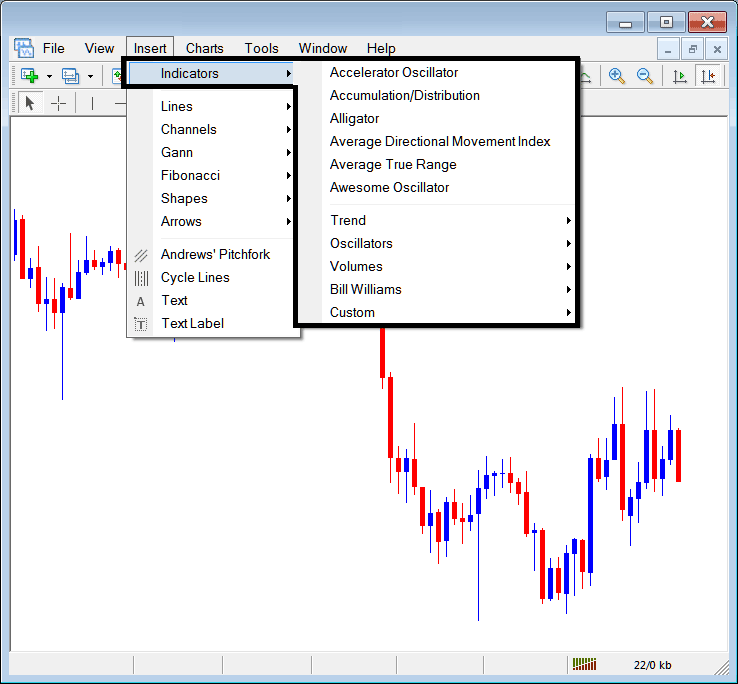
Below is a list of the top MT4 cryptocurrency indicators, which appears as a pop-up menu. At the top is a compilation of the indicators most frequently utilized by bitcoin traders within the MT4 platform software. This list of MT4 bitcoin trading indicators can vary based on the specific software and trading platform in use.
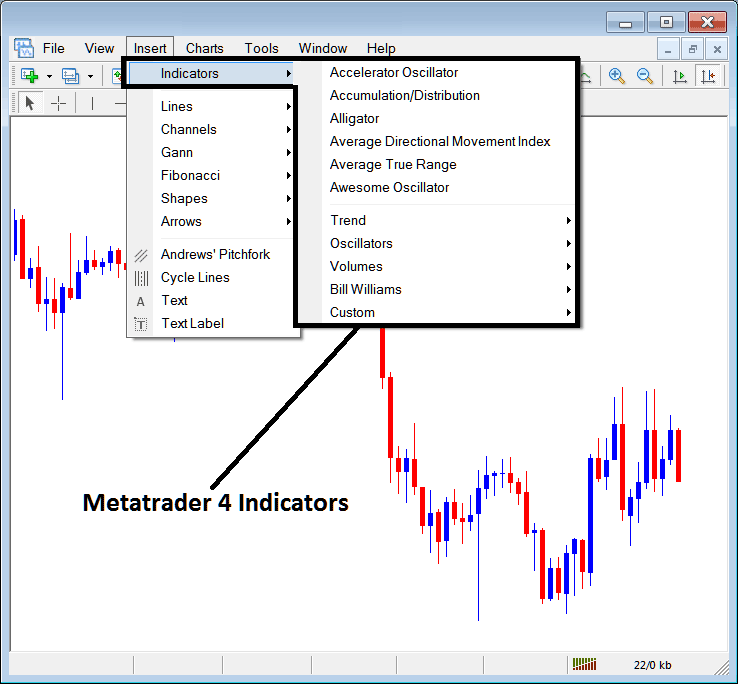
Best MT4 Indicators List
On the above examples the most oftenly used MT4 Indicators, these are:
- Accelerator Oscillator Indicator
- Accumulation/Distribution
- Alligator
- ADX
- ATR Indicator
- Awesome Oscillator
BTCUSD CryptoCurrency Trend Based
These are illustrated below:
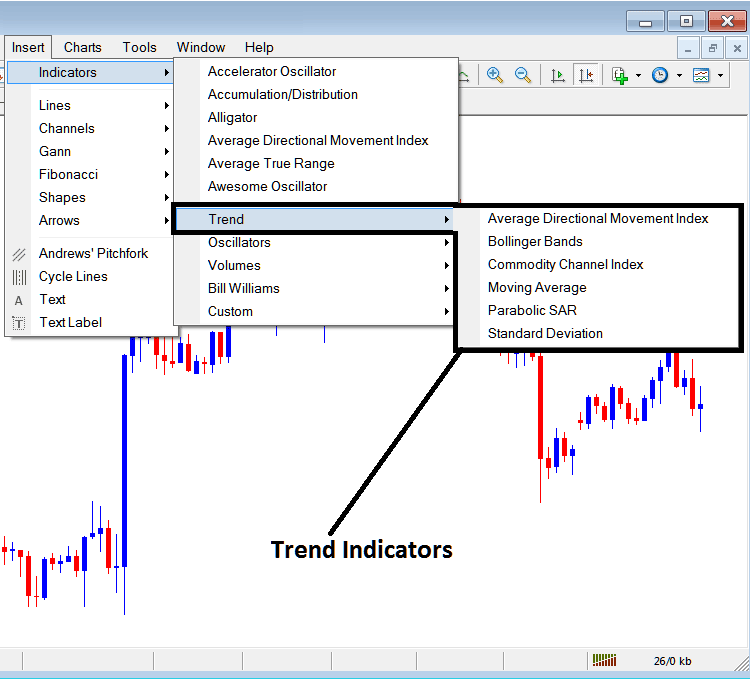
These are:
- ADX
- Bollinger Band
- Commodity Channel Index, CCI
- MA Indicator
- Parabolic SAR
- Standard Deviation
Trend indicators for bitcoin show the market's main direction. They rise in uptrends or fall in downtrends. Sometimes they go flat with no clear path.
Traders then follow the same path. They match the bitcoin trend signals from these technical tools.
Oscillators Indicators
These Oscillators are shown and portrayed below:
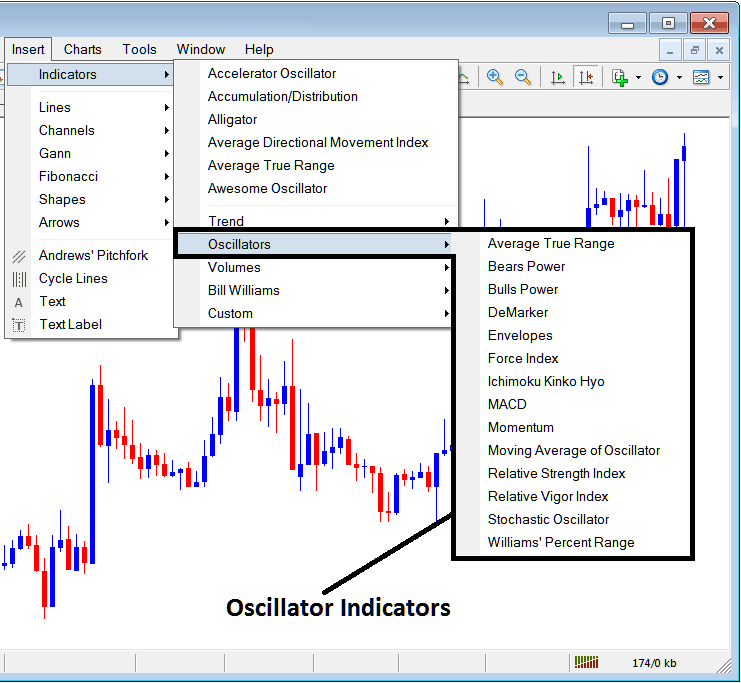
These BTC/USD Crypto Indicators are:
- ATR Technical Indicator
- Bears Power
- Bulls Power
- DeMarker
- Envelopes
- Force Index
- Ichimoku Indicator
- MACD
- Momentum
- Moving Average of Oscillator
- RSI
- RVI
- Stochastic Indicator
- William’s Percentage Range
Volume Based
These are illustrated below:
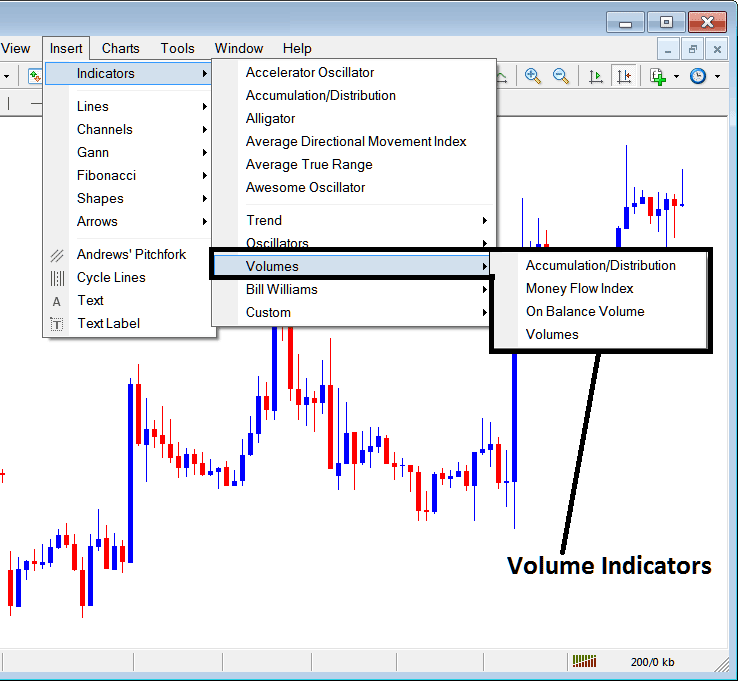
These btcusd crypto volume trading indicators are:
- Accumulation/Distribution
- Money Flow Index
- On Balance Volume
- Volumes
Bill Williams
The MetaTrader 4 Bill Williams Crypto Indicators are shown below, these were created by Bill William therefore their grouping as Bill William:
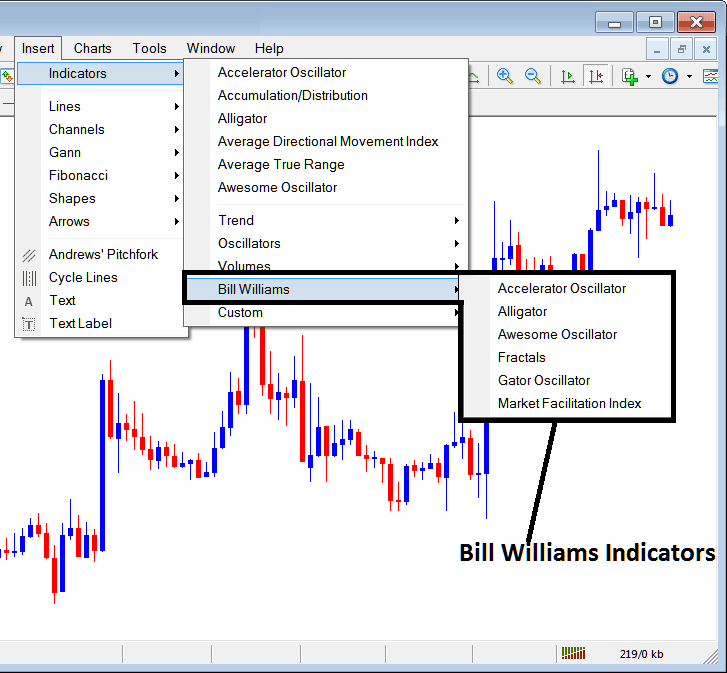
The Bill William Indicators are:
- Accelerator Oscillator Indicator
- Alligator
- Awesome Oscillator Indicator
- Fractals
- Gator Oscillator Indicator
- Market Facilitation Index
CryptoCurrency Custom Indicators
These custom indicators are illustrated and displayed below,
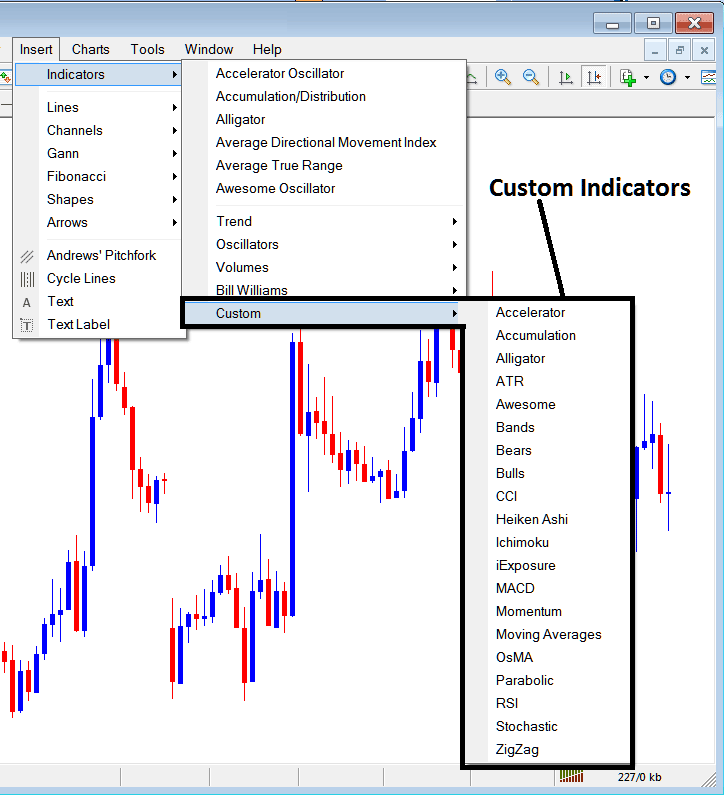
The Custom Trading Indicators are:
- Accelerator
- Accumulation
- Alligator
- ATR
- Awesome Oscillator Indicator
- Bollinger Bands Indicator
- Bears Power
- Bulls Power
- CCI
- Heikin Ashi
- Ichimoku Indicator
- iExposure
- MACD
- Momentum
- MAs Moving Averages Bitcoin CryptoCurrency Indicator
- OsMA
- Parabolic SAR
- RSI
- Stochastic Indicator
- Zigzag
The SubMenu located within MT4's 'Insert' Indicators menu allows for the placement of these technical indicators onto a chart. This is done by clicking on the desired MT4 Crypto Currency Chart Indicator to apply it to the Bitcoin chart, for example.
Upon clicking any specified bitcoin technical indicator within MT4, the following configuration dialog box will subsequently appear:
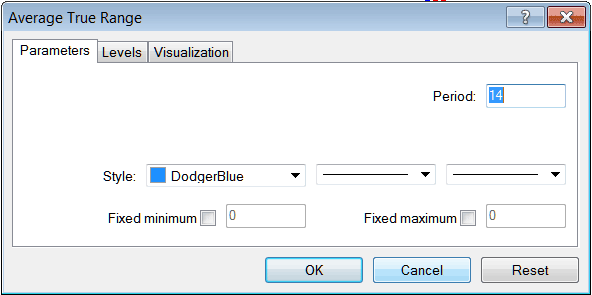
You can just click 'OK' button to place MetaTrader 4 Indicator on the bitcoin chart.
You also possess the capability to alter certain MT4 Indicator settings: for example, with the displayed MT4 Indicator, you can set the line style to blue, modify the line thickness, and adjust the period utilized in the indicator's calculations.
A stage also can be delivered by using selecting 'tiers' button key like proven and displayed underneath:
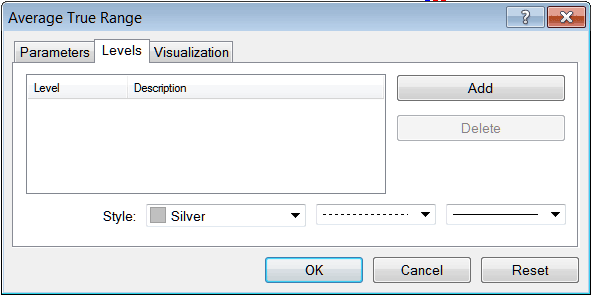
To incorporate a level on an MT4 cryptocurrency indicator, simply click the add button and choose the desired level for the technical indicators, typically represented as a digit or number. The color of the level can also be modified using the style button, which is marked in silver, along with adjustments to the line layout and width.
The next button, called visualization button, helps determine which crypto chart time frame the MT4 indicator will show up on.
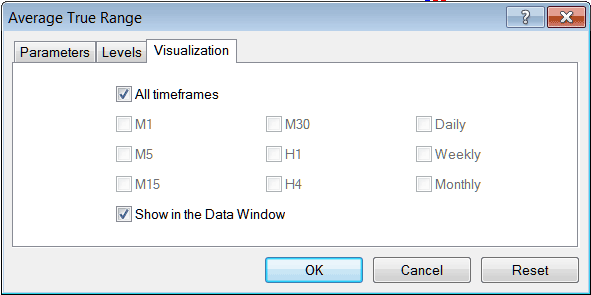
By default a bitcoin MT4 indicator is set to appear on all the crypto chart timeframes, but you can uncheck the "All Time-frames" option & choose fewer crypto chart time frames where you want the MT4 cryptocurrency indicator to appear on, for example by selecting only the M15, 1H & H4, this way it won't appear on any other chart apart from these three crypto time-frames - to have it show on all crypto chart time frames just check the "All Time-frames" option. - Learn MT4 Crypto Currency Indicators PDF Tutorial - Indicators MT4 Bitcoin Platform
Discover Extra Subjects & Instructions:
- Bollinger Band BTC/USD Indicator Analysis in Bitcoin
- How to Interpret and Analyze BTC USD Charts on BTC USD Platform/Software Explained
- MACD Classic Bullish Divergence vs MACD Classic Bearish Trading Divergence
- How Do You Place Accelerator Oscillator on BTC USD Chart in MT4 Platform Software?
- How to Analyze MT4 BTCUSD Platform/Software Tutorial Guide Chart Analysis Beginners Lesson Guide
- How to Use MetaTrader 4 BTCUSD Trade Demo Account
- MetaTrader No Connection MT4 Connection Bars
- Analysis of the Commodity Channel Index (CCI) as a Bitcoin Indicator
- Procedure for Register Bitcoin Account Procedure of Register Bitcoin Account
- How to Open MetaTrader 5 Real BTC/USD Account in MT5 Explained

