Chart Toolbars on MetaTrader 4 Platform Software
In the MT4 'View' menu, the second button on the drop-down menu list is 'ToolBars' button key. This MetaTrader 4 tool bars button is used to select and choose the chart tool-bars to place on the MT4 interface.
Key toolbars include standard, charts, line studies, and periodicity ones, as pictured. Click the MT4 toolbar button to view them on the right.
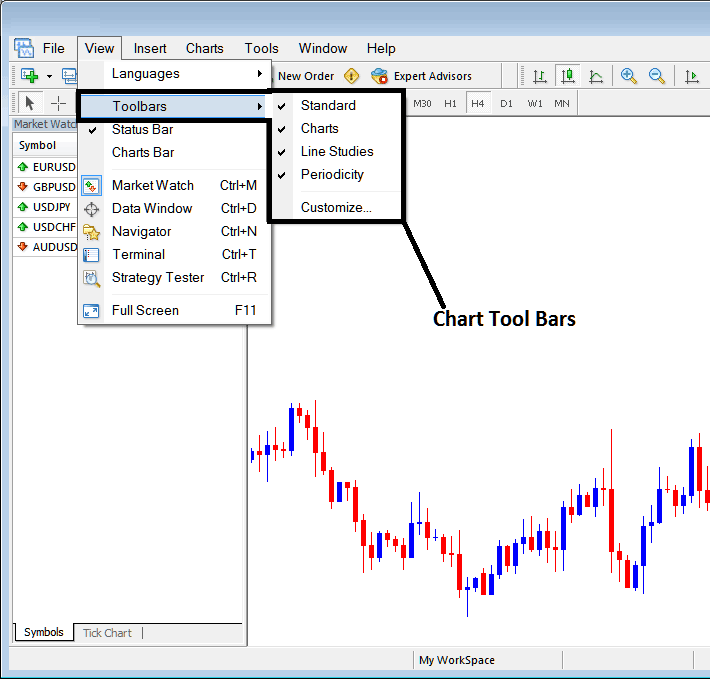
To add a toolbar in the MT4 software, just select or check the specific toolbar. To remove the toolbar, just uncheck the toolbar that you, the trader, want to remove.
In MT4 the following examples shows what tool-bars are:
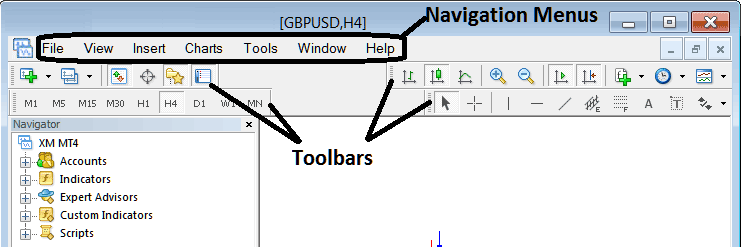
The Four tool bars in MetaTrader 4 are:
- Standard Tool-Bar
- Charts ToolBar
- Line Studies Tool-bar
- Periodicity Toolbar
Look at the MT4 toolbars below. If you are trading Bitcoin, use your mouse to grab them. Click the stack of coins on the left. Hold and move it to a new spot on the platform. Let go to put it down. As practice, you as a bitcoin trader can try moving the MT4 tool-bars around on your MT4 Software.
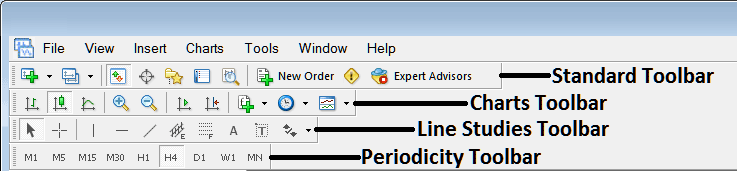
MT4 Bitcoin Platform Toolbars have several functions, each button serving a specific purpose. A detailed tutorial will break down their usage and functionality.
Also Read The Topic : Customizing Tool Bars on MT4 Platform Software
More Guides:
- BTC USD Candlestick Chart
- MetaTrader 4 Live Chart BTC USD Live Charts
- How to Generate Trade Signal with BTCUSD Trade Strategy
- MT5 Gann Lines BTC/USD Indicator
- Strategies for Developing Buy & Sell Signals for XAUUSD Trades
- How Do I Draw Downwards Bitcoin Channel in MT5 BTCUSD Trade Software Platform?
- BTC USD Trade Brokers BTCUSD Accounts
- How to Learn Trading with MT4 Software Platform
- Continuation Chart Setups: Ascending Triangle Setup vs Descending Triangle Chart Pattern Setup Examples

