Customizing & Arranging Charts Tool-Bars in MT4 Platform Software
Charts Toolbars stand out as the most often used features within the MetaTrader 4 platform. So, they're called tool bars, which means a listing that's arranged like a bar of the most used features of the trading platform. These are mainly for trading, adding technical indicators, putting in analysis tools, using Expert Advisors or drawing line studies.
There are four main ones are illustrated and displayed below.
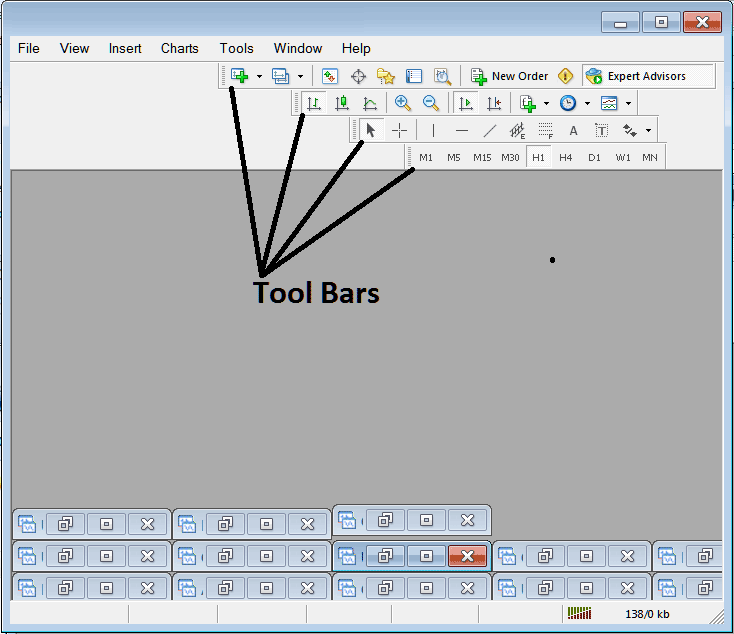
Names of Toolbars
There are 4 main toolbars, these are named:
- Standard
- Charts
- Line Studies
- Periodicity
These are listed below:
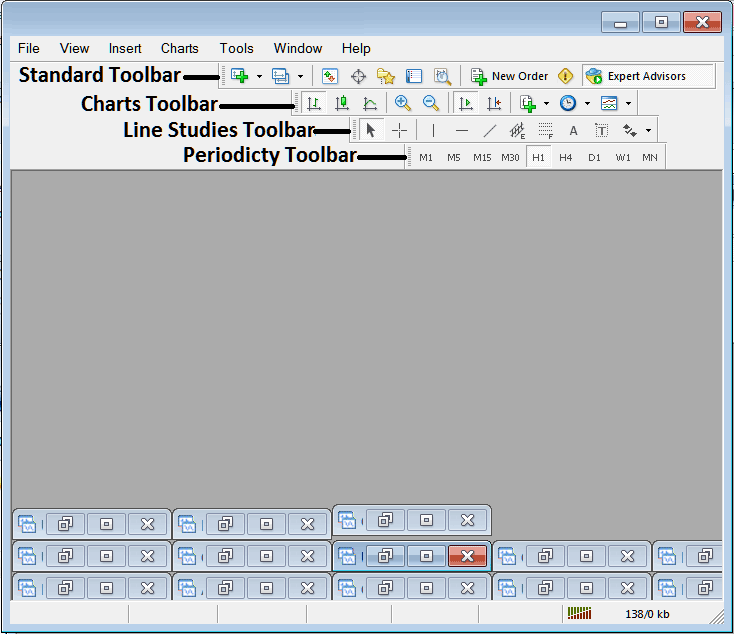
All four of these topics will be covered in separate tutorials: however, for the moment, let us examine how to customize the bars.
How to Customize
For customization, a trader has the option to reposition the tool-bar slightly to either the left or right. Alternatively, they can choose to add or remove buttons from the toolbar.
Moving a Tool Bar on BTCUSD Crypto Currency Software/Platform
To move, follow the guideline below:
Step 1: Click and hold down the mouse button at the position indicated below.
Step 2: While holding down on the mouse button, drag the mouse to position 2 just as is illustrated below and release the mouse button, this will move the toolbar to the new position (position 2.)
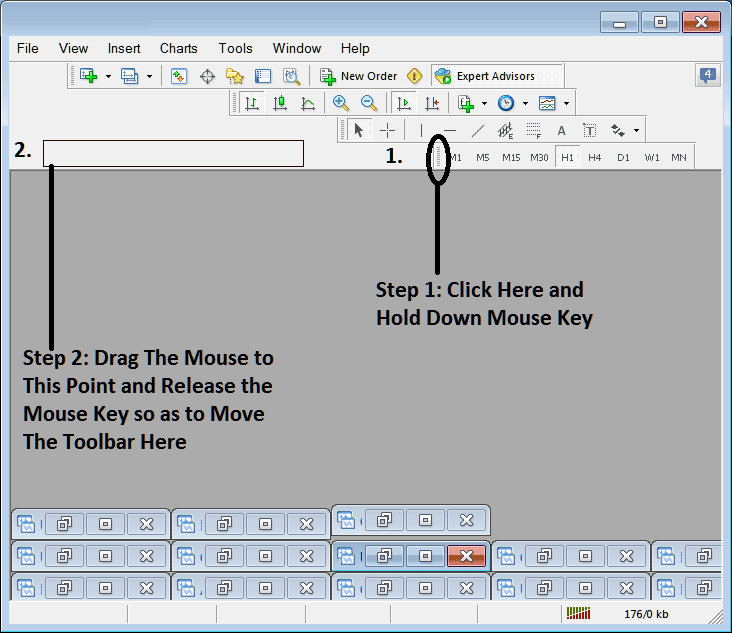
Adding Buttons to BTCUSD Trading Software Platform
Step 1: Right-click the customize button as illustrated below:
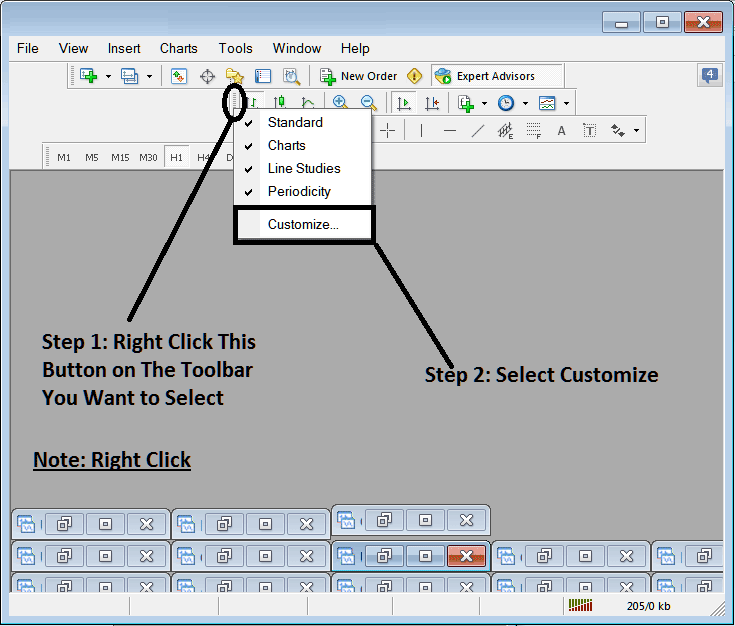
Next Step: For this Examples we shall use the Customize Popup Panel
After clicking customize like shown above, the following popup appears:
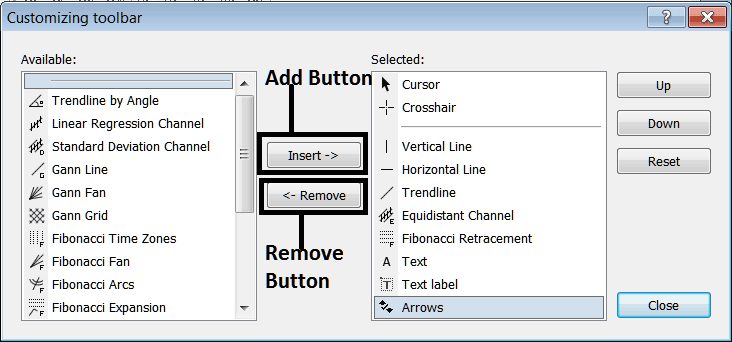
Step1: Choose Any Tool on the Left, To add it Click insert button on middle such as shown above.
For examples selecting Fib Expansion & clicking insert will add this technical indicator in the Right side Window Panel named "Selected"
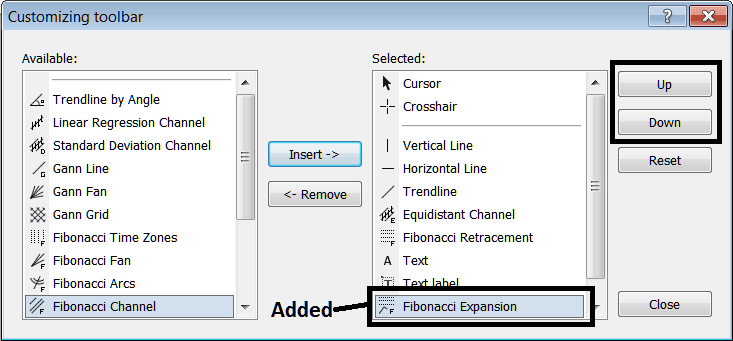
To shift the indicator up or down, use the up or down buttons on the right. They're shown above.
The Toolbar will now look like:
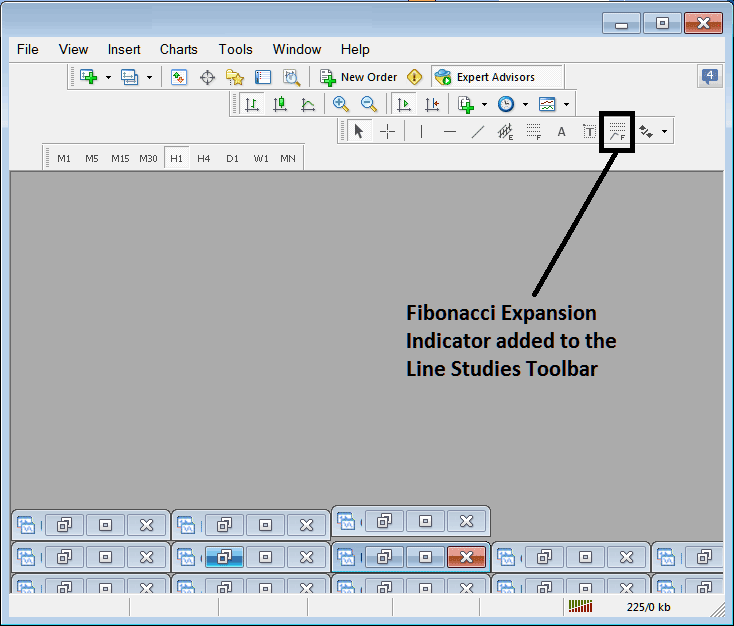
Customizing Tool-Bars : If there is any tool that isn't placed on list, you can use this option to add it to the listing, just like the example above where Fib Expansion wasn't listed and now it has been added. If you do not know where an item is located and on which tool bar, right click in customize button on the left side of any of the four tool-bars, and view a listing of all the names of all items which can be added, these will be on left window on this customize window.
You can also get rid of some tools you don't use to save space. For example, if you only trade with charts that show 15 minutes, 1 hour, or 4 hours, you can hide the other time frames on the Periodicity bar and keep only those three.
More Lessons and Tutorials and Courses:
- Bitcoin Trading Psychology & Equity Management Lesson Guide
- What Happens in Bitcoin Trading after a Bitcoin Pattern Breakout?
- What is the Process for Drawing a Trendline on Charts?
- How Can You Use Fibonacci Extension on MetaTrader 4 Trading Software?
- Resource Guide for Finding Free Online Platform Tutorials for Learning to Trade

