How to adjust chart properties in the MetaTrader 4 menu.
The last item you can pick from the charts menu on MetaTrader 4 is the properties button. This button lets you change the settings of the chart you see in the MetaTrader 4 workspace. The picture below shows where you can find the properties button on the charts menu.
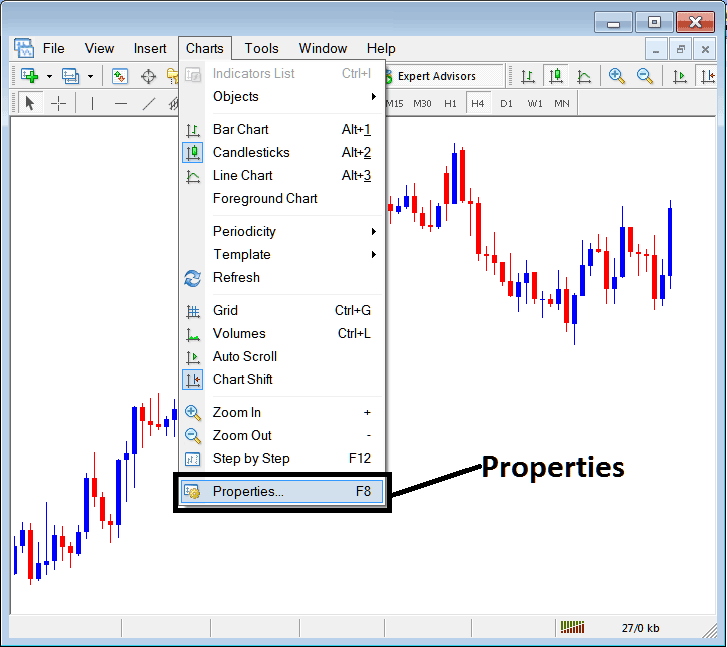
Properties Button Key in MT4 for Editing Properties and Setting
BTCUSD Chart Properties
Hit the properties button. A window opens with chart options. The examples here use two sets of different parameters.
Example 1:
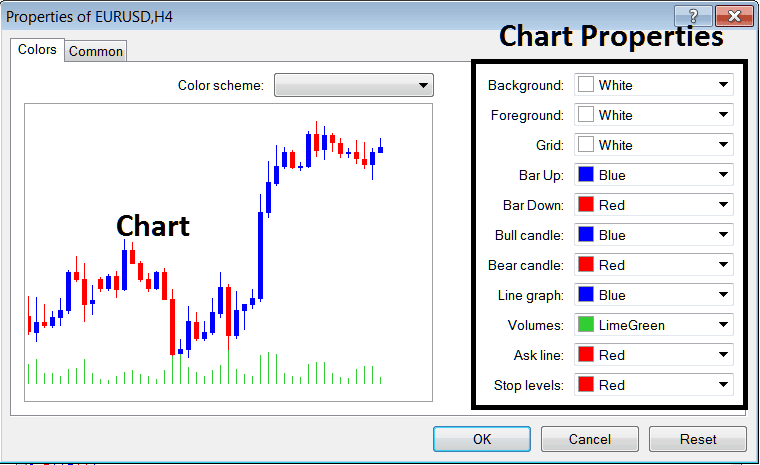
Example 2:
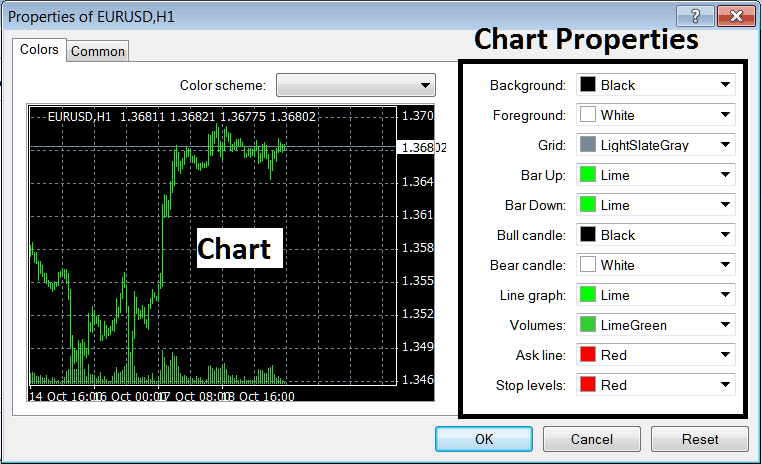
The following properties can be adjusted from the above menu:
- Back ground - change background
- Fore ground - change foreground, objects in the fore-ground
- Grid - place or remove the grid
- Bar Up - Color of bars, bullish bar
- Bar Down - Colour of bars, bearish bar
- Bull Candlestick - Color of candles, bullish candlestick
- Bear Candlestick - Color of candles, bearish candle
- Line Graph - Colour of Line
- Volumes - Setting of Volumes
- Ask Line - Setting of Ask Line
- Stop Levels - Setting of the Stop Levels Line
In the two examples above, these settings are different, so that's why these two different settings look different when displayed and shown on the preview windows above.
The Colour Scheme
The chart properties configuration panel also enumerates three pre-set color themes that traders have the option to load: these are the standard color configurations built into MetaTrader 4.
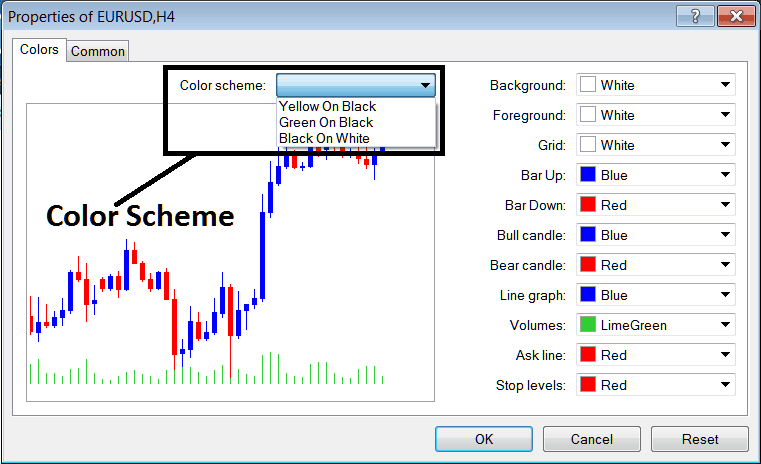
Candlesticks Setting
Common Settings
On properties window there's also next tab marked as "Common" such as illustrated & shown below, this button key is for common settings.
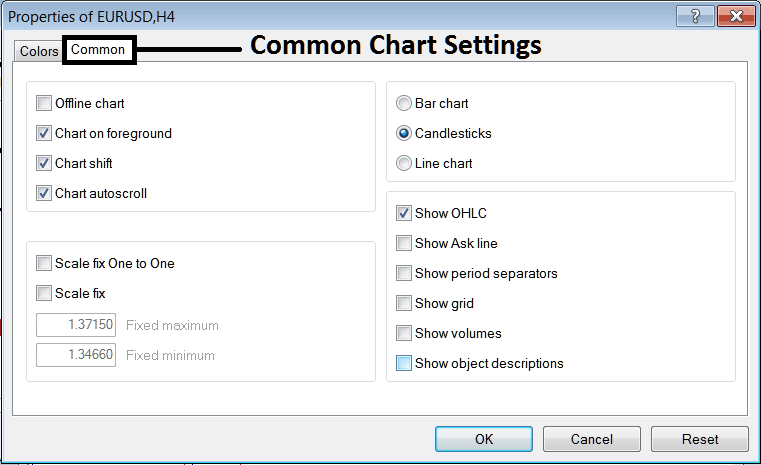
the subsequent are common Settings that may be activated or de-activated using this panel window:
You can turn on or off offline, foreground, shift, and auto scroll from common settings. See the example above.
You can choose what type of chart you want from this menu, with choices like Bar, Candles, and Line.
Toggle options like OHLC, ask line, separators, grid, volumes, and descriptions in the common settings. Activate or turn off as needed.
To learn and know more about the above settings or to find out what a given option means or what it displays to you can download the MetaTrader 4 Platform & practice placing these object on charts & changing some of these properties and settings.
More Lessons and Tutorials and Courses:
- Studying Parabolic SAR for BTC/USD on BTCUSD Charts
- Interpreting Fibonacci Extensions on the MT5 Platform
- Bitcoin Trading with BTCUSD Candlestick Strategies Explained
- McClellan Histogram BTC/USD Indicator Trading Analysis in BTC USD
- Fibonacci Extension Levels for Bitcoin: A Lesson Guide
- A Beginner's Tutorial on Reading and Understanding MT5 BTC USD Charts
- Money Management Strategies Every Trader Needs
- Complete Tutorial Course and Instructional Session for the MetaTrader 4 Trading Software?
- Day Trading: Using Support and Resistance Levels
- Techniques for Drawing BTCUSD Trend-lines for Day Trading BTC USD

