How Do I Activate a EA on the MT5?
How to Activate an EA on MT4 and MT5 Bitcoin Software
Steps on How to Activate BTCUSD EA Robot on MT4 and MT5 Bitcoin Softwares.
- Choose and Select the Tools Menu
- Select The Expert Advisors Tab
- Click Check/Tick Box 'Enable EAs'
- Press the Tick Box 'Allow Live Trading'
Method on how to activate an MT4 & MT5 EA
Configuration Settings Accessible via the Tools Menu on MetaTrader 4 and MT5 for Bitcoin Platforms
On the MT4 and MT5 bitcoin platforms, the options setting button performs a wide range of functions. The options settings button key is located in the tools menu of MT4 and MT5, as seen below. 'Ctrl+O' is the keyboard shortcut for this.
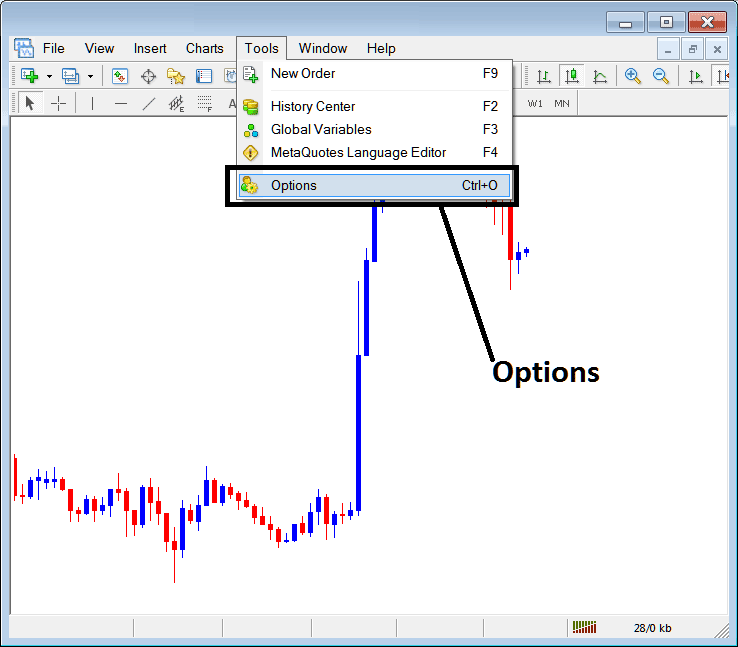
MT4 and MT5 Options Settings - EAs Automated Setup
MT4 & MT5 Options Settings
These settings on the MT4 and MT5 are shown: the list of different buttons are illustrated as tabs like as displayed on the image screen-shot below. As a trader to edit anything on this panel just click on any of these button keys & then change the settings.
Bitcoin EAs Tab
The Bitcoin Platform Expert Advisors(EAs) window is shown:
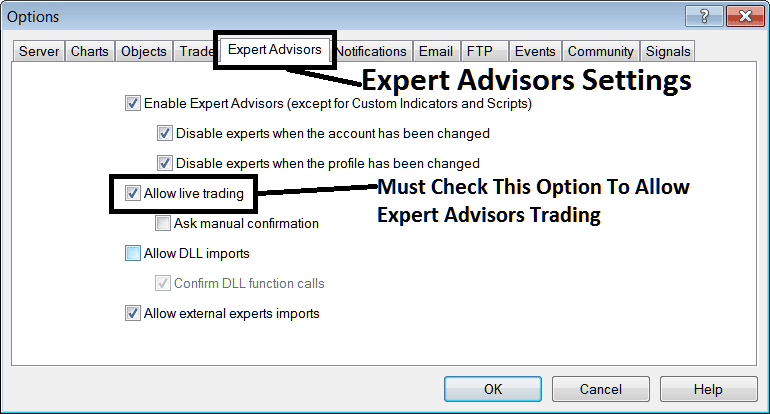
Options settings for automated trading of EAs in the Meta Trader 4 and MT5 crypto software.
following options are used for Crypto EAs Automated Trade:
Enable Expert Advisors - This setting authorizes the placement and operation of an EA (Expert Advisor) on the chart to facilitate automated execution functions.
Disabling experts when accounts are switched - signing into a different account turns off EAs.
Disable Experts when the profile has been changed - When you change profiles the Expert Advisors setting for allowing automated trading on the new profile is de-activated until you allow and manually set an EA(Expert Advisor) on this newly opened bitcoin chart.
Allow Live Trading - Give Permission to the EA to execute trades on the live bitcoin market.
Ask for manual confirmation. Skip it for EAs: leave unchecked as shown.
Allow DLL Import - Dynamic Link Libraries, that are external, unless its required it should be left unticked/unchecked. (External means these libraries are referenced from a source external and outside your Desktop computer, so you should try to be very careful with this setting)
Confirm DLL function calls. Give manual OK for each one based on your trade settings.
Enable Allow External Experts. This setting permits your Expert Advisor (EA) to draw data from external origins. These automated systems often reference information originating from EAs not physically located on your computer. Caution is advised as external links originate from sources beyond your local machine.
MQL5 Automated Expert Advisor Expert Advisor(EA) Community
The MQL5 forum serves as a hub where traders can connect with peers and exchange EAs and Bitcoin Signals mutually.
Traders join the MQL5 Crypto EAs community. Then access services from MT4 or MT5. To register, log in to your software. Go to the window below and follow steps.
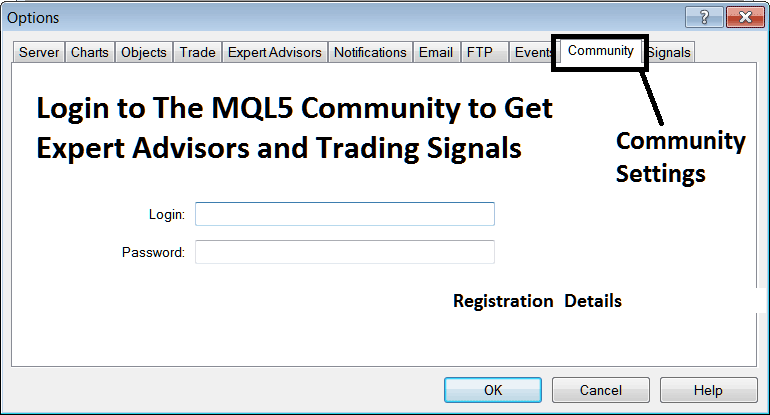
MQL5 Crypto EA Community - Automated Robots for MetaTrader 4 and MT5
Discover Extra Explanations & Subjects:
- Instructional Guide for Beginners on Trading and Transacting Using the MT4 iPad Application
- How to Set Stop Loss BTC USD Orders in Platform Software
- MAs MAs Moving Averages Short Term MAs BTC USD Trading Indicator Strategy
- Multiple Chart Time-frame BTC USD Strategies
- Crypto Trade Sell Trade
- How to Save MT5 Profile of MT5 Bitcoin Charts in MT5 Platform
- Utilizing the BTC USD Trade MetaTrader Demo Account with Unlimited Access
- Linear Regression Slope BTC USD Technical Indicator Analysis
- Executing a Buy Stop Order for BTC USD on the MT4 Trading Platform
- BTC USD Trade Scalpers, Bitcoin Day Traders, Bitcoin Swing Traders & Bitcoin Position Traders

