MT4 Strategy Tester Window - How to Use MetaTrader 4 Simulator Tutorial PDF
The MT4 Strategy Tester lets you back-test how profitable an MT4 EA really is. You can see if the automated strategy works, then tweak and optimize it until it actually pulls in solid profits with automated forex trades.
NB: Prior to initiating the MT4 Strategy Tester depicted below, you are required to first assign a Forex Expert Advisor (EA) to an MT4 chart. This is achieved by navigating to the Navigator Window, selecting the desired Forex EA, right-clicking on it, and choosing the 'Attach to Chart' option. Upon successful attachment to the MetaTrader 4 chart, the EA will become visible, as illustrated below. Subsequently, right-click the Expert Advisor, select properties, and ensure you check/tick the 'Allow Live Trade' option before proceeding with the MetaTrader 4 strategy tester demonstration below.
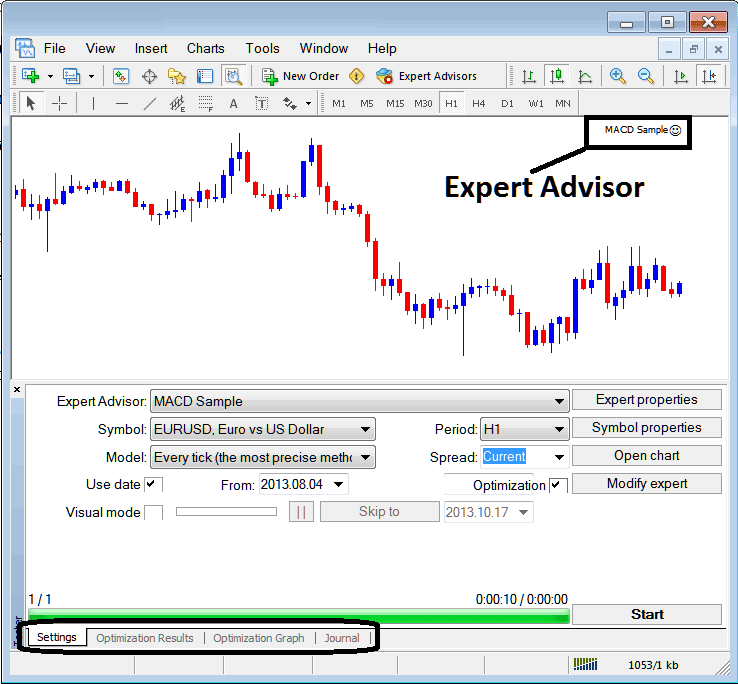
The MetaTrader 4 strategy tester feature can be accessed via the "View" menu as the second-to-last menu item. Alternatively, use the shortcut "Ctrl+R" for quick activation.
The MetaTrader 4 strategy tester offers settings for EAs. Use them to test and boost profits before live use.
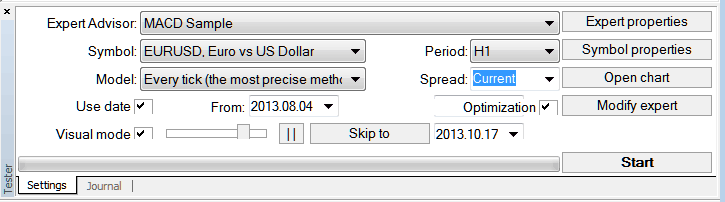
EA: Parameter for choosing which forex EA you want to test among the ones installed on your MT4 software.
Symbol: The currency pair for which you wish to test the forex Expert Advisor (EA).
Model: Whether to execute based on the tick method, open prices or control points
Use Date: Specify the start and end dates for testing the forex EA.
Visual Mode: Select this option to observe a graphic representation of where the forex Expert Advisor (EA) places and closes trades as the backtesting progresses: a slider control is also provided to adjust the speed of the visual playback, either increasing or decreasing it.
Period: Chart Time Frame for which to use illustrations 1 Hour Chart
Optimization: Allow Optimization Setting for your Expert Advisor Robot Automated Robot
For profitability testing of a Forex Expert Advisor (EA) on EUR/USD, configure the settings as demonstrated and use the MetaTrader platform's strategy tester by clicking the "Begin" button.
The following trade results are made, and a computer trader can improve the foreign exchange EA by changing the settings of the Expert Advisors (EAs).
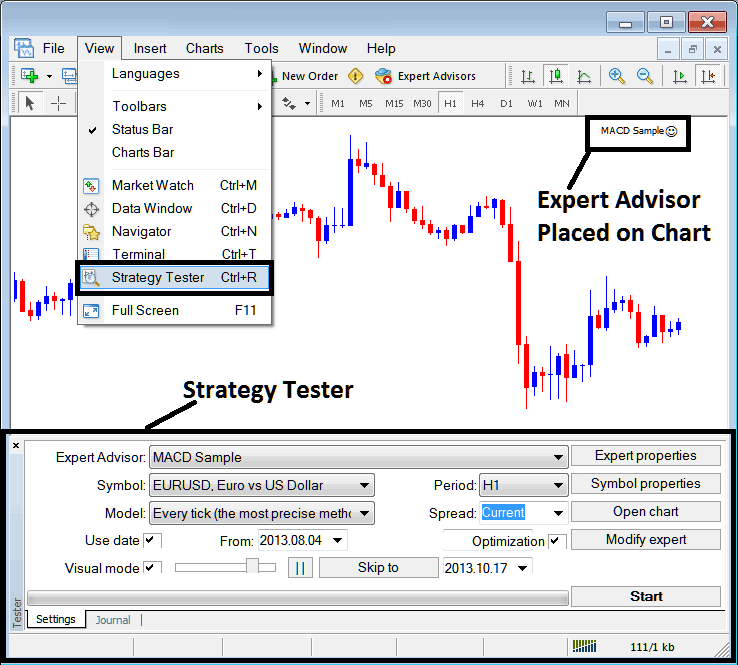
Once the forex EA is optimized, the status bar will show how far it's progressed: the status bar above shows that the forex EA testing is finished.
To view results, click on the options highlighted above (Optimization Results, Optimization Graph, Journal).
Before running this MT4 Simulator for EA testing you must go to navigator panel, double click in this forex Expert Advisor(EA) to attach it to chart and set the parameters such as shown below by checking options provided:
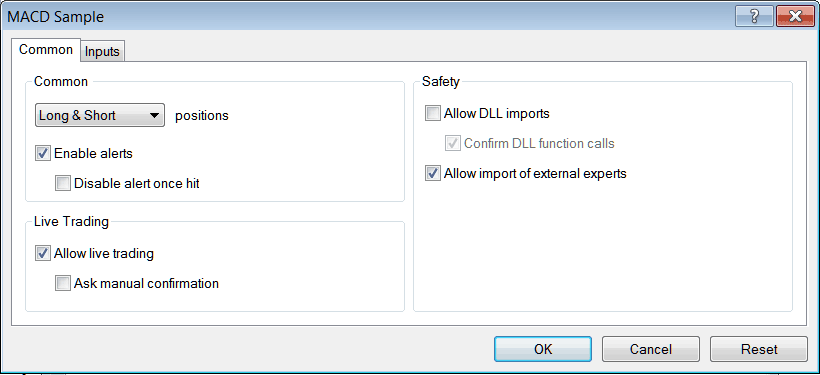
Set those inputs, then run your auto strategy in the MT4 tester.
Once you Run your EA Robot the Results will be illustrated on following panel
MT4 Strategy Tester Optimization Results
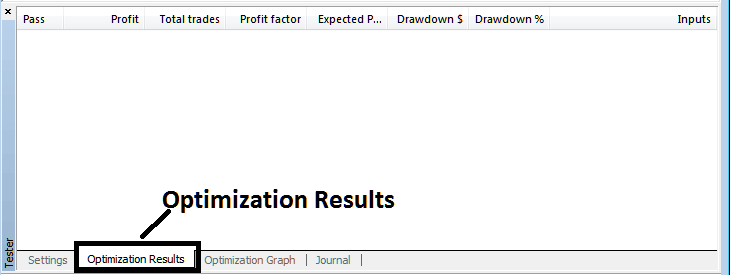
MT4 Strategies Simulator Tester Optimization Graph
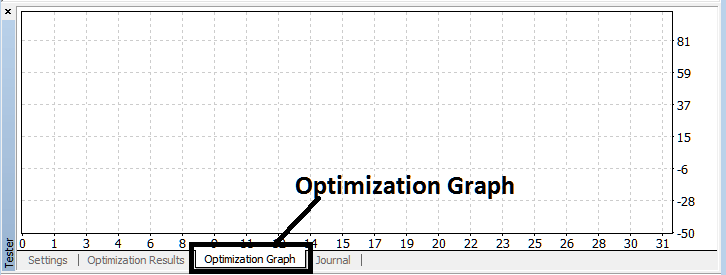
MT4 Strategy Simulator Balance and Equity Graph
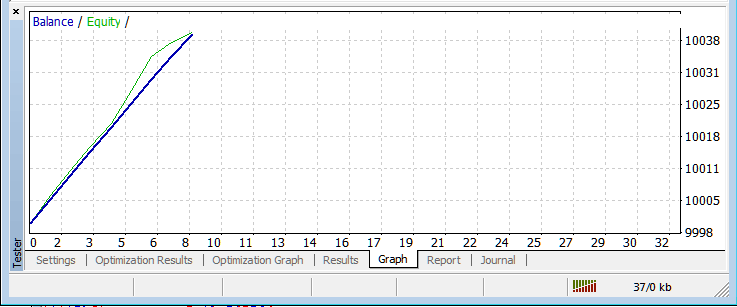
MT4 Strategy Tester Profit and Loss Graph - MT4 Strategy Tester
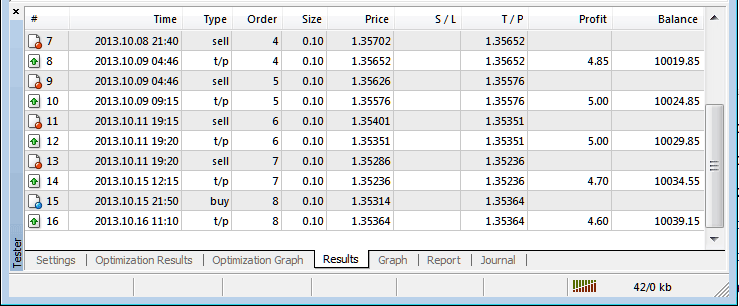
This gives a short overview of the MT4 Strategy Tester. Automated EA trading covers a lot. Traders need time and study to master it. The tester is the main spot to run and tweak forex bots.
Note: You can only test out an Automated EA using data which has been downloaded and saved on your MT4 platform software, henceforth for the date settings choose the dates that you have been trading with your MT4 to get a graph representation of how your automated Expert Advisor would trade.
Learn More Tutorials & Topics:
- Trend Trigger Factor MetaTrader 4 Technical Indicator
- What is 1:400 Gold Leverage in XAU/USD?
- How Do You Place a Custom MetaTrader 5 Indicator on MT5 Software?
- How Does FX Demo Account Work in Trading?
- Different Strategies for Forex Risk Management
- Forex Platform Softwares Explained and FX Broker Accounts Explained
