Install Custom Indicators on MT5 Platform
How to Add a Custom Indicator to MetaTrader 5 (MT5) Software Platform
How Do You Install a Custom Indicator to Your MT5
- Download the MT5 custom technical indicator.
- Locate the Custom indicator & copy this MT5 custom trading indicator file.
- Open the data folder on the MT5 Platform.
- Open MQL5 file in MT5 Software Platform.
- Locate the Navigator Window.
- On the navigator panel, find the Custom Indicators list option.
- Open your Custom technical indicator by doubleclick the indicator.
- The Custom Technical Indicator Properties window will appear.
- The Custom Indicator Will now be added to your MT5 platform software.
How Do You install custom indicators in the MT5
How Do You Add Custom Trading Indicators to Forex MT5?
MT5 Software MetaEditor Guide: Adding Custom Indicators
The Meta-Editor language Editor is a programming/coding environment on the MT5 forex platform that forex traders can use to add new Custom Trading Indicators, Scripts, Libraries and Include Files that are used in programming. The MT5 software Meta Editor is often used by the traders who use Automated EAs to place trade transactions. This learn MT5 tutorial guide we shall explore how to add a custom trading indicator in the MT5 software using the Meta-Editor, to learn how to add a new Expert Advisor(EA) you cango to: Adding a new MT5 EA MT5 Guide.
The MetaTrader 5 online software MetaEditor environment is displayed & shown below.
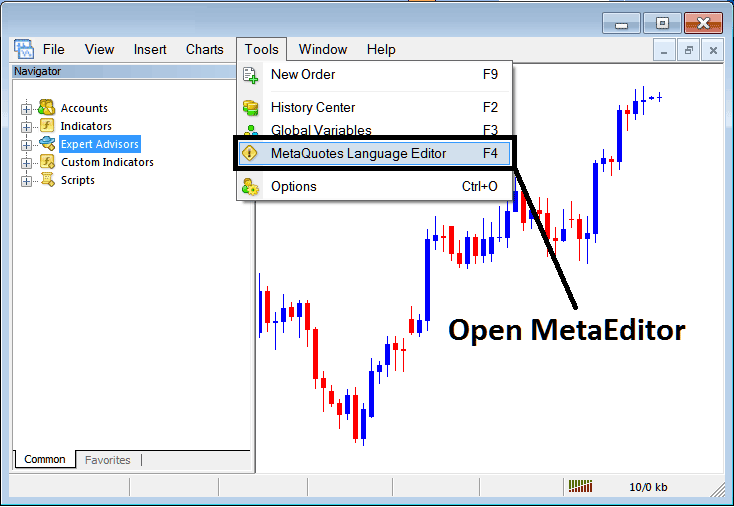
How Do You Place a Custom MT5 Indicator in MT5 Platform?
Meta Editor Menu

How Do You Place a Custom MT5 Indicator on MetaTrader 5 Software?
On Meta Trader 5 platform, after adding an Indicator a forex trader will need to compile this new added tool so that it can now be recognized by the MetaTrader 5 Platform Software & start and begin to appear in the MetaTrader 5 platform software Navigator Window Panel.
Adding a New Custom Indicator in Meta Trader 5 Platform
After you've opened the MetaQuotes Language Meta-Editor on your MT5 software as shown above (Short Cut Key - Press F4), you can then follow these steps explained:
Step1: Navigate To File Menu, Then Choose and Select 'New'
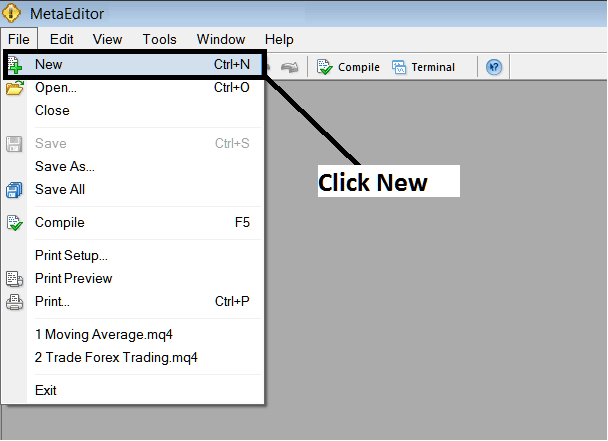
How Do I Set a Custom MT5 Indicator on MetaTrader 5 Platform?
Step2: On Popup panel that appears in your screen select 'Custom Trading Indicator' & click next.
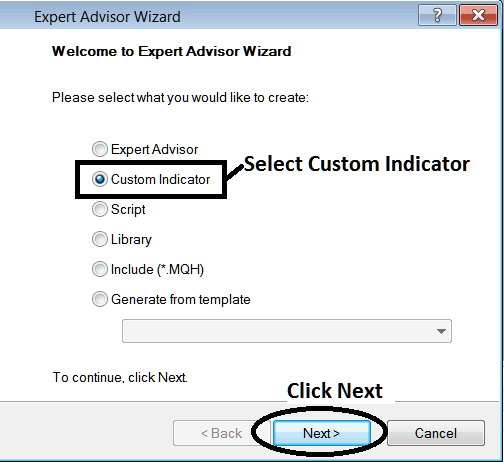
MT5 Panel for Adding Custom Indicator
Step 3: Pick a Name Like Shown, Then Hit Next
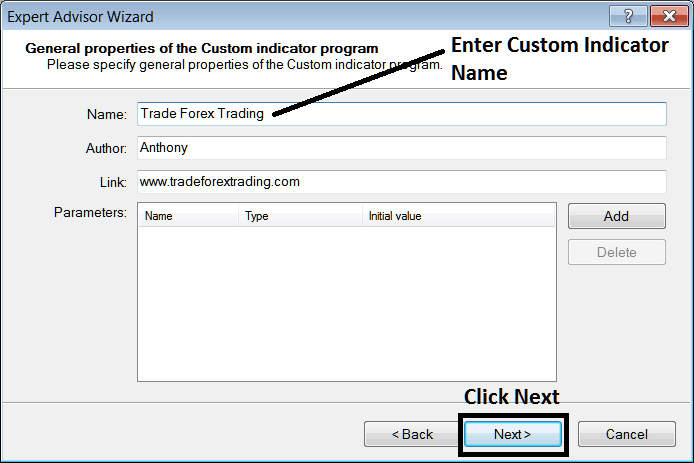
Name of New Custom Indicator in Meta Trader 5
Step 4: Indicate whether it should display in a separate panel or not, then click Finish.
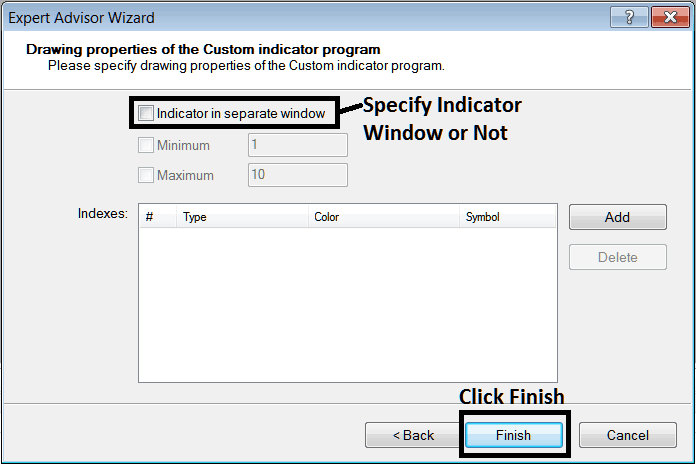
Custom Indicator Properties Settings
For an Meta Trader 5 custom technical indicator that is a price overlay - do not check this box, & for an oscillator like the RSI or Stochastic Oscillator.
Following Program will popup on the MT5 trade platform Meta Editor Window
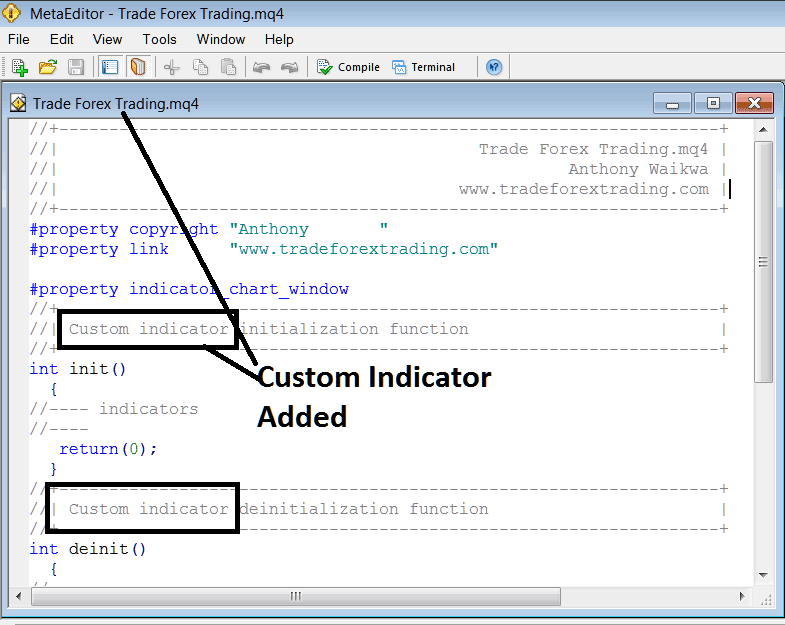
Adding Custom Indicator in the MetaTrader 5 Meta-Editor
To program a customized MT5 technical indicator it requires that you are a programmer who knows the C + + Object Oriented Programming Language, which is the programming/coding language that the MQL5.com programming language uses in the coding of the MT5 software. Or you can find the forum of MQL5 Programmers and they can program the custom technical indicator for you.
Step 4: Compile
Remember to compile for an MT5 Forex custom indicator. The MT5 software needs the code compiled first. Then close and restart MT5, like rebooting your computer. This makes the new custom MT5 indicator show up in the Navigator Window.
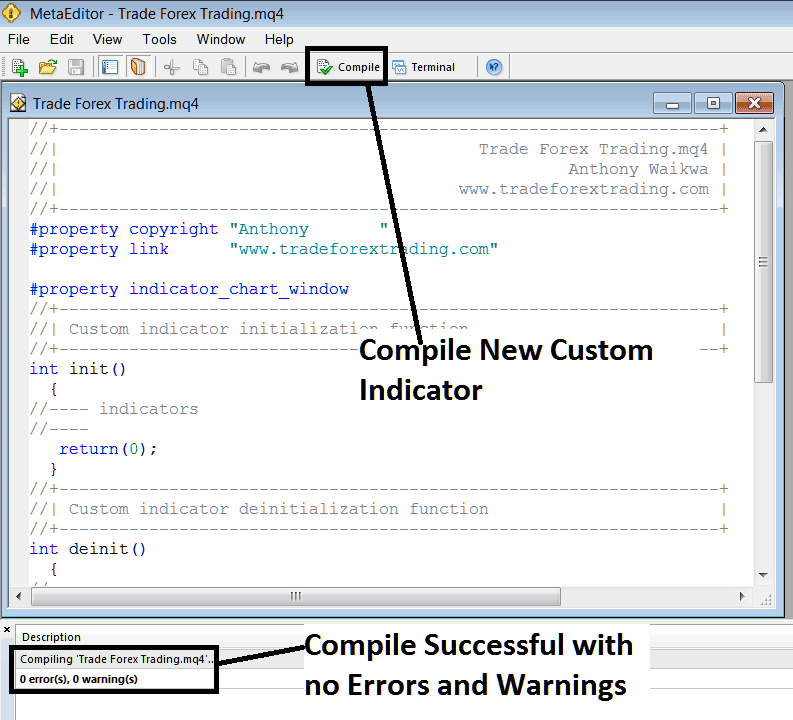
Compile New Custom Indicator in the MetaTrader 5 Software
Error-free compilation ensures the implementation and activation of changes within trading system configurations successfully.
Step 5: Restart MetaTrader 5 software. The new custom indicator should now appear in the MT5 navigation menu as shown. Start using it for trades.
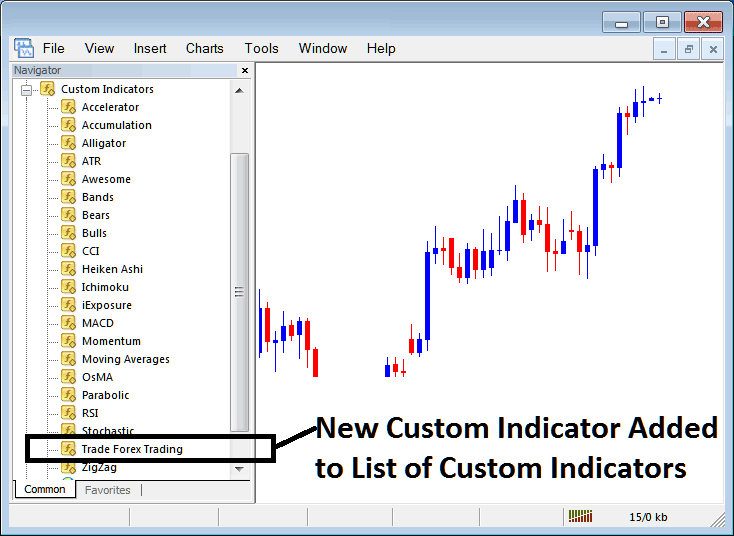
New Custom Indicator Added to Indicator List on Meta Trader 5
Setting Up a Downloaded Custom Indicator on Trading Platforms
If you download a indicator from a source on the internet e.g. on www.tradeforextrading.com, and it is now in your Desktop computer - to add it to the MT5 software, follow the steps shown:
Stage 1: Within the Meta Editor, which is part of the MT5 Software's File Menu, select the 'Open' function.
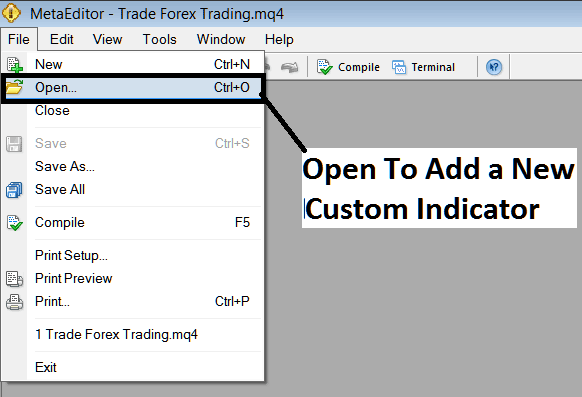
Add a Downloaded Indicator to MT5
Step 2: Identify the Download Folder location from the pop-up panel as shown below.
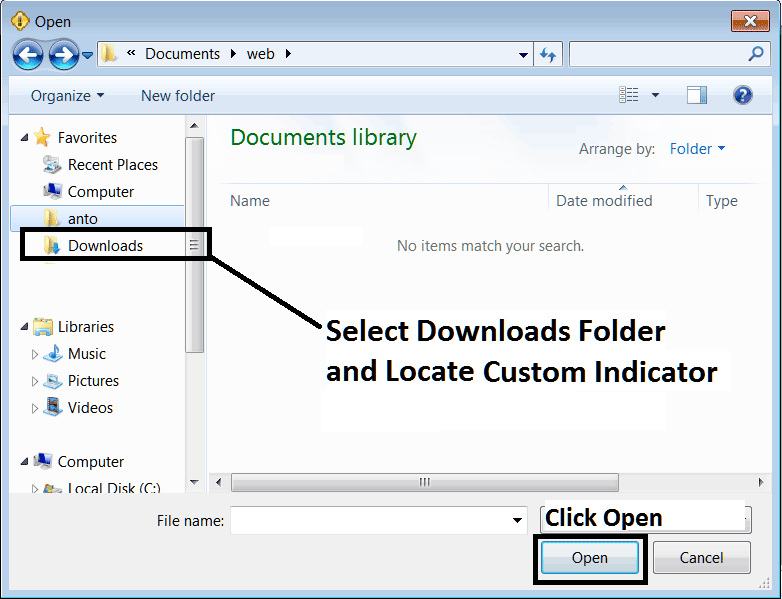
How Do I Add Custom Indicators to Forex MT5 Software?
Step3: After you, as a trader, open the custom indicator you downloaded, it will appear in the Meta-Editor WorkSpace. Then, follow the steps above to compile the MT5 indicator you downloaded. Once it compiles without errors, restart your Meta Trader 5 software: it will now be added to the software navigator menu, and you can start trading with it in your MetaTrader 5 Software Platform.
How Do I Set a Custom MT5 Indicator in the MetaTrader 5 Software?
Study More Lessons and Tutorials & Topics:

