Indicators Insert Option on MT4 Insert Menu - MetaTrader 4 Indicators
MT4 indicators, MT4 Indicators can be found in the Insert Menu as the first option.
These best MetaTrader 4 Indicators option has got a pop right button that shows the listing of all the MT4 indicators under this option just as is illustrated and shown below.
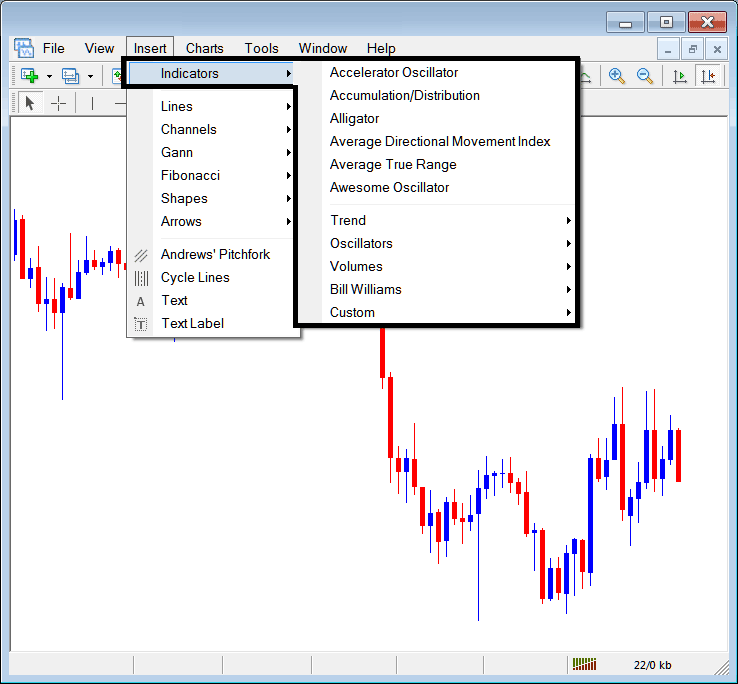
The best MT4 indicators list is displayed below as a pop up menu, at the top is a list of the MetaTrader 4 trading indicators most commonly used within the MetaTrader 4 platform software by the forex traders who are using this MT4 software. This MT4 forex indictors list, which vary from platform-to-platform depending on the platform being used.
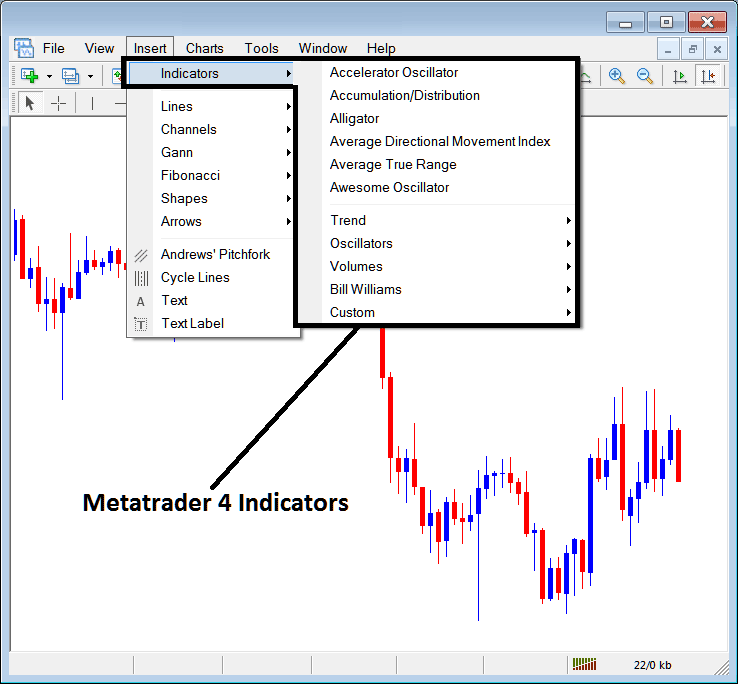
Commonly Used MT4 Indicators in the Example Above - Best MT4 Indicators Listing
On the above examples the most often used MT4 Indicators, these are:
- Accelerator Oscillator Indicator
- Accumulation/Distribution
- Alligator
- ADX
- ATR Trading Indicator
- Awesome Oscillator Indicator
Forex Trend Based
These are shown & illustrated below:
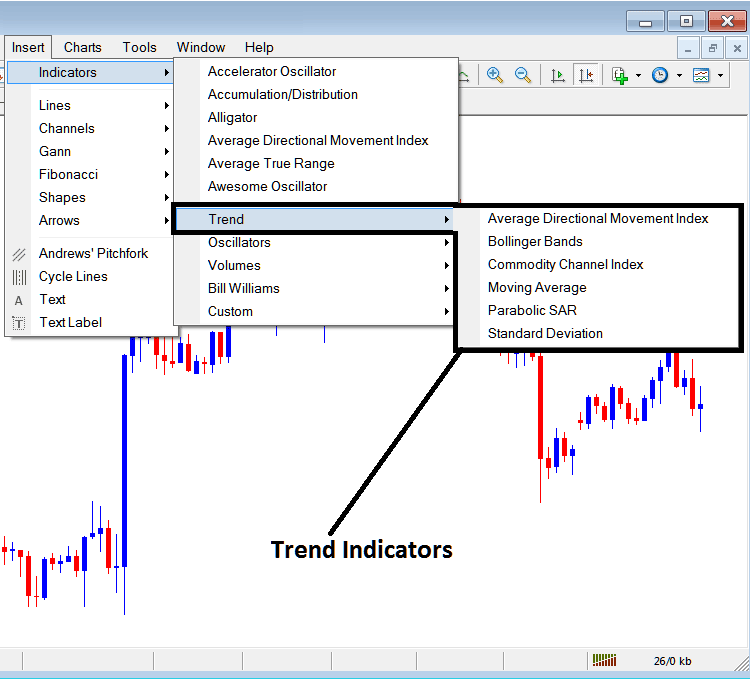
These are:
- ADX
- Bollinger Bands Indicator
- Commodity Channel Index, CCI
- Moving Average Indicator
- Parabolic SAR
- Standard Deviation
The Forex Trend Based Indicators will basically show general direction of the market. These trend indicators will either move upwards in an upwards trend or downwards in a downwards trend. (Or Sideways no direction /no trend).
A trader will therefore trade with the direction that's same as that indicated by the trend following trading indicators.
Oscillators Indicators
These Oscillators are shown & illustrated below:
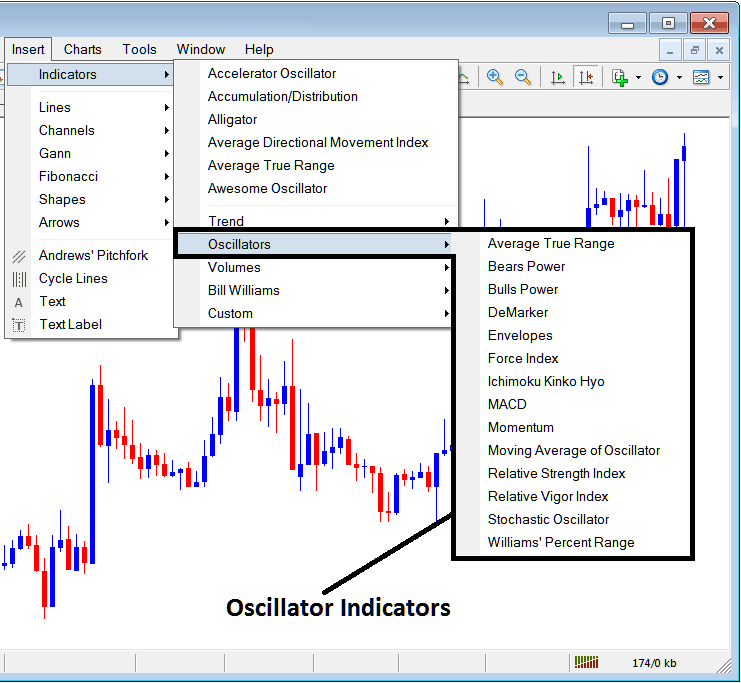
These Forex Oscillator Indicators are:
- ATR Indicator
- Bears Power
- Bulls Power
- DeMarker
- Envelopes
- Force Index
- Ichimoku Indicator
- MACD
- Momentum
- MA of Oscillator
- RSI
- Relative Vigor Index
- Stochastic Technical Indicator
- William's % Range
Volume Based
These are illustrated below:
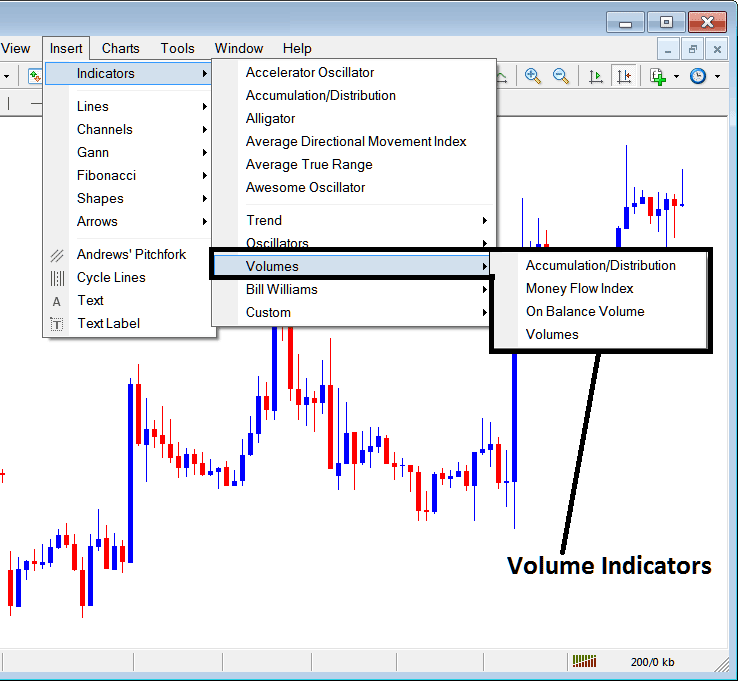
These fx volume trading indicators are:
- Accumulation/Distribution
- Money Flow Index
- On Balance Volume
- Volumes
Volume in FX do not measure the trade transaction volume as there is no central market like stocks market, but they measure the tick volume, the more the tick volumes the more the number of trade positions, henceforth traders use trade tick volumes to measure the transaction volumes in the Forex Exchange Market.
Bill William
The MetaTrader 4 Bill Williams Indicators are shown below, these were created by Bill William therefore their grouping/cluster as Bill Williams:
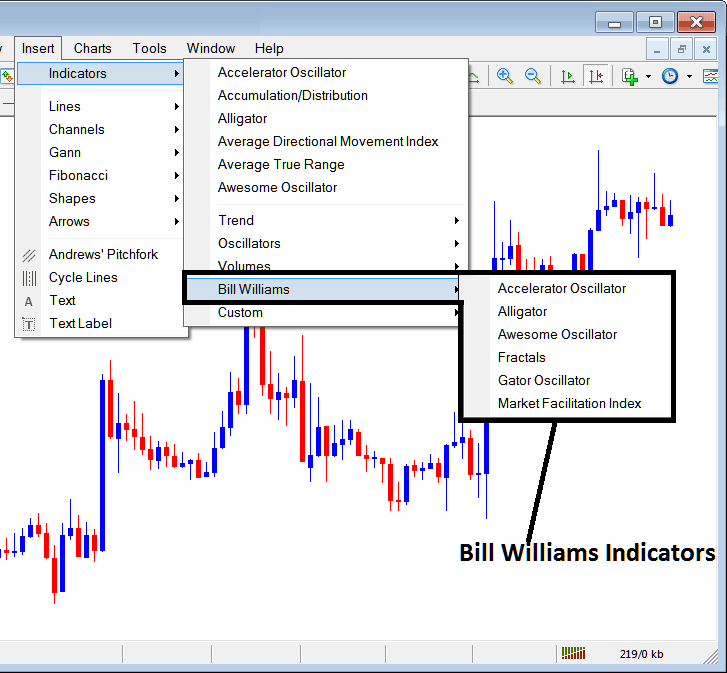
The Bill Williams Indicators are:
- Accelerator Oscillator Indicator
- Alligator
- Awesome Oscillator
- Fractals
- Gator Oscillator Indicator
- Market Facilitation Index
Custom Trading Indicators - Best MetaTrader 4 Custom Indicators
These custom indicators are illustrated below,
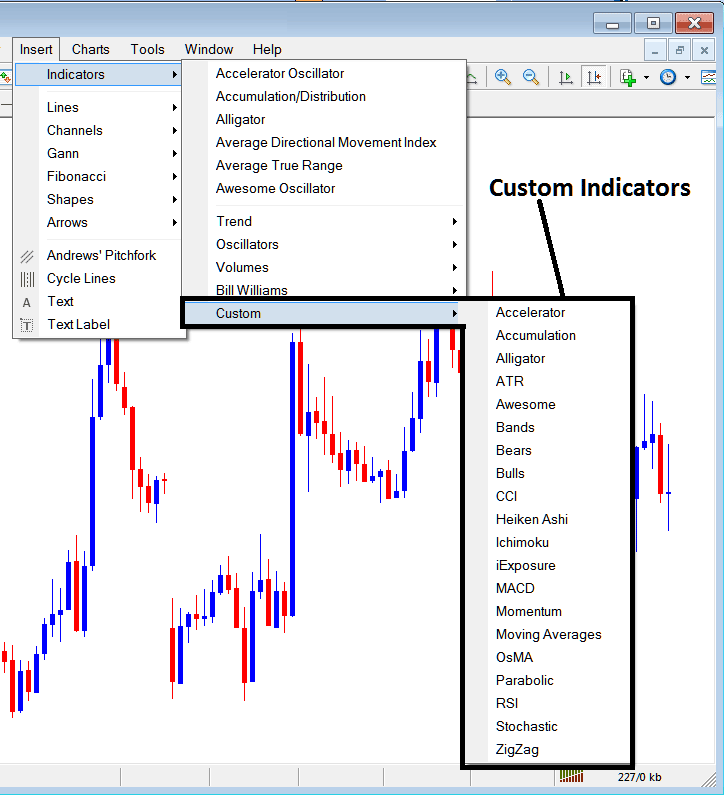
Custom Indicators are:
- Accelerator
- Accumulation
- Alligator
- ATR
- Awesome Oscillator Indicator
- Bollinger Band
- Bears Power
- Bulls Power
- CCI
- Heiken Ashi
- Ichimoku Indicator
- iExposure
- MACD
- Momentum
- Moving Averages FX Indicator
- OsMA
- Parabolic SAR
- RSI
- Stochastic Technical Indicator
- Zigzag
The SubMenu, within MetaTrader 4 Indicators Insert Menu can be used to place and set these MetaTrader 4 Technical Indicators on a chart by choosing and then clicking on the MetaTrader 4 Chart Indicator to place and set it on the chart.
Once you click on an MT4 forex indicator the following popup will appear:
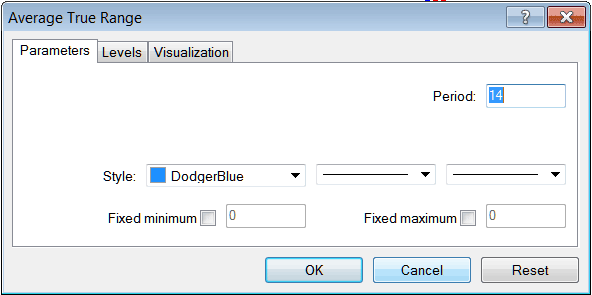
As a forex trader you as a trader can just click "OK" button to place MT4 Indicator on the trading chart.
You can also change a few MT4 Trading Indicators setting, for example in the above MetaTrader 4 Indicator you can set the colour style to blue, change the line width and change the period used in calculating the MetaTrader 4 Indicator settings.
A level also can be added by choosing the 'Areas' button just as shown and illustrated and shown below:
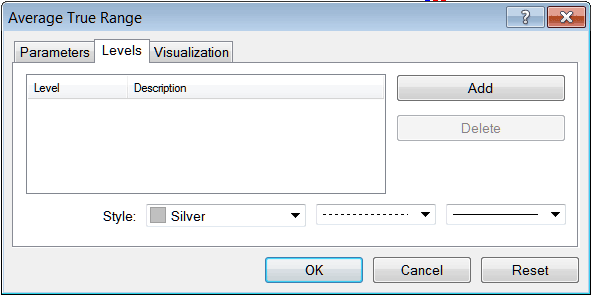
To add a level on a MT4 indicator, just click the add button key and select the level where you as a trader want to add this zones, generally this is set as a digit. Color of the level can also be changed on the style button/tool mark point ed silver along with the style of the line & the width of line.
The next button illustrated below, visualization button is used to figure out which chart time frame the MT4 indicator should appear on:
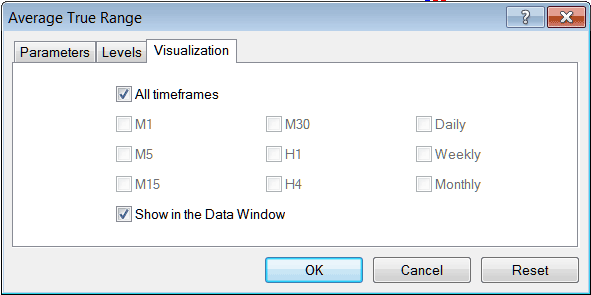
By default a MT4 technical indicator is set to appear on all the trading chart time frames, but you can untick the "All Chart Time Frames" option and choose fewer chart time frame where you as a trader want the MT4 indicator to appear on, for example by selecting only the M15, 1H and H4, this way it will not appear on any other chart apart from these 3 timeframes - to have it show on all time frames just check the "All Chart Time-frames" option. - Learn MetaTrader 4 Indicators PDF Guide - Indicators MT4 Platform Software
Get More Tutorials and Topics:
- How Do I Trade & Make a MT5 Gold Automated Expert Advisor(EA) in MetaTrader 5 Platform?
- How to Create a GBP SEK Trade Strategy
- What are Coppock Curve Buy and Sell FX Signals?
- How to Analyze/Interpret FX Pips When Trade Standard Lots
- MetaTrader SPX Indices SPX500 MetaTrader 4 Forex Trading Platform Software
- Learn Indices Technical Indicators for Beginner Traders
- FX EURO STOXX 50 in MT4 Indices EUROSTOXX 50 Symbol in Forex MetaTrader 4 Software Platform
- Example HK50 Index Trading Strategy
- How is JP225 Stock Index Traded in the MetaTrader 4 and MT5 Platform?


