How to Setup MetaTrader 4 Software
To begin trading Stocks, a trader will need to first setup the MT4 software on their Desktop computer & this software is the software with which they will be using to place trades in the market - MT4 Software Install Software Guide. The MetaTrader 4 software is the top rated platform in online market
To get MT4 Software a trader requires to first of all download the platform from an online stocks broker - MetaTrader4 Download.
Once you have downloaded the software you will need to navigate to the download location of your Firefox browser (first maximize the Firefox browser panel on the desktop): as a ShortCut press both keyboard keys CTRL + J keys on your key-board to get the MetaTrader 4 platform download location. Once on this location double-click to open the software and proceed as follows - MT4 Software Install Software Guide.
Step 1: The following pop up window panel will open the software application click next to proceed.
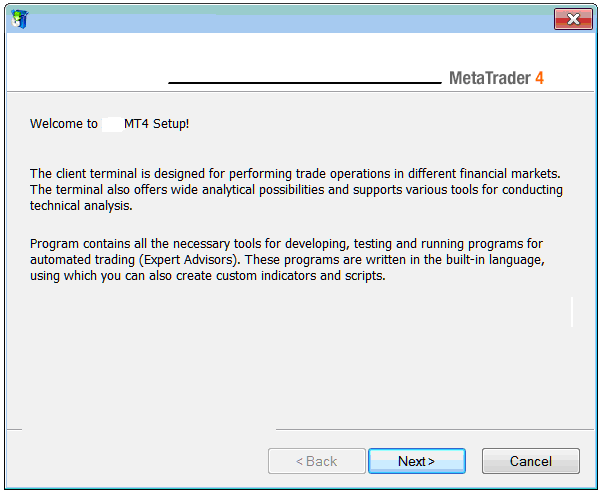
Installing MT4 Online Software - How to Install MetaTrader 4 Platform - MT4 Software Setup Software Tutorial
Step 2: Tick the box below & click next to proceed with MT4 software setup.
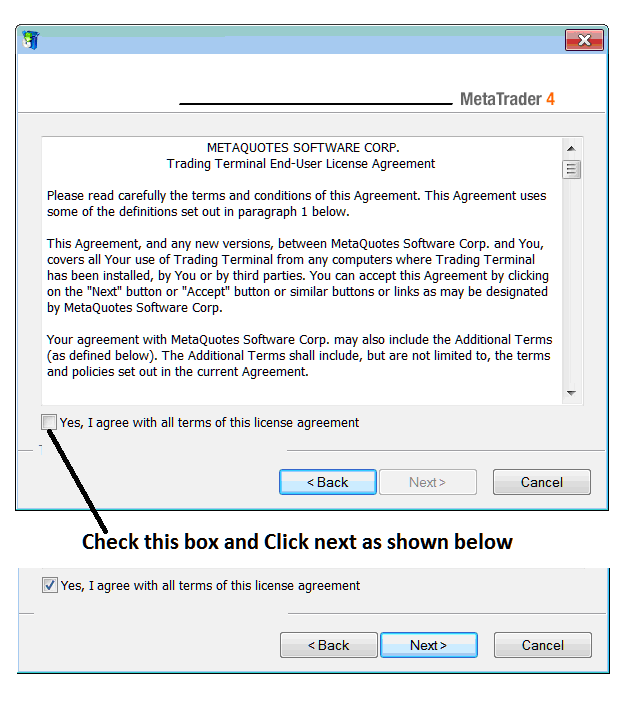
Step3: On the next panel you will see the following settings, click next to proceed without changing any of the setting - MetaTrader 4 software Stocks.
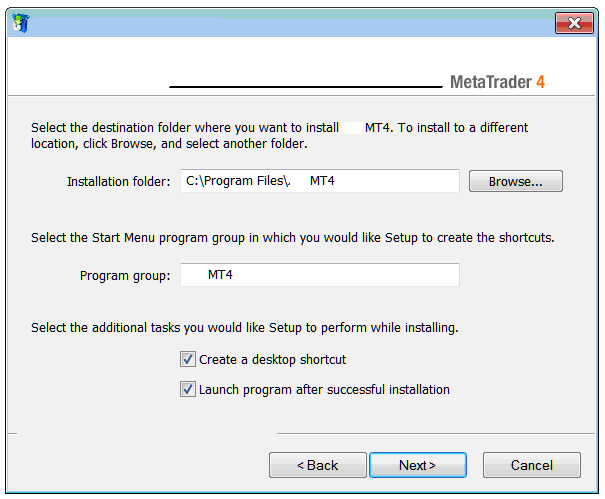
The following progress window will pop-up showing the progress of Stocks software set up, this may take a few minutes to complete & at this point you'll have to wait for progress bar to complete.
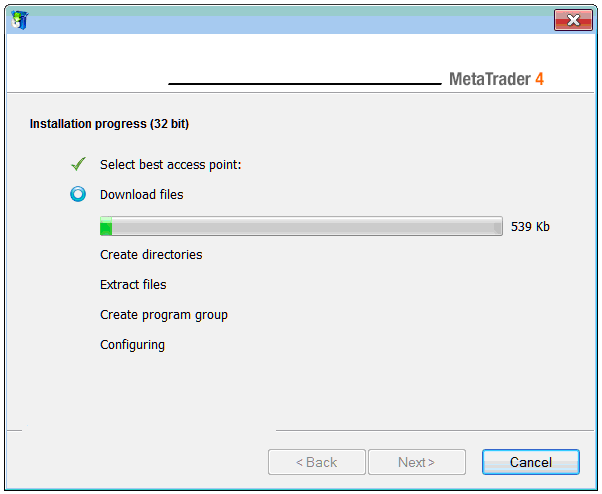
Once the setup progress is complete the following window will pop up, click on "Finish Button Key" button to complete the setup of MT4 software - MT4 Software Install Software Tutorial.
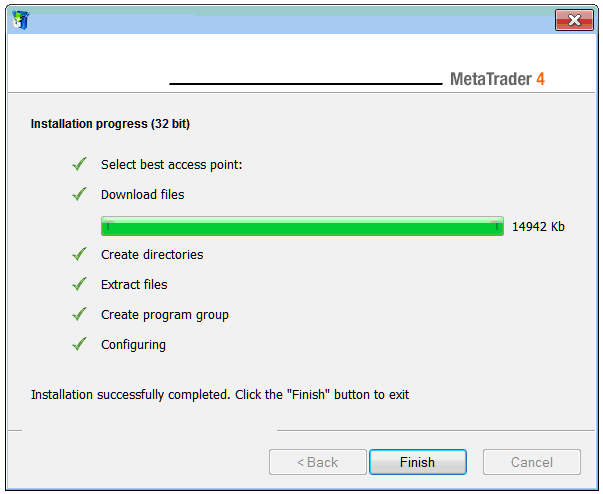
The setup of MetaTrader 4 software for trading is now complete and you can access it from desktop, as a desktop icon marked "MetaTrader 4" or clicking begin menu on your Desktop PC computer>>> then select all programs>>> then select MT4.
Once you open the MetaTrader 4 software, then you can now start to practice stocks using a practice account. Next Lesson: How to Open Practice Account.


