How to Open a New Trade Chart on Software
As a trader before opening a new trade you need to open a chart of the particular Indices that you as a trader want to trade so that as you can first of all interpret the market moves and then make a decision whether to execute a buy or a sell trade.
To open a trade on your software follow the steps below
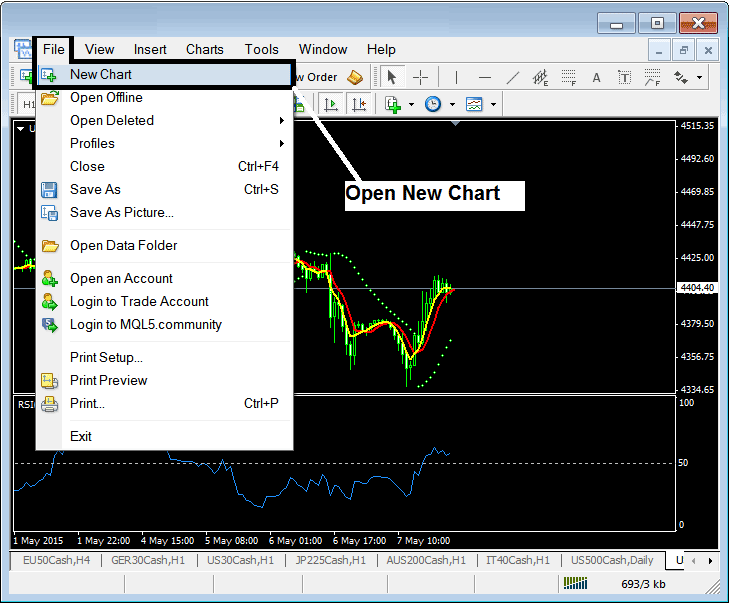
Once a trader chooses the open 'New Chart' button, following sub menu will appear where one can select the chart they want to open, if the chart is not on the list the trader should select the groups & search within which group the particular chart they want to trade is located, for our example the group named "Group 6" contains all the Index that we are interested in Indices - you can find all the charts of Index here.
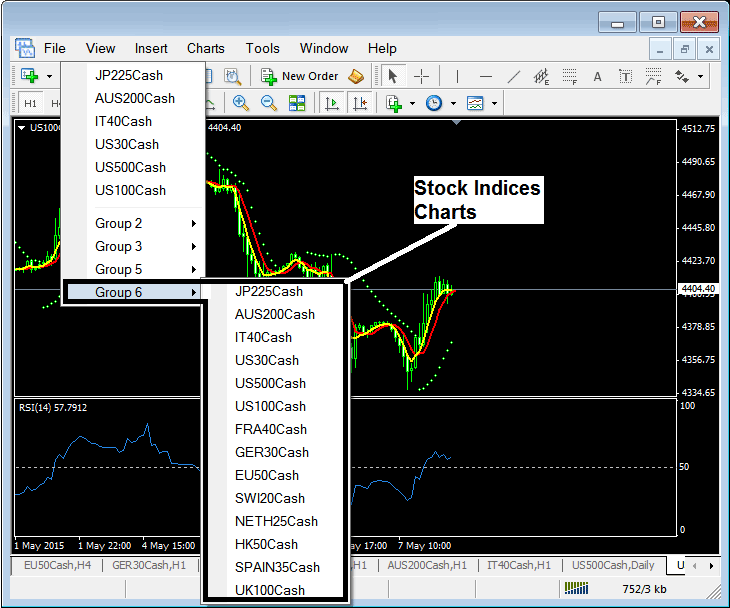
A trader has the option to select any Index from the menu labeled "group 6" above, where a complete roster of Indices is displayed.
Method 2: Where to Find Indices
An alternative method to locate an index involves using the 'Market-Watch' window, as illustrated below.
To display the market watch panel, utilize the associated button shown below, or alternatively, employ the keyboard shortcut CTRL+M.
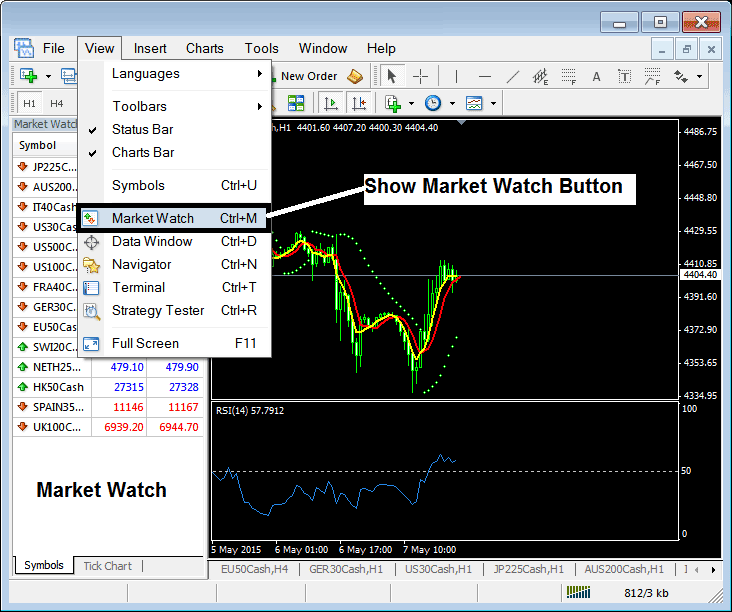
The Market-Watch floating window will then be displayed, presenting a list of all available tradable assets, much like the example shown previously.
If certain stock indices aren't displayed in the list above, traders can follow instructions to display all charts and locate their desired trading options.
1. Click anywhere inside the Market-Watch window
2. Select the option 'Show All'
All the instruments available for trading will be shown and from this list you can select the particular Indices that you as a trader want to trade and after choosing, click again within the Market-Watch window & this time select 'Hide All', this option will hide all the instruments that you are not therefore saving your internet bandwidth.
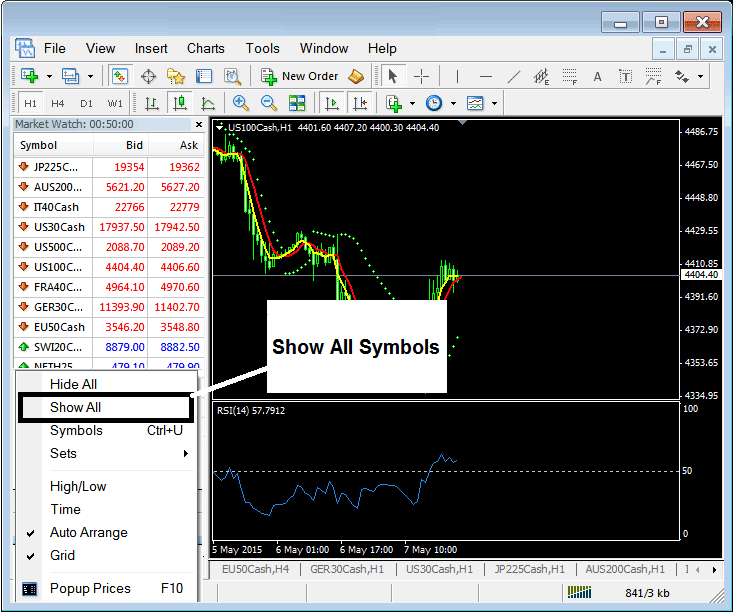
From the Market Watch quotes, right-click any index symbol. Choose Chart Window. It opens the chart in your workspace. Add indicators there. Study price moves and place orders right from the chart.
Method 3: How Do You Access Stock Symbols?
From the View menu after File, select "Symbols." Stock index traders use this option.
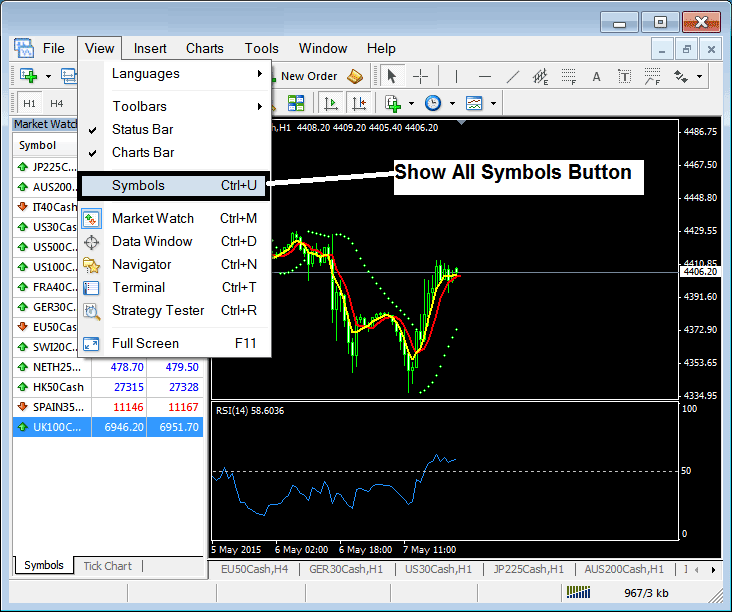
Click the symbols button. A window shows instrument groups. For this example, pick Group 6. Click the plus to expand. It lists all index symbols. Select the one you want for the Market Watch. Then hit "Show."
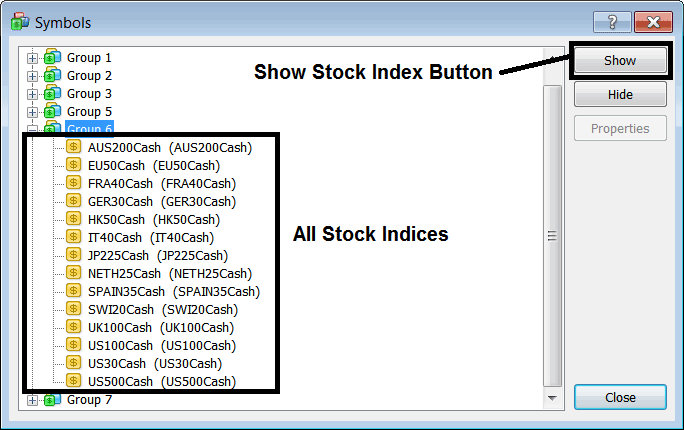
Once you have added all desired quotes, click the 'Close' button as shown previously: consequently, all the selected Index symbols will populate the Market-Watch window panel, allowing you to open charts for those indices directly from that window.
Examine More Guides & Courses:
- How to Use MT4 Ultimate Oscillator Indicator
- Which are the Most Traded Currency Pairs on Forex?
- Trade Forex Pivot Point Support & Resistance Levels
- Line Chart in Trading Charts Menu in MT4 Platform
- FX Ehlers MESA Adaptive MA Moving Average MA EA Setup
- How to Interpret Pips on GBPHKD How to Count Pips on GBPHKD
- How to Place GDAXI30 in MT5 GDAXI30 App
- How to Use MT4 T3 MA Indicator in MetaTrader 4 Platform

