Indicators Insert Option on MT4 Insert Menu
MT4 indicators can be found in the Insert Menu as the first option.
This option has a pop right button that shows the listing of all the MetaTrader 4 indicators under this option just as is shown below.
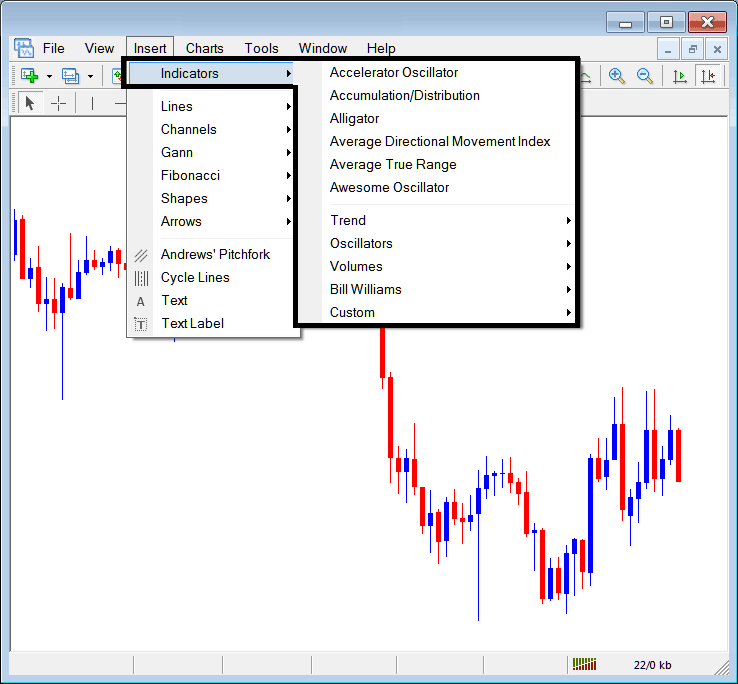
The listing is illustrated below as a popup menu, at the top is a list of the ones most popularly used Indices indicators within the MT4 trade software by the trader using this software. This list made up of 6 types of Index indicator groups, which vary from platform-to-platform based on the platform software being used.
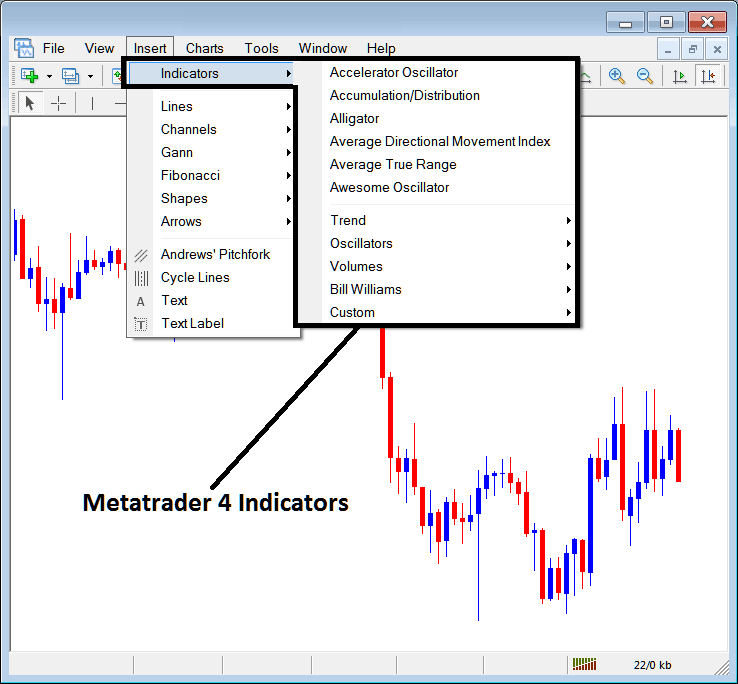
Often Used in the Example Above
On the above exemplification the most oftenly used, these are:
- Accelerator Oscillator
- Accumulation/Distribution
- Alligator
- Average Directional Movement Index
- Average True Range
- Awesome Oscillator
Trend Based
These are shown below:
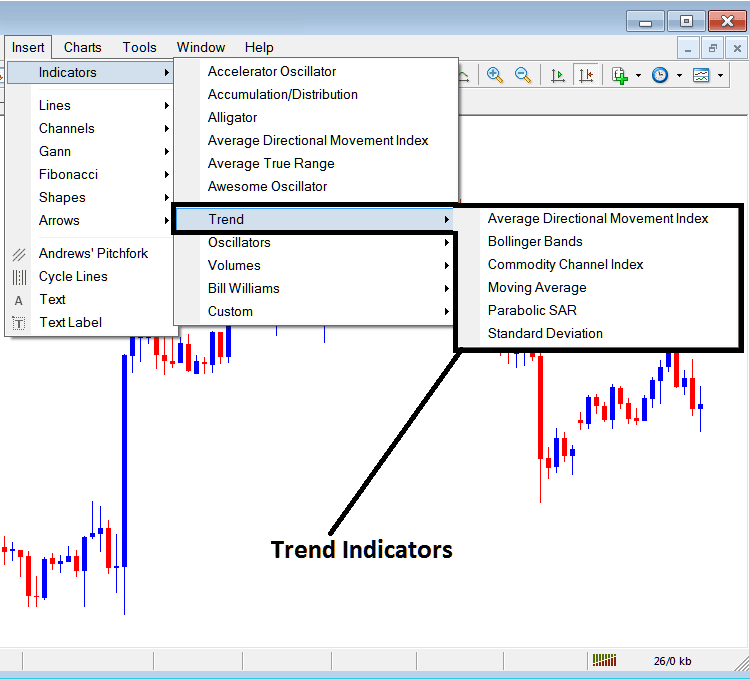
These are:
- Average Directional Movement Index
- Bollinger Band
- Commodity Channel Index
- Moving Average
- Parabolic SAR
- Standard Deviation
Trend based will basically show the general direction of the market. These will either move upwards in an uptrend or downwards in a down trend. (Or Side-ways no direction /no trend/range oscillating market).
A trader will thence trade with the direction that is similar to that indicated by these trend following.
Oscillators
These Oscillators are shown below:
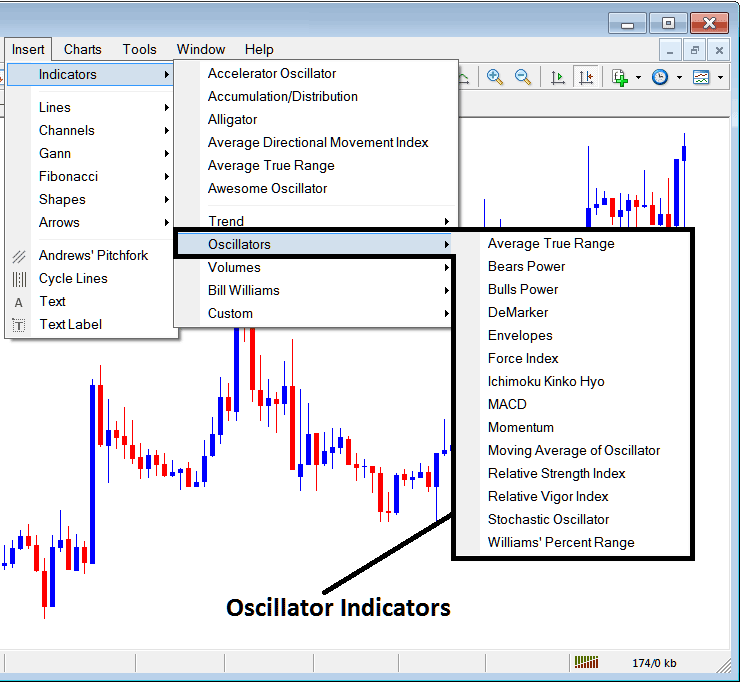
These Oscillator Trading are:
- Average True Range
- Bears Power
- Bulls Power
- DeMarker
- Envelopes
- Force Index
- Ichimoku Kinko Hyo
- MACD
- Momentum
- MA of Oscillator
- Relative Strength Index
- Relative Vigor Index
- Stochastic
- William's Percentage Range
Volume Based
These are shown below:
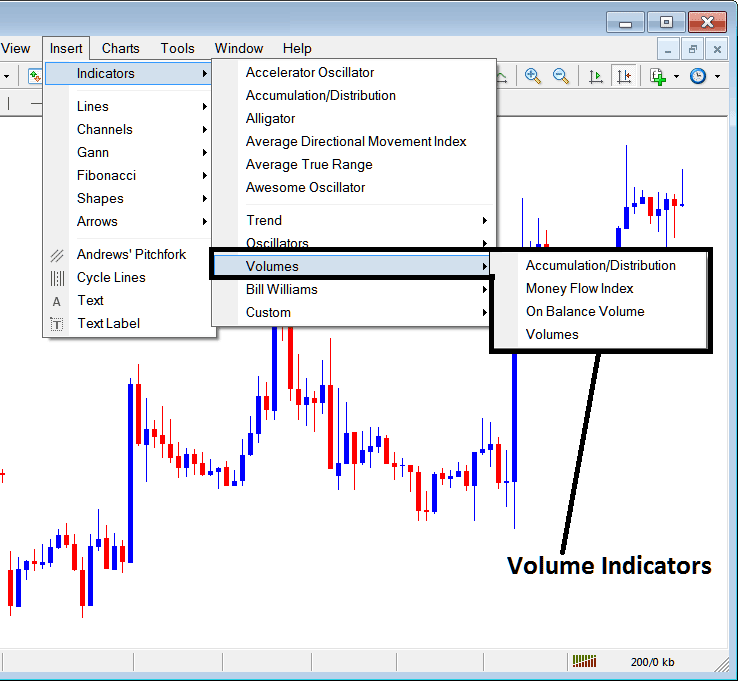
These are:
- Accumulation/Distribution
- Money Flow Index
- On Balance Volume
- Volumes
Bill Williams
The MetaTrader 4 Bill Williams indicators are shown below, these were created by Bill Williams therefore their grouping/cluster as Bill Williams:
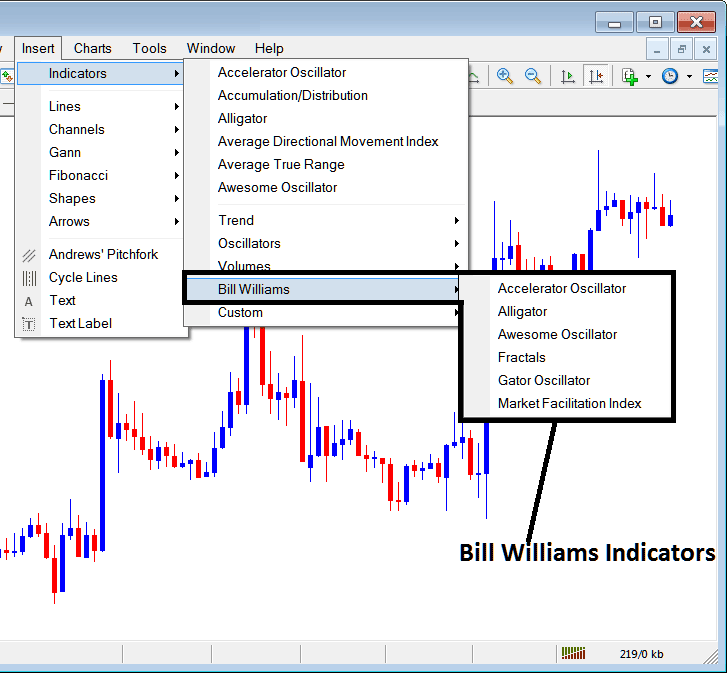
The Bill William are:
- Accelerator Oscillator
- Alligator
- Awesome Oscillator
- Fractals
- Gator Oscillator
- Market Facilitation Index
Custom Indicators
These are illustrated below,
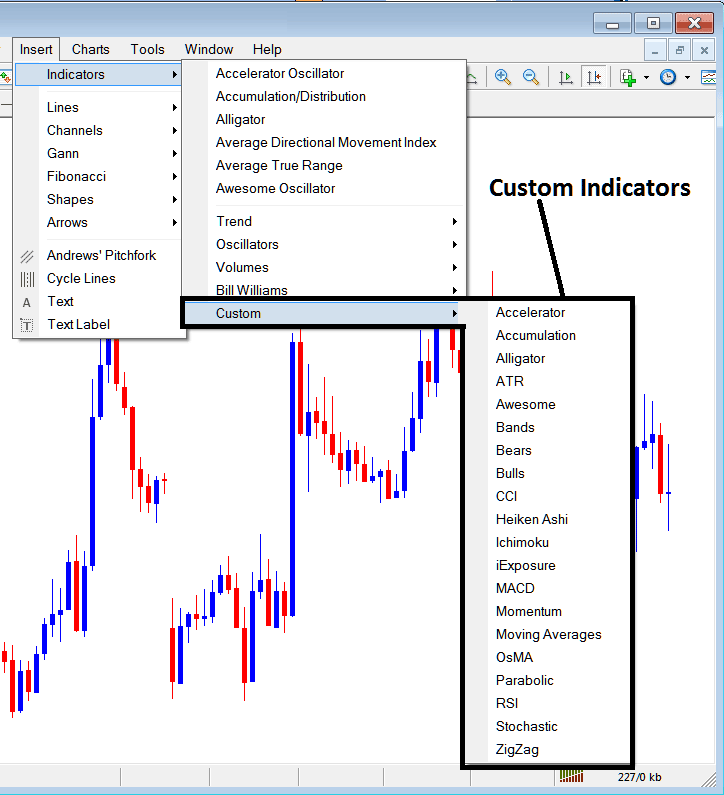
Customs are:
- Accelerator
- Accumulation
- Alligator
- ATR
- Awesome
- Bands
- Bears
- Bulls
- CCI
- Heiken Ashi
- Ichimoku
- iExposure
- MACD
- Momentum
- Moving Averages
- OsMA
- Parabolic
- RSI
- Stochastic
- Zigzag
The Sub Menu, within the Insert Menu can be used to place these indicators on a chart by choosing & then clicking on it to place it on the chart.
Once you click on an indicator the following popup will appear:
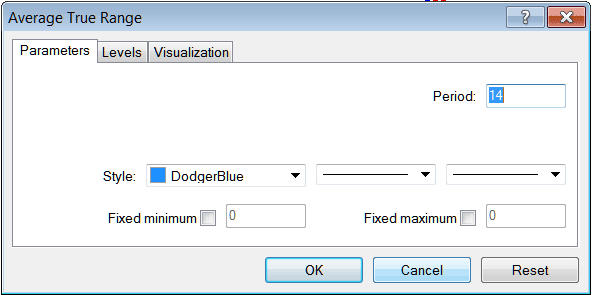
As a trader you can just click the 'OK' button to place it on the trading chart.
You can also change a couple of setting, for example in the above you can set the color style to blue, change the line width and change the period used in calculating the settings.
A level can also be added by choosing and selecting the 'Levels' button as is shown below:
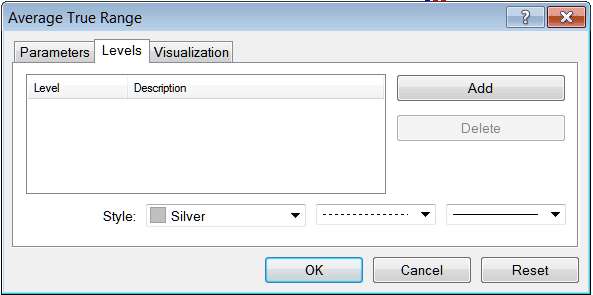
To add a level, just click the add button key & select the level where you want to add this levels, usually this is set as a number. The colour of the level can also be changed on the style button marked silver along with the layout of the line and the width of the line.
The next button shown below, visualization button key is used to identify which chart time frame it should appear on:
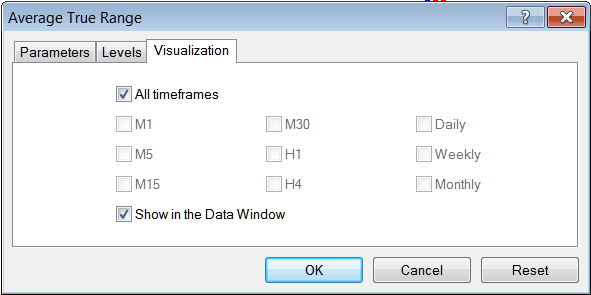
By default a indicator is set to appear on all the timeframes, but you can uncheck the "All Time frames" option and select fewer chart time frames where you want it to appear on, for example by choosing only the M15, H1 & H4, this way the indicator won't appear on any other chart time-frame apart from these three only, to have it show on all just check the "All Time frames" option.
Access Further Subjects and Learning Materials:

