How to Draw the 3 Touch Trendline Indicator MetaTrader 4 Platform Software
The direction of the trend-line can either be upward or downwards depending on the current forex trend.
How to Draw the 3 Touch Trendline Indicator in MetaTrader 4 Charts
Course Guide: How to Draw & Trade Up-wards Trend Example
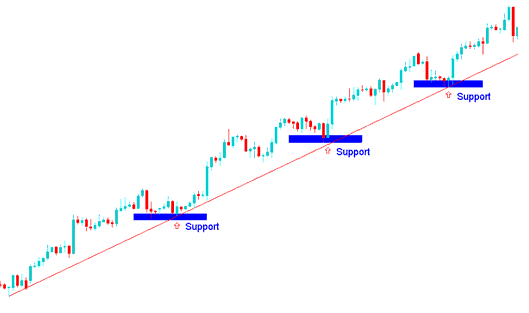
How Do You Draw the 3 Touch Trend-Line Indicator MetaTrader 4 - Trading the 3 Touch Trend-Line Indicator on MetaTrader 4 Charts
How Do I Draw the 3 Touch TrendLine Indicator in MetaTrader 4 Charts
Course Guide: How to Draw & Trade Downwards Trend Example
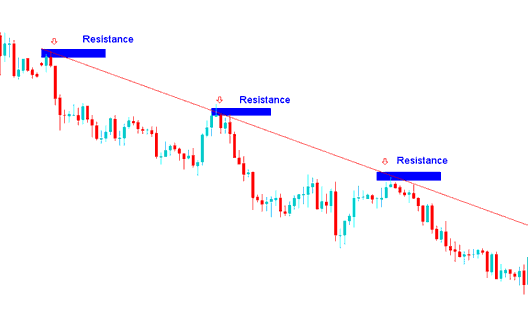
How Do You Draw the 3 Touch Trend-Line Indicator MetaTrader 4 - Trading the 3 Touch Trend-Line Indicator in MetaTrader 4 Charts
How Do I Draw the 3 Touch Trend Line Indicator MetaTrader 4 Platform Software - Trading the 3 Touch Trendline Indicator on MetaTrader 4 ChartsSelect the MT4 trend line tool like as displayed & shown on the MT4 illustration below - then select chart point 1 where you want to start drawing the trend-line then select chart point 2 where you want to connect the trendline and then extend the trend-line into the future prices.
The MT4 tools to draw these trend lines are located on the MT4 drawing toolbar within the MT4, To access this tool bar if it's not activated on your MT4 software, Click in 'View' Next to 'File' at the top-left corner of MT4 & click View, Then Click in Tool Bars, Then Check 'Lines Tool Bar' by clicking on it.
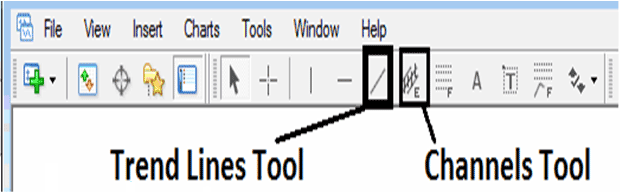
How Do You Draw the 3 Touch Trend-Line Indicator MetaTrader 4 - Trading the 3 Touch Trend-Line Indicator in MetaTrader 4 Charts
Study More Tutorials & Guides:
- NZDUSD System NZDUSD Trade Strategy
- Ichimoku XAU/USD Indicator Analysis in XAUUSD Charts
- What is a Good Gold Leverage Ratio for Beginner Traders?
- MACD Stock Index Trading Strategy
- How Can I Trade Pull Back in Index?
- How Can I Use MT4 Chande Q-Stick Trading Indicator?
- Darvas Box FX Trading Buy Sell Signal
- List of the Different Types of Forex Trade Accounts Explanation


