How to Set Pivot Points on MetaTrader 4 Charts
Step 1: Open Navigator Window on Trading Platform
Open the Navigator panel just as shown & illustrated below: Go to the 'View' menu (click on it), then select 'Navigator' window (press), or From Standard Toolbar click 'Navigator' button or press key board short-cut keys 'Ctrl+N'
On Navigator panel, choose 'Indicators', (DoublePress)

How to Add Pivot Points on MT4 Platform - MT4 Pivot Points Indicator
Step 2: Expand the Indicators Menu on the Navigator - Adding Pivot Points MT4 Indicator
Expand this menu by pressing the expand(+) button feature mark " + " or doubleclick the 'indicators' menu, after that the button will appear and be shown as (-) & will now display a list as shown below - choose the Pivot Points chart indicator from this list of indicators so that to add the Pivot Points on the chart.

How to Add Pivot Points - From the Above window you as a trader can then place Pivot Points that you want on the chart
How to Set Custom Pivot Points to MT4
If the indicator you want to add is a custom indicator - for example if the Pivot Points you as a trader want to add is a custom indicator you'll need to first add this custom Pivot Points on the MetaTrader 4 software and then compile the custom Pivot Points so that as the newly added Pivot Points custom indicator pops up on the list of custom technical indicators on MetaTrader 4 Platform Software.
To learn how to install Pivot Points indicators on the MT4, how to add Pivot Points window to MT4 & how to add Pivots Points custom technical indicator in MetaTrader 4 Platform - How to add a custom Pivot Points on the MT4 Software.
About Pivot Points Tutorial Explained
Pivot Points Analysis & Pivot Points Signals
This indicator consists of a central pivot which is surrounded by 3 resistance areas above & 3 support zones below.
Initially these points were used by floor traders to analyze and interpret & trade the equities & futures exchange markets. This indicator is regarded to be leading rather than lagging.
Pivots provide a quick way for the traders to analyze the general and overall trend of how the market is going to be moving during the course and duration of the trading day. A few simple calculations are used to plot the resistance and support zones.
To calculate these points and levels for the coming day is the previous day's
- high,
- low, and
- close prices are used
The trading day closes at 5:00P.M. EST this daily market closing time is when the indicator is updated.
The 24-hour cycle for this technical indicator are calculated using a complex formula. The central pivot is then used to calculate the support and resistance areas as follows:
Resistance 3
Resistance 2
Resistance 1
Pivots Points
Support 1
Support 2
Support 3
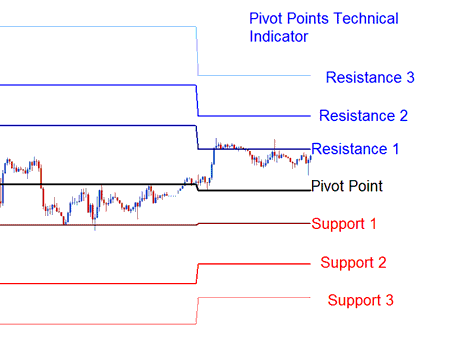
Forex Analysis & Generating Signals
This indicator can be used in different ways to generate signals. The following methods are the most regular technical analysis:
Trend Identification Signals
The center pivot point is used by the traders to determine the general price trend direction. The trades opened will only be in line with the direction of the market price trend.
- Buy signal - price is above the central pivots point
- Sell trading signal - price is below the central pivot point
Price Breakout Signals
Price breakout signals are derived and generated as follows
- Buy signal - is generated/derived when price breaks out upwards through the central point.
- Sell signal - is generated/derived when the price breaks out downward through the central point.
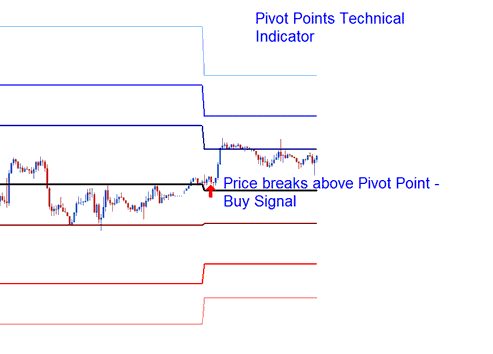
Price Breakout
Price Reversal Signal
Price reversals are derived and generated as follows
Buy Trade Signal- when the price moves downwards towards one of the support zone, then touches support or moves just slightly through it then quickly reverses & heads and moves upwards.
Sell Signal- when the price moves upward toward one of the resistance zone, then touches the resistance or moves slightly through it then quickly reverses & moves downward.
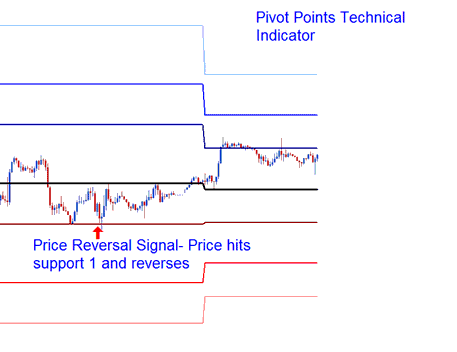
Price Reversal Signal
Setting Stoploss & Limit Profit Values
The center pivot and the other support and resistance levels are used by the traders to determine suitable stop loss & limit profit levels.
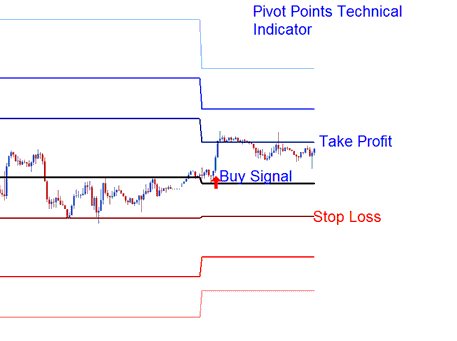
Setting Stop loss and Limit Profit
If a buy is placed above the central point the Resistance 1 or Resistance 2 can be used to set takeprofit level, and the Support 1 can be set as a Stop Loss Level for the trade transaction.
To download Pivot Points Indicator:
https://c.mql5.com/21/9/pro4x_pivot_lines.mq4
Once you download it. Open it with the MQL4 Language Meta-Editor, Then Compile the indicator by clicking Compile Button and it will be added to your MT4 Platform Software.
NB: Once you as a trader add it to your MetaTrader 4 Platform, the indicator has extra lines referred to as MidPoints, to remove the extra lines open MQ4 MetaEditor(shortcut key board key - tap F4), and change line 16 from:
Extern bool mid-pivots = true:
To
Extern bool mid-pivots = false:
Then Press Compile Button again, and it then will appear and be shown like is displayed on this web site.
Get More Tutorials & Tutorials:
- What are Alligator Buy and Sell Signals?
- How to Develop a EUR CHF System
- Where Can I Find UKX100 on MT4 Software Platform?
- How to Choose & Select a XAU USD MA(Moving Average) to Trade XAU USD with
- How Do I Analyze Forex Divergence & Trade Divergence Setups in?
- What's Bollinger Bandwidth Trading Indicator?
- Heikin Ashi Indicator MetaTrader 4 Gold Indicators to Use in XAUUSD
- Hull Moving Average MT5 Indicator Technical Analysis in Charts


