How Do You Use Parabolic SAR MT4 Technical Indicator?
Parabolic SAR Indicator Analysis Buy & Sell Signals
Created by J. Welles Wilder.
The Parabolic SAR is used to set trailing price stops. This indicator is usually known as the 'SAR' (stop-and-reversal) & it is used to follow price action closely.
- In an Uptrend, the stop and reversal will trail below market price
- In a downtrend, the stop & reversal will trail above market price
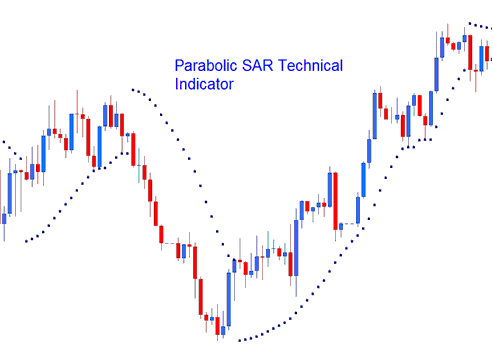
How to Add MT4 Parabolic SAR Trading Indicator in MT4 Charts
How to Generate Buy & Sell Signals
Parabolic SAR indicator provides excellent exit points.
Exit FX Signal for Buy Trades
traders should close buy trades when the price falls below Parabolic SAR.
If the trend is bullish - the market price will be above the Parabolic SAR indicator, the Parabolic SAR trading indicator will move up each day, regardless of the direction which the price is moving. The movement of the Parabolic SAR indicator depends on the number of forex pips that prices move. When the Parabolic SAR indicator changes the direction then the trend also changes its direction to downward direction - this generates the exit trading signal for buy trade transactions.
Exit FX Signal for Sell Trades
traders should close sell trade when the price rises above the Parabolic SAR.
If the trend is bearish - the price will be below the Parabolic SAR trading indicator, the Parabolic SAR trading indicator will move down every day, regardless of the direction which the price is moving. The movement of the Parabolic SAR indicator depends on the number of forex pips that prices move. When the Parabolic SAR indicator changes the direction then the trend also changes its direction to upwards direction. This generates the exit trading signal for sell trades.
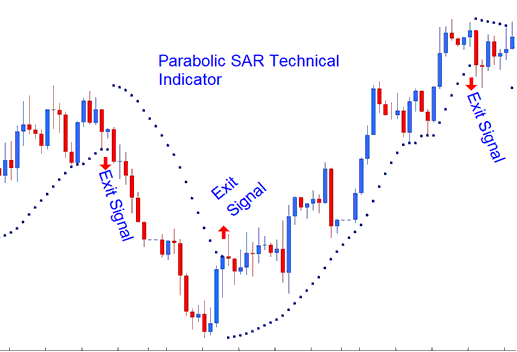
Parabolic SAR Trading Indicator Exit Forex Signal
How to Add MT4 Parabolic SAR Indicator in MT4 Charts
Step 1: Open MT4 Navigator Panel
Open MetaTrader 4 Navigator window as illustrated below: Go to 'View' menu (press), then select 'Navigator' window (press), or From Standard Tool Bar click the 'Navigator' button or press key-board MT4 short cut keys 'Ctrl+N'
On MT4 Navigator window, choose "Indicators", by Double Clicking

How Do You Use MetaTrader 4 Parabolic SAR?
How to Add Parabolic SAR MT4 Indicator
Expand the menu by pressing the expand(+) button (+) or doubleclick the 'indicators' menu, after this the button will appear as (-) and it will then display a list of MT4 indicators as shown below - choose the Parabolic SAR indicator from this list of MT4 indicators so that you can add the Parabolic SAR MT4 indicator on the MT4 chart.

How Do I Use MT4 Parabolic SAR?
How to Install and Place Custom Parabolic SAR Trading Indicator Meta Trader 4
If the MT4 indicator that you want to add on the MT4 charts is a custom MetaTrader 4 indicator - for examples if the Parabolic SAR indicator that you want to add is a custom MT4 indicator you will need to first add this custom Parabolic SAR MT4 indicator on the MT4 platform and then compile this custom Parabolic SAR indicator so that this newly added Parabolic SAR MT4 custom indicator appears on the custom indicators list on the MetaTrader 4.
To learn how to add Parabolic SAR indicators on MT4 software - how do you add Parabolic SAR indicator window to MT4 platform? - how do you add Parabolic SAR custom technical indicator on MT4 platform? - How to add a custom Parabolic SAR custom indicator on MetaTrader 4.
How Do I Use MT4 Parabolic SAR?
Learn More Lessons & Topics:


