How Do You Use DeMark Projected Range MetaTrader 4 Indicator?
DeMarks Projected Range Technical Indicator Analysis Buy and Sell Signals
Created by Tom Demark.
DeMark Projected Range indicator is used to determine the potential high & potential low prices that the chart price is likely to reach.
This is referred to as range projection - range projection is calculated using the opening prices & the closing prices of the most recent price period.
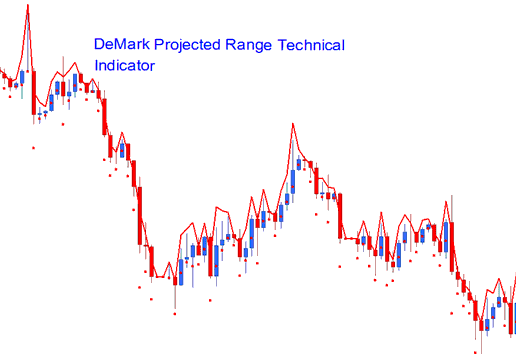
How Do I Add MT4 DeMark Projected Range Trading Indicator in MT4 Charts
How to Generate Buy & Sell Signals
DeMark Projected Range indicator will show two points - the projected high of price & the projected low of price of a specific price period. This range projection will then be used as the reference point.
Bullish Upward Trend Signal
If the next price candle bar opens above the projected high of price then the market trend will continue in an upward trend.
Bearish Downward Trend Signal
If the next price candle bar opens below the projected low of price then the market trend will continue in a down-wards trend.
Range Market
If the next price candlestick bar opens within the projected range - then this signal is analyzed as a signal that the market will remain in a range based sideways movement.
How to Add MT4 DeMark Projected Range Technical Indicator in MT4 Charts
Step 1: Open MT4 Software Navigator Panel
Open MetaTrader 4 Navigator window as shown below: Go to 'View' menu (press), then choose 'Navigator' window (press), or From Standard Tool-Bar click 'Navigator' button or press key-board MetaTrader 4 short cut keys 'Ctrl+N'
On MetaTrader 4 Navigator window, choose "Indicators", by DoubleClick

How Do I Use MT4 DeMark Projected Range Technical Indicator?
How to Add DeMark Projected Range MetaTrader 4 Indicator
Expand the menu by pressing the expand(+) button (+) or doubleclick the 'indicators' menu, after this the button will appear as (-) and it will then display a list of MT4 indicators as shown below - choose the DeMark Projected Range technical indicator from this list of MT4 indicators so that you can add the DeMark Projected Range MT4 indicator on the MT4 chart.

How Do You Use MetaTrader 4 DeMarks Projected Range Technical Indicator?
How Install and Add Custom DeMarks Projected Range Trading Indicator on MT4?
If the MT4 indicator that you want to add on the MT4 charts is a custom MetaTrader 4 indicator - for example if the DeMark Projected Range indicator that you want to add is a custom MT4 indicator you will need to first add this custom DeMark Projected Range MT4 indicator on the MT4 platform and then compile this custom DeMark Projected Range technical indicator so that this newly added DeMark Projected Range MT4 custom indicator appears on the custom indicators list in the MT4.
To learn how to add DeMark Projected Range indicators on MT4 platform - how do you add DeMark Projected Range indicator panel to MT4 platform? - how do you add DeMark Projected Range custom indicator on MetaTrader 4 platform? - How to add a custom DeMark Projected Range custom indicator on MT4.
How Do You Use MetaTrader 4 DeMarks Projected Range Trading Indicator?
Study More Topics & Tutorials:


