How Do You Use Aroon Oscillator MT4 Indicator?
Aroon Oscillator Indicator Analysis Sell Signals
Calculated from Aroon MetaTrader 4 indicator.
Calculation of Aroon Oscillator MetaTrader 4 Indicator
The Aroon Oscillator MT4 indicator is calculated by subtracting Aroon DOWN from Aroon UP.
The Aroon Oscillator MetaTrader 4 indicator oscillates between -100 and +100, this is because both Aroon UP & Aroon DOWN moves between Zero & 100.
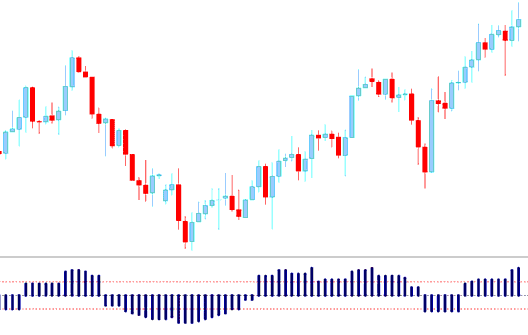
How Do You Add MT4 Aroon Oscillator Technical Indicator in MT4 Charts
How to Generate Buy & Sell Signals
Buy Trade Signal
The Aroon Oscillator MT4 indicator gives a technical forex buy signal when Aroon Oscillator MT4 indicator goes above the Zero line. The further Aroon Oscillator MT4 indicator is from zero the stronger the upward trend
The Aroon Oscillator MT4 indicator shows forex price is gaining momentum if it keeps moving towards +100 - and Aroon Oscillator MT4 indicator shows momentum is reducing if it's approaching the Zero mark.
Sell Trade Signal
The Aroon Oscillator MT4 indicator gives a forex sell signal when Aroon Oscillator MT4 indicator goes below the Zero line. The further Aroon Oscillator MT4 indicator is from zero the stronger the downward trend
The Aroon Oscillator MT4 indicator shows forex price is gaining momentum if it keeps moving towards -100 - and Aroon Oscillator MT4 indicator shows momentum is reducing if it's approaching the Zero mark.
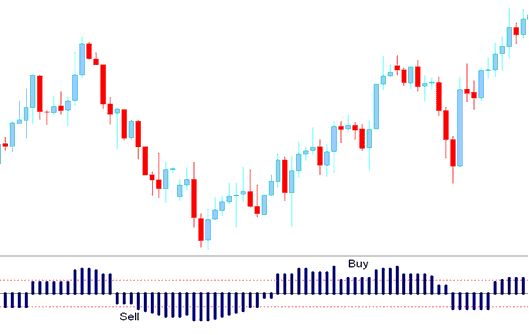
How Do I Use MetaTrader 4 Aroon Oscillator Technical Indicator?
How to Add MT4 Aroon Oscillator Technical Indicator in MT4 Charts
Step 1: Open MT4 Navigator Panel
Open MT4 Navigator panel as illustrated below: Go to 'View' menu (click), then select 'Navigator' window panel (click), or From Standard Tool Bar click 'Navigator' button or press key-board MetaTrader 4 shortcut keys 'Ctrl+N'
On MetaTrader 4 Navigator window, choose "Indicators", by DoublePress

How Do I Use MT4 Aroon Oscillator Technical Indicator?
How to Add Aroon Oscillator MT4 Indicator
Expand menu by clicking expand button (+) or double-click the 'indicators' menu, after this the button will appear as (-) and it will then display a list of MT4 indicators as shown below - choose the Aroon Oscillator forex technical indicator from this list of MT4 indicators so that you can add the Aroon Oscillator MT4 indicator on the MT4 chart.

How Do You Use MetaTrader 4 Aroon Oscillator Technical Indicator?
How Install and Add Custom Aroon Oscillator Technical Indicator on MT4?
If the MT4 indicator that you want to add on the MT4 charts is a custom MetaTrader 4 indicator - for example if the Aroon Oscillator indicator that you want to add is a custom MT4 indicator you will need to first add this custom Aroon Oscillator MT4 indicator on the MT4 platform and then compile this custom Aroon Oscillator forex technical indicator so that this newly added Aroon Oscillator MT4 custom indicator appears on the custom indicators list in the MT4.
To learn how to add Aroon Oscillator indicators on MT4 platform - how do you add Aroon Oscillator forex indicator window to MT4 platform? - how do you add Aroon Oscillator forex custom indicator on MetaTrader 4 platform? - How to add a custom Aroon Oscillator custom forex indicator on MT4.
How Do I Use MetaTrader 4 Aroon Oscillator Technical Indicator?
Learn More Courses & Lessons:


