Install Bollinger Bandwidth on MT4 - Add Bollinger Bandwidth Indicator to Charts
Step 1: Open the Navigator Window on Trading Platform
Open Navigator window as is illustrated: Go to the 'View' menu (press on it), then select 'Navigator' window (press), or From Standard Toolbar click the 'Navigator' button or press key board short-cut keys 'Ctrl+N'
On Navigator panel, choose 'Indicators', (DoublePress)

How to Add Bollinger Bandwidth in MT4 - MT4 Bollinger Bandwidth Indicator
Step 2: Open Indicators in Navigator - Add Bollinger Bandwidth to MT4
Expand this menu by pressing the expound(+) button feature mark + or doubleclick the 'indicators' menu, after which this button will appear and be shown as (-) & will now display a list just as shown below - choose the Bollinger Bandwidth forex technical indicator from this list of indicators so that to add the Bollinger Bandwidth on the chart.

Adding Bollinger Bandwidth Indicator: Use the available window to position the Bollinger Band indicator onto your chart.
How to Set Custom Bollinger Bandwidth to MT4
Should the technical indicator you wish to incorporate be a bespoke one - for instance, if the Bollinger Bandwidth you intend to use is custom-built - you must first manually integrate this custom Bollinger Bandwidth into the MetaTrader 4 environment. Subsequently, compile the custom Bollinger Bandwidth so that your newly imported custom indicator appears in the selection list provided within MetaTrader 4's custom technical indicators section.
Information on installing Bollinger Bandwidth indicators on the MT4 Platform, adding the Bollinger Bandwidth sub-window to MT4, and integrating a custom Bollinger Bandwidth technical indicator into the MT4 Software – Essentially, instructions on implementing a proprietary Bollinger Bandwidth tool in MT4.
About Bollinger Bandwidth Example Explained
Bollinger Bandwidth Analysis & Bollinger Bands width Signals
Developed & Created by John Bollinger.
This technical indicator is derived from the original and initial Bollinger technical indicator.
Bandwidth is a measure of width of Bollinger Band
Calculation
Band-width = Upper Band - Lower Band
Middle Band

Trading oscillators are technical indicators based on cyclical theories involving price patterns and volatility levels.
Periods of high volatility is followed by the periods of low market volatility.
During periods of high volatility, the bands are widely spaced, resulting in a broad band-width.
During periods of reduced volatility, the Bands become tighter, and consequently, the bandwidth trading technical indicator will not appear wide.
The blue plotted line corresponds to the peak Band-width reading observed over a preceding set number of time intervals.
This line also identifies the periods of high volatility
The red-line represents the lowest Bandwidth value reading for a previous number of specified periods.
This line also identifies the periods of low market volatility
Forex Analysis and How to Generate Trading Signals
Consolidation - Bollinger Squeeze
Bollinger Bandwidth helps spot squeezes. These are times when prices consolidate, leading to a breakout in one direction.
The Signals are derived & generated when there is a price break out - signal is derived/generated by the indicator beginning to go up after touching the red line. When the band-width line starts and begins to move upwards it signals that market volatility is rising as price is breaking out.
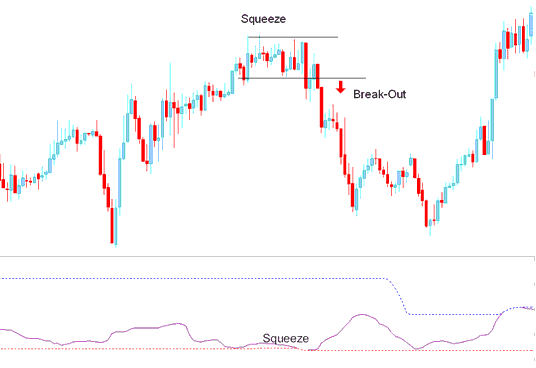
Squeeze
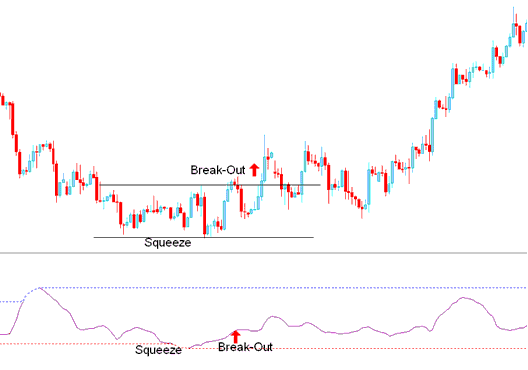
Break Out Signal After Band-width Squeeze
Nevertheless, this lacks inherent directional guidance and necessitates integration with an additional technical measure, such as a Moving Average, to ascertain the trajectory of the trend or a breakout.
Learn More Tutorials & Guides:
- A Tutorial Download Focusing on How to Trade the US TEC 100 Index
- Forex Trading Signals (Buy/Sell) Generated by Keltner Bands
- Guide on Implementing the MT5 Rainbow Charts Indicator within the MetaTrader 5 Software
- How Demarker Buy and Sell Signals Work
- What is EURSEK Spreads?
- Daily Gold Indicators for XAU/USD
- How do I open a trade chart in the MT4 platform?
- How to Install the RVI Indicator in the MetaTrader 4 Forex Chart

