Inserting Line Studies Tools on the MT5 Software
The next option on the Insert menu within the MetaTrader 5 platform is Line Studies Button. These tools are used to insert and draw trend lines or to place various xauusd analysis tools on XAUUSD charts. This button is shown below:
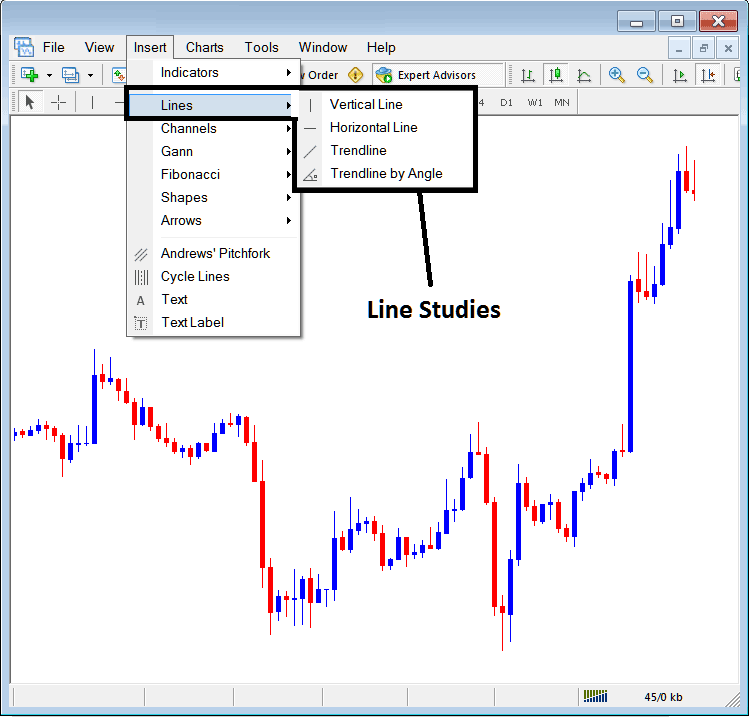
Line Studies on MT5
The button key can be used to insert the following on XAUUSD charts:
- Vertical Line
- Horizontal Line
- trend Line
- trend by Angle
A trader might require to draw any of these line studies on XAUUSD charts for different purposes: each line study will be placed on the chart depending on the type of analysis that a trader want to achieve.
Vertical Line
This is placed on a XAUUSD chart when a trader wants to mark a specific point in a chart, maybe to mark the time they bought xauusd instrument or sold xauusd. To insert this vertical line on a chart, a trader will open the insert menu, as illustrated above, then click on 'Vertical Line' option - to select this, the cursor will also change to show vertical line icon & then select point on the chart where you want to draw this line.
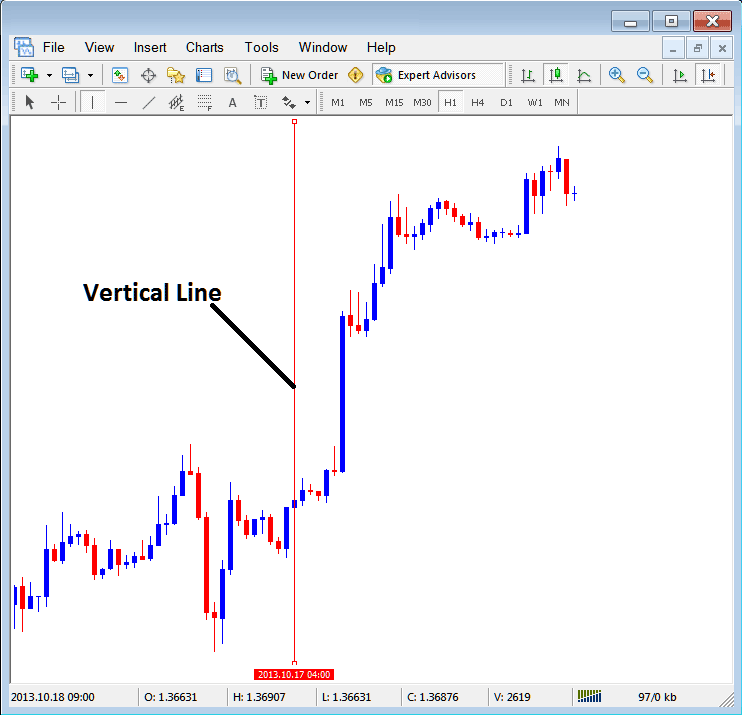
Insert a Vertical To a Chart on MT5
Horizontal Line
On the MetaTrader 5 trade platform, this line is placed on a XAUUSD chart so as to mark a resistance level or a support level on the chart. The horizontal line can be drawn by selecting its button within insert menu & then clicking on the level where you want to place it.
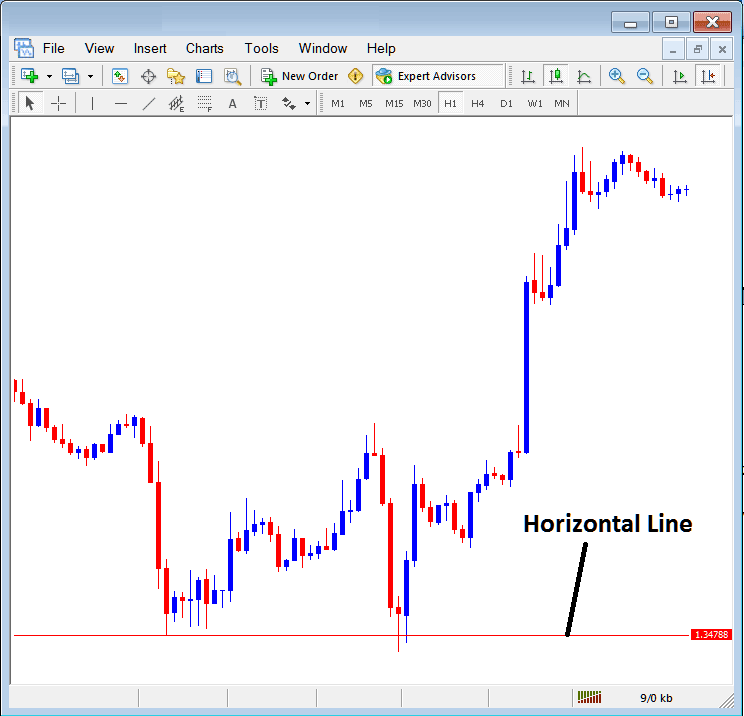
Drawing a Horizontal Line on MT5
On the example above this horizontal line is drawn at price support point, the price bounces up the second time that it reaches this point. The trend then changes to upwards trend direction.
trend Line
This is one of most commonly used xauusd analysis tool in xauusd. To draw this trend line a trader can access this button from the insert menu. An upward trend line in MT5 is shown below.
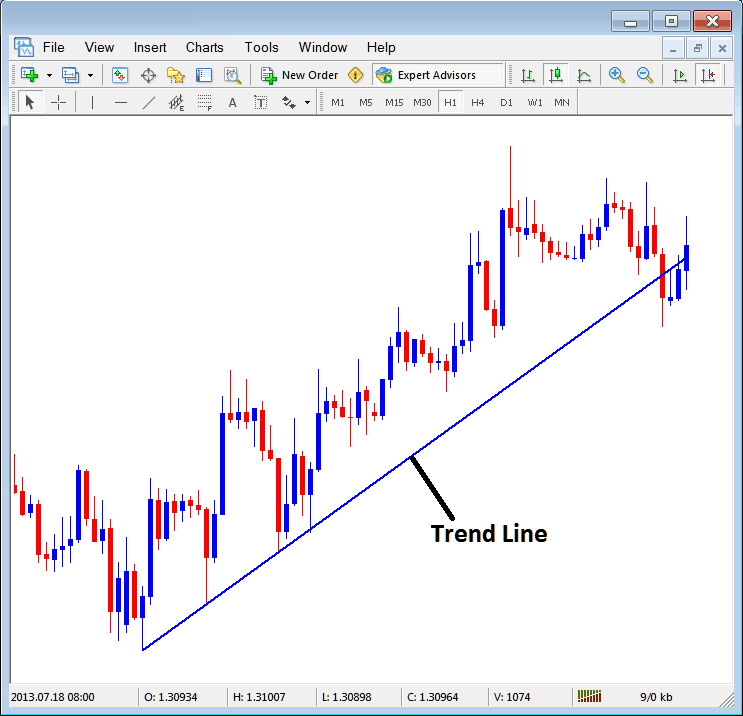
trend Line Drawn on MT5
To draw a trend line a trader has to have 2 points & join these points with the trend line & then extend it as shown above.
A trader can draw this trend line for either an upward trend direction or downward trend direction
trend Line by Angle
The next option is to draw a trend by angle, this one looks exactly like the ordinary trendline displayed above, only that in addition it'll show the angle at which the trend line is slanting which many gold trades may use as a signal and specify to only trade if the angle is more than 30 degrees.
Customizing
As a trader you may want to change the formatting of a particular item for example let use " trend Line" study, if you want to edit its properties then you can select it by double-clicking on it, then right click on it and the following menu will show.
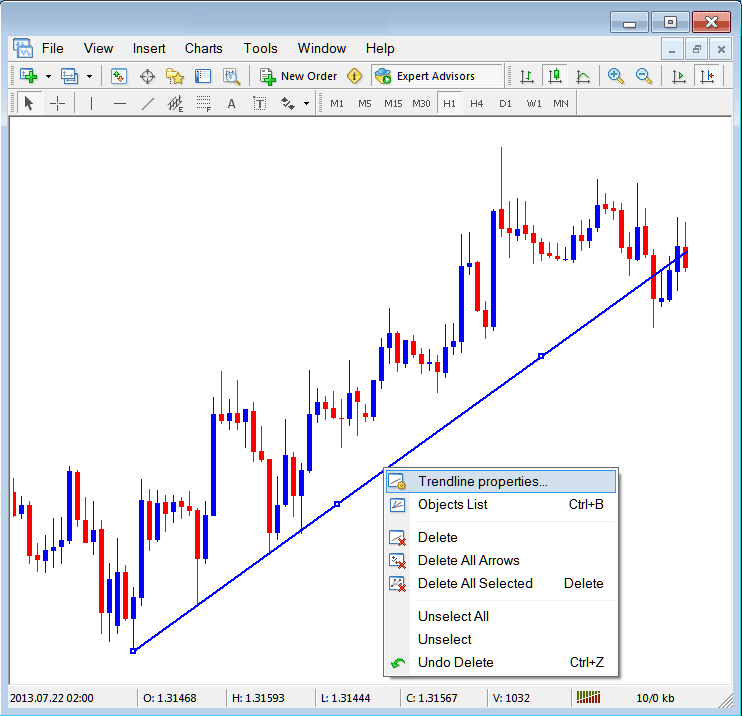
Changing
Common Properties
After the above menu pops up (Note the trend-line has three square points that you can click & drag with your mouse to adjust it to another point using these three squares), select the first option only " trend line Properties", the following popup panel will pop-up.
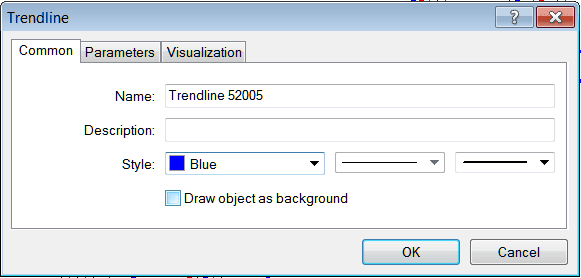
From this menu one can rename the trend-line, give it a explanation, change the style color to another color using the down arrow next to the color named "Blue" above or change the width property by selecting a different style from the 2 dropdown arrow MT5 buttons next to the color button, & then choose okay.
The other options are marked 'Parameters' and 'Visualization'
Parameters
On parameter, tick/untick the option marked as 'Ray', this will extend/unextend the trend line up to the point where you've selected. Download the MetaTrader platform to learn what this we are talking about.
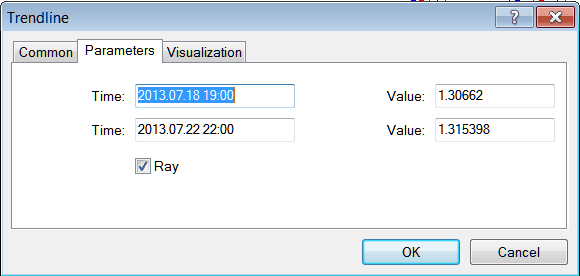
Visualization
Visualization is used to choose whether the line is shown on all time frames or only shown on a select few timeframes that a trader can choose and select from This MT5 option as shown below.
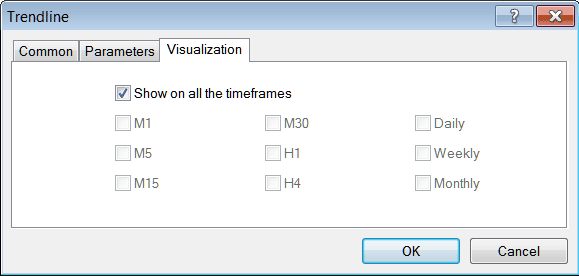
Customizing Tools MetaTrader 5 Studies


