XAUUSD Practice Account MetaTrader 4
To trade on the MetaTrader 4 software you will need to start with the basic tutorials used to learn about the MetaTrader 4 Software Setup. These courses are illustrated below:
- Opening a MetaTrader 4 Practice Demo Account Procedure
- Open a Gold MetaTrader 4 Chart
- Login to a MT4 Account
How to Open Chart in MT4 Software
Once you have opened a practice account the next step is to open a chart so as to start trading.
For this example let's start with a blank screen on the MetaTrader 4 interface.
To open a new chart from the example displayed below, click 'File' tab at the left top corner as displayed below, then choose the option 'New Chart'.
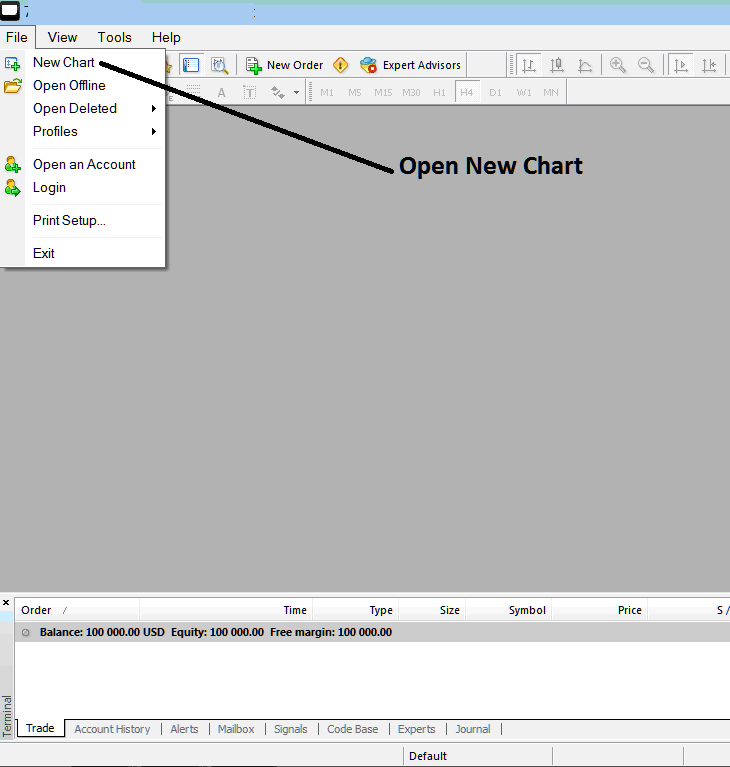
Gold MT4 Platform Setup - Meta Quotes Software
After clicking 'New Chart' button a dropdown menu will appear with a list of trading instruments which as a trader you can select which to open. For example, the first gold in the selection is the XAUUSD, clicking Trade will open the chart for this xauusd.
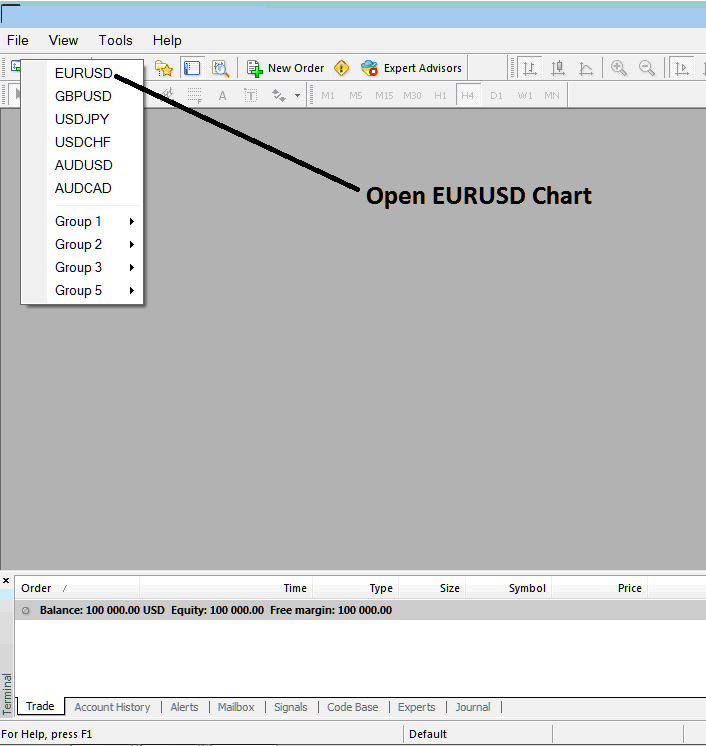
How Do I Trade XAUUSD on MT4 - MT4 Platform Guide
MT4 Software Setup
Before placing any trade on the MT4 platform, you will be required to login to your account & get authenticated before gaining access to the account. Authentication is confirming to see whether if the login credentials you provide for User Name and Pass Word are the correct sign in details for the account.
To start trading on MT4, just click on the 'File', then select and click "Sign in" button from the file drop-down menu as displayed below.
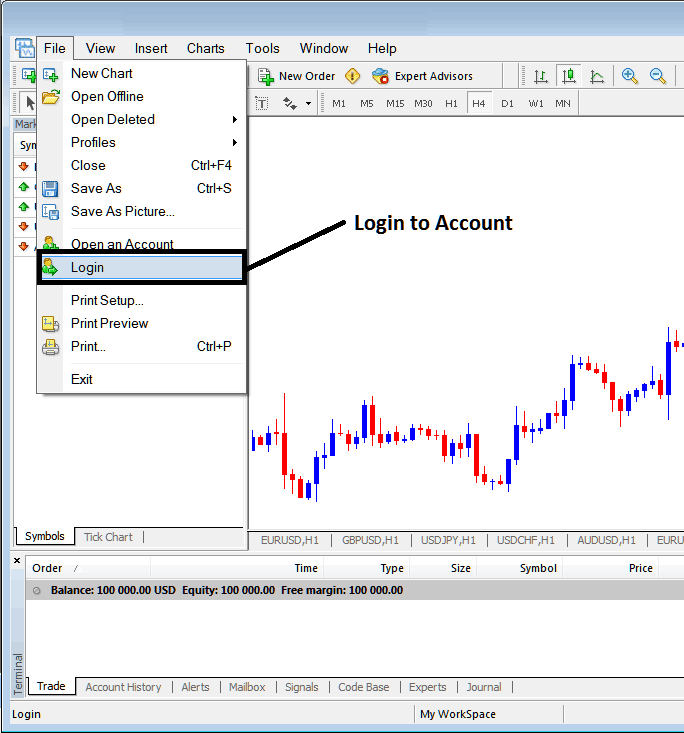
Sign in to MetaTrader 4 Online Platform - How Do You in Trading trade Gold on MT4?
As a trader once you click this sign in button, then a pop up window will pop up prompting you to in put your User Name and Password as illustrated and shown below:
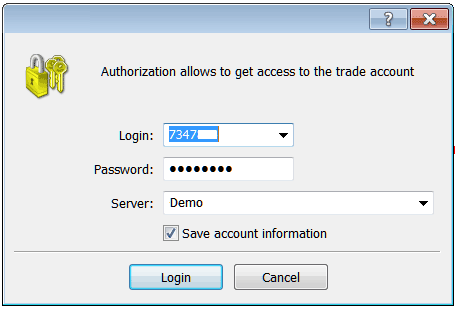
MT4 Software Sign In - How to Trade with MetaTrader 4 Software
Once you input your Username and Password you'll then have to select the server: because this is a demo xauusd account, for this instance you will then choose 'Demo', if it was a real trading account/live gold account then you would have to choose 'Real' Server on this option by clicking on dropdown arrow on right side of the above text box.
Then tick the box 'Save the Account Information'
Then Press 'Sign In '
Once you click login your details will be authenticated and you will then have access to your MetaTrader 4 account and when logged in to your account you can start to trade & place new orders in the market in MT4 platform. If you do not have sign in credentials you can get these details by signing up a demo trading account with a broker.


