XAUUSD Add Custom MT4 Indicator on MT4
How to Add a Custom MT4 Indicator on MetaTrader 4
Trading Install a XAUUSD Custom Technical Indicator to Your MetaTrader 4 Platform
- Download the MetaTrader 4 custom technical indicator.
- Locate the Custom technical indicator and copy this MetaTrader 4 custom indicator file.
- Open the data folder in MetaTrader 4.
- Open MQL4 file in MT4.
- Locate the Navigator Window.
- On the navigator panel, find the Custom Technical Indicators option.
- Open your Custom indicator by double clicking the indicator.
- The Custom Technical Indicator Properties panel will pop up.
- The Custom Indicator Will now be added to your MetaTrader 4 platform.
Trading install custom indicators in MetaTrader 4
Trading Add Custom Technical Indicators to MT4 Platform Software
MT4 Platform Meta-Editor Tutorial: Adding Custom Indicators
The Meta-Editor language Editor is a coding environment on the MT4 platform that traders can use to add new Custom Indicators, Scripts, Libraries & Include Files which are used in programming. MT4 software Meta-Editor is oftenly used by traders who use Automated EAs to place trades. This learn MT4 tutorial we shall look at how to add a custom indicator in the MetaTrader 4 platform using the MetaEditor, to learn how to add a new EA you can go to the: Adding a new MT4 EA MT4 Software Guide.
The MT4 online platform MetaEditor environment is shown and portrayed below.
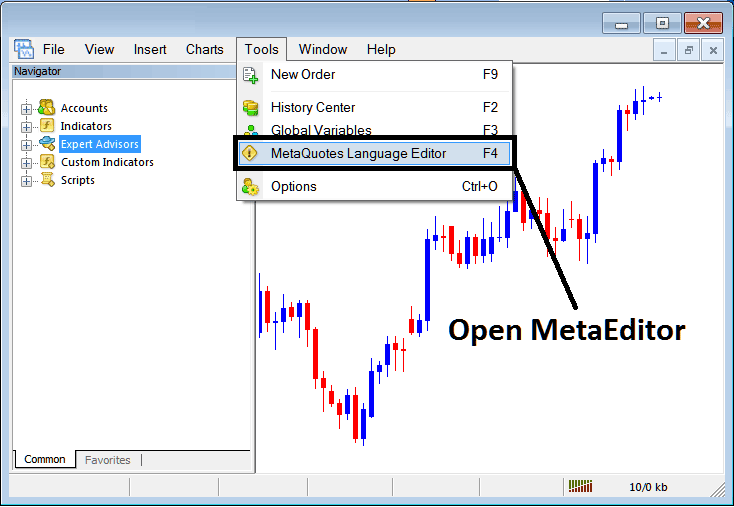
XAUUSD Add Custom MT4 Indicator in MT4 XAUUSD
Meta-Editor Menu

XAUUSD Add Custom MetaTrader 4 Indicator on MetaTrader 4
On the MT4 platform, after adding an Indicator a trader will require to compile this new added item so that it can now be recognized by the MT4 Platform and begin to appear on the MT4 platform Navigator Window Panel.
How to Add a New Custom Indicator on MetaTrader 4 Software
After you have opened the Meta Quotes Language MetaEditor on your MetaTrader 4 platform as displayed above (Short-Cut Key-board Key - Press F4 Key), you can then follow these steps below:
Step 1: Go To File Menu, Then Select 'New'
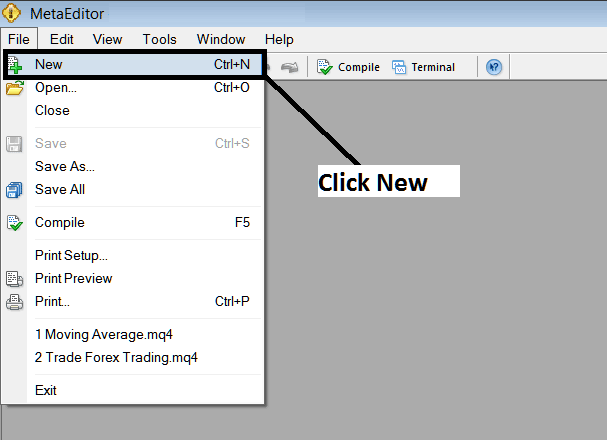
XAUUSD Add Custom MetaTrader 4 Indicator on MT4
Step2: On the Popup panel that appears on your screen choose 'Custom Technical Indicator' and then click next.
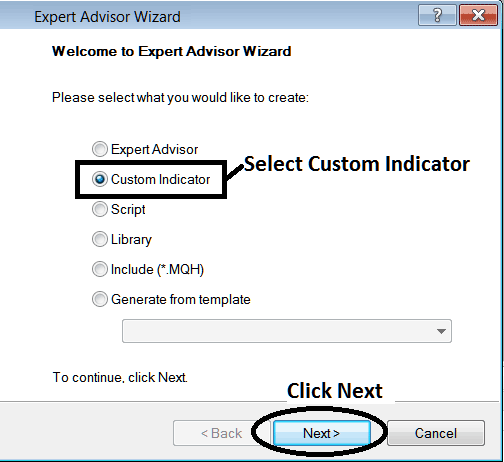
MT4 Window for Adding Custom Indicator
Step3: Choose & Enter a Name as Displayed Below and then Click Next
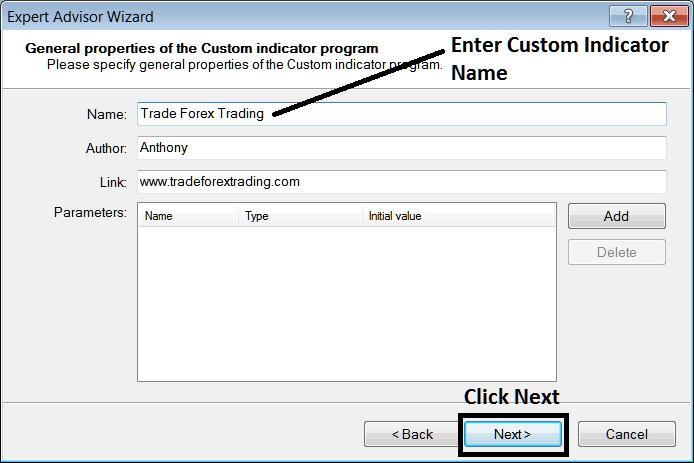
Name of New Custom Indicator on MT4
Step4: Specify if it is to appear on a separate panel or not, Then Press Finish Button
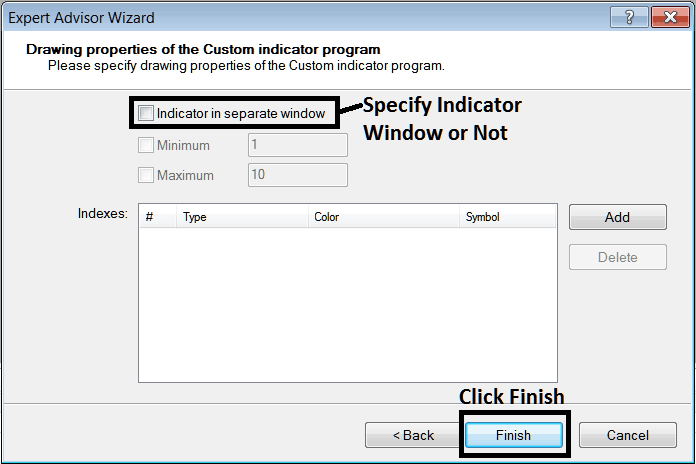
Custom Indicator Properties Settings
For an MT4 custom indicator that's a price overlay - do not check this box, and for an oscillator like the RSI or Stochastic Oscillator - check the above option.
The Following Code will appear on MT4 trade platform Meta-Editor Window
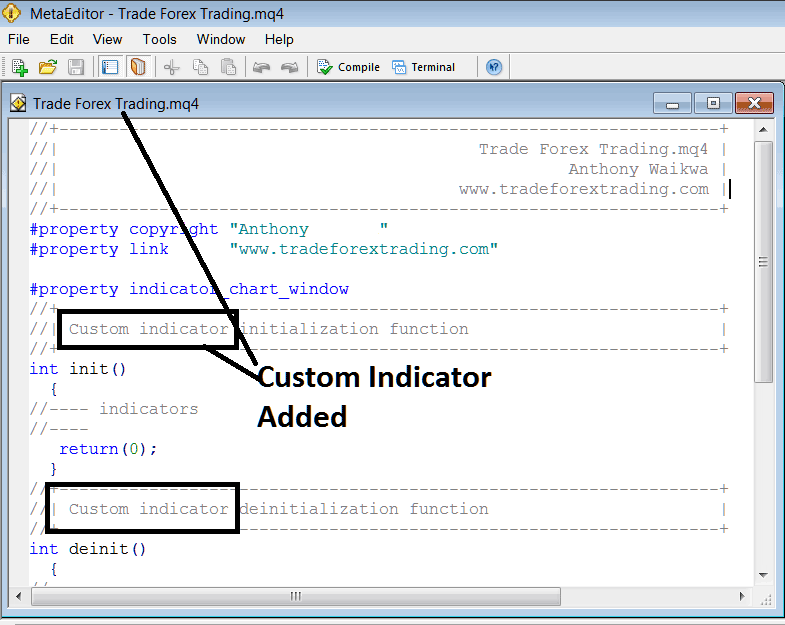
Adding Custom Indicator on MT4 MetaEditor
To program a customized MT4 indicator it requires that you are a programmer who knows the C plus plus Object Oriented Programming Language, which is the programming language that the MQL4 coding language uses in the programming of the MetaTrader 4 software platform. Or you can find the community of MQ4 Programmers and they can program the custom indicator for you.
Step 4: Compile
Don't forget to compile, for MT4 custom indicator to be recognized by MT4 platform: a trader must compile the program, then close and restart MT4 software, just like re-starting your Desktop PC computer - you'll re-start MetaTrader 4 platform so that the new added custom MT4 custom technical indicator can begin appearing and be listed on the MetaTrader 4 Navigator Window.
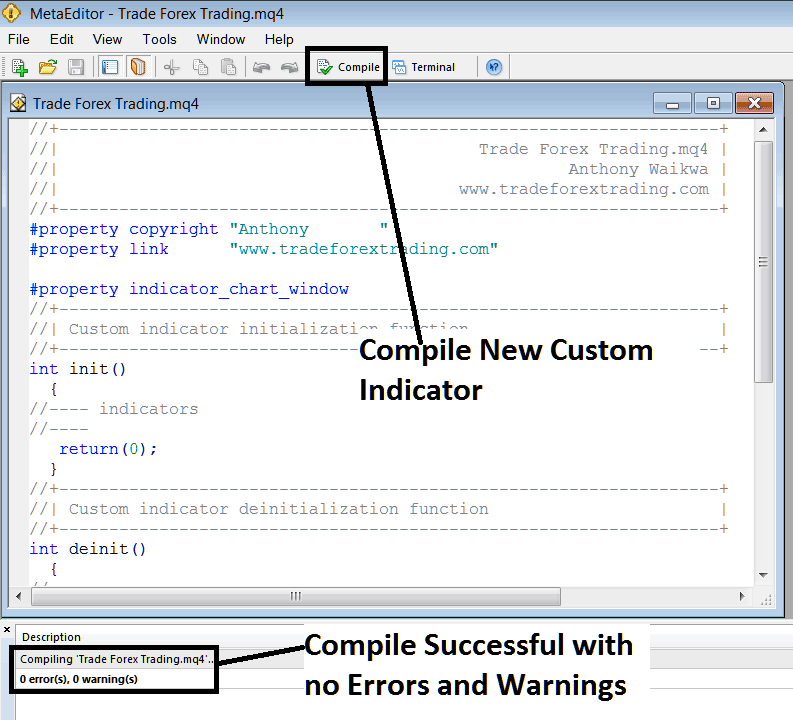
Compile New Custom Indicator on MetaTrader 4 Software
If there are no Errors, it'll be compiled successfully without any error as highlighted above.
Step5: Restart MetaTrader 4 online platform & it should now be listed on the MT4 Navigation Menu as illustrated below and you can start trading with the newly added custom indicator.
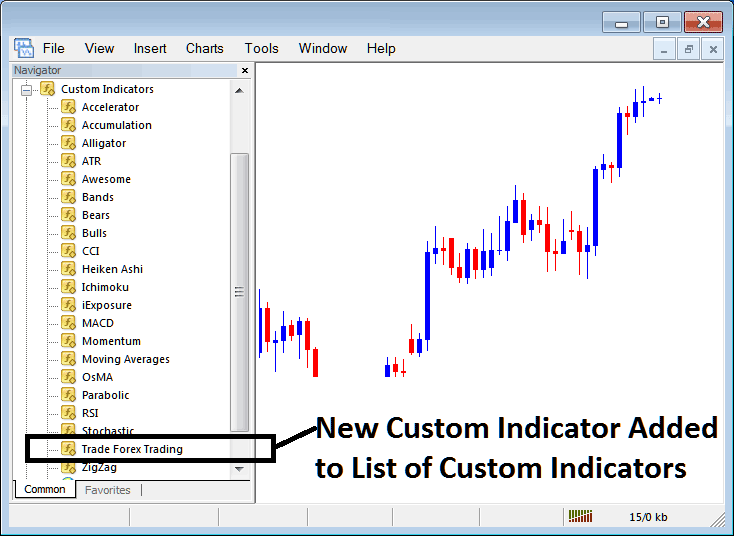
New Custom Indicator Added to Indicator List in MetaTrader 4
How to Add a Downloaded Custom Technical Indicator on Platform
If you download an indicator from a source on the internet for example on www.tradeforextrading.com, and it's now on your PC computer - to add it to MT4 software, follow the steps discussed below:
Step1: On the MetaTrader 4 Platform File Menu of the MetaEditor, Select 'Open'
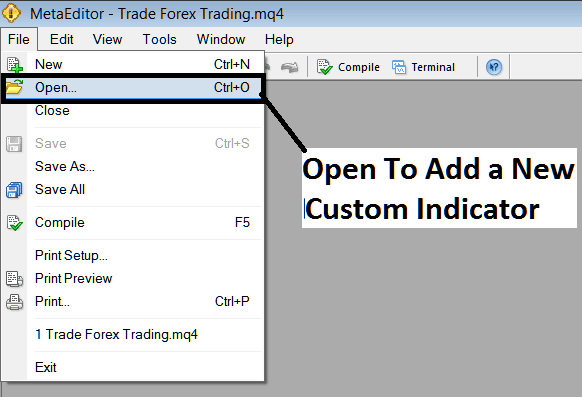
Add a Downloaded Indicator to MT4
Step2: Locate Download Folder location from the Popup window that pops up as illustrated and shown below.
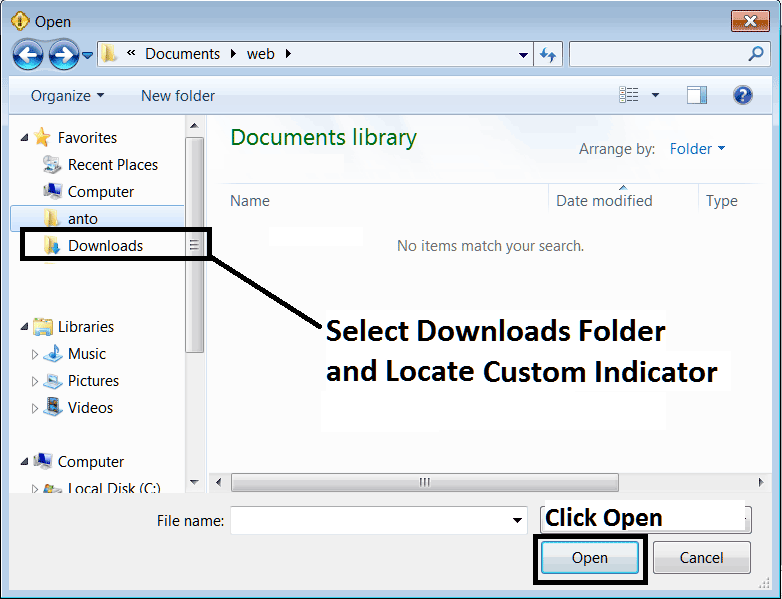
Trading Add Custom Technical Indicators to MetaTrader 4 Software?
Step3: Once you open the downloaded custom technical indicator it will be displayed in the MetaEditor Work Space - you can then follow the above procedure for compiling downloaded MT4 indicator, once it's compiled without errors, restart your MT4 platform & it will now be added on the platform navigator menu & you can start to trade with it on your MT4 Software.
How Do I Add a Custom MetaTrader 4 Indicator on MT4


