Gold Trading on MetaTrader 4 XAUUSD Platform Guide
The best online platform to learn XAUUSD gold trading is MT4 software. It ranks as one of the top trading platforms. Traders use it for Forex currencies, stock indices, oil, and CFDs.
Nearly all affiliated online brokerage firms furnish this particular software, primarily due to its reputation as a user-friendly trading interface.
This lesson covers the MetaTrader 4 trading interface. We show how to move around the platform and trade on it. See the MT4 interface below.
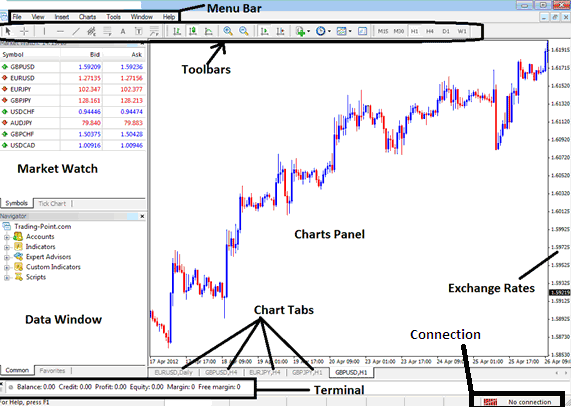
Gold Platform - MT4 Platform Workspace
The screenshot above shows the MetaTrader 4 XAUUSD platform interface - with several chart toolbars and trading chart windows all open.
After you download the gold trading platform from your XAUUSD broker's site, learn to use it. As a gold trader, master navigation before you start online gold trades.
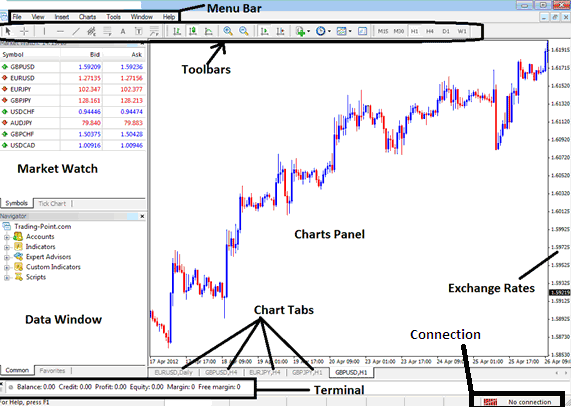
Online Gold Platform - MT4 Work-Space
The Gold platform screenshot shows chart toolbars and windows. Download this online tool from your XAUUSD broker's site. After install, learn a few basics about the XAUUSD platform.
The first thing that you as trader needs to learn is the procedure of how to install and setup this Gold trading platform on your PC computer after you download the software. For example illustration if you download the MT4, you'll need to go to an online Gold broker website first, register for a demo practice trade account then after you register for a demo practice trading account you'll be provided with a link where to download the MT4 platform.
When you download the Gold trading platform, there is no need to be concerned if you lack technical expertise. Here is a straightforward guide: Launch your web browser, then click on "Tools" located in the upper left corner, adjacent to "File," "Edit," and "View." From this menu, choose the destination where you wish to save the downloaded file. Alternatively, you can quickly access the download section by pressing CTRL+J or CTRL+Y. A pop-up window will display the links to your downloaded items. Select and choose the platform that you have just downloaded.
Installing MetaTrader 4 Trading platform
To set up this platform after downloading it, start & open the download from where you saved it: from there, a setup guide opens, and you just need to follow the setup steps. After setting up the trading platform, it will start automatically, just like any other program on your computer would do.
You can start the MT4 platform from the start menu under "Programs," or by using the shortcut on your desktop that looks like an MT4 icon after it's set up.
Demo Account Opening and Login
Set up a Gold account on MT4 this way. Open the platform. Click File, then Open an Account. To log in, go to File again. Pick Login from the menu.
Once you login and sign in to the XAU USD trading platform you'll gain access to charts and other technical analysis tools such as indicators that you'll then use to place XAUUSD trades within the market while linked to your Gold broker's servers.
Gold Platform - Menu Bar and Tool-Bars
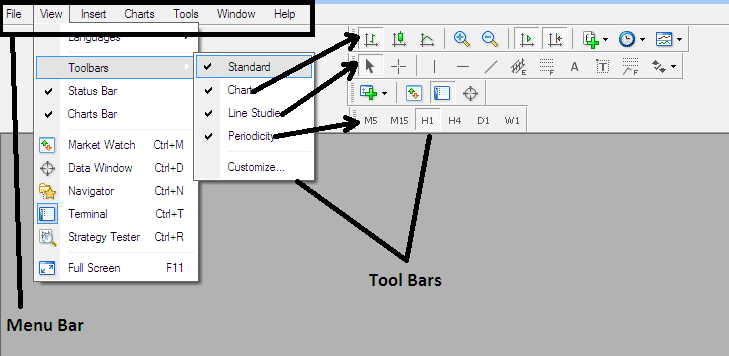
Menu Bar in MT4 For Navigating within the MT4 Platform
The menu bar is utilized to manage and navigate this web-based gold trading system through a singular interface. Within this section, as a gold trader, you can determine how to display chart toolbars, graphs, data windows, and you may also use the "file" menu tab to access a XAUUSD demo account, as well as log into your account.
From the menu bar in MetaTrader, click on the "View" tab located next to "File" at the top-left corner of the platform. Use this menu to enable chart toolbars for tasks like customizing XAUUSD charts, adding trading indicators, adjusting timeframes, or drawing tools such as trendlines and Fibonacci retracement or extension levels.
Now that we've gone over the MT4 chart's tools and menus, we'll explore the main working area of the MT4 XAUUSD online platform.
Gold Trading Platform Software - MT4 Work-Space
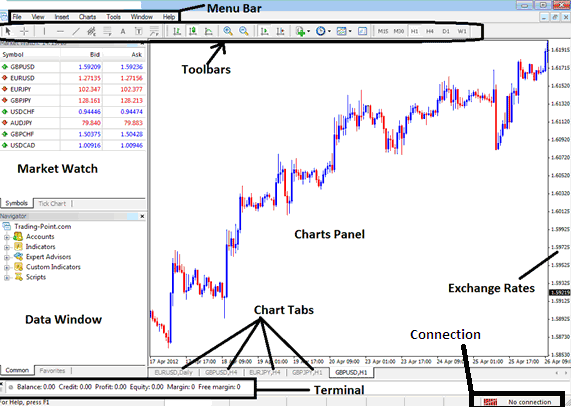
MetaTrader 4 Trading Platform Workspace
MarketWatch Window - This panel shows a stream of XAUUSD prices provided by your broker. As a gold trader, you can right-click anywhere in this window to choose to show all trading tools or hide the ones you don't want, helping to save bandwidth. There's no need to see prices for 50 forex pairs if you are only focused on XAUUSD.
To locate Gold or the XAUUSD metal for trading purposes, utilize the market-watch panel, right-click, and select the "Show All" instruments option. Then, identify and open the XAUUSD chart. Subsequently, right-click again and choose the "Hide All" command to suppress all other financial instruments you do not intend to trade.
Use the Data Window to configure indicators, Expert Advisors, and scripts. By expanding or collapsing sub-menu items, you can select and apply these tools for automated trading directly onto your charts within MetaTrader.
The Charts Window is where the XAUUSD price movements are visually represented in graph form, commonly referred to as trading charts in online trading.
Charts Tab - This tab is used for navigation from one currency pair to the other is easy, or if you are trading the metals GOLD & SILVER, this tab will be used to navigate from one trading chart to the other, just flip through the charts tab like shown above.
Terminal - This terminal window shows a summary of your trade positions, along with the profits and losses you have made in your real XAUUSD account or practice Gold account. To make this window bigger and see open trades, just move your mouse over the terminal tool bar until the cursor changes, then click and hold the mouse button down while you move the cursor up.
Connection bars track your internet link. Red means offline. Green signals a good connection.
Gold Charts - These primary XAU USD charts graphically represent the prevailing exchange rate for the metal Gold being traded, illustrating the upward or downward trajectory of XAUUSD prices.
Get More Courses & Lessons:
- Steps to Set Up Dow Jones on MT4 Trading Application
- How MT4 figures out XAUUSD margin level.
- How to Find Index Signals Using Index Systems
- How Do I Use Ichimoku Kinko Hyo Technical Technical Indicator on Chart?
- Steps to Manually Add the S and P ASX200 Stock Index to the MetaTrader 5 Software
- How to Add SPX500 in MetaTrader 4 for PC

