How to add Parabolic SAR indicator to Bitcoin chart on MT4.
This learn course will demostrate and describe how to place and add the Parabolic SAR, (Stop and Reverse), on the Bitcoin Chart on the MT4 platform. For Technical analysis: Technical analysis of Parabolic SAR.
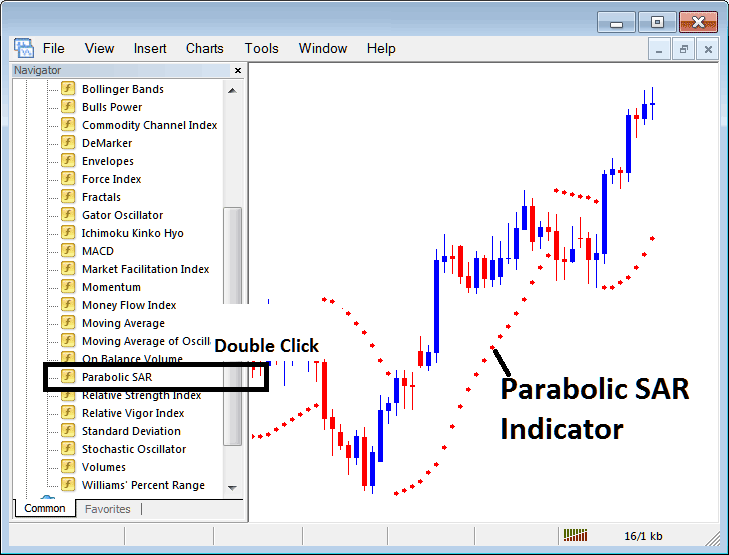
How to Add BTCUSD Indicators in MetaTrader 4 Charts
Step 1: Open The Software Navigator Window Panel
Open the Navigator panel just as is illustrated and shown below: Navigate to the "View" menu (click it) and then choose & select "Navigator" window (press), or From Standard Tool Bar click "Navigator" button or press keyboard short-cut keys "Ctrl+N"
On Navigator panel, select 'Technical Indicators', (DoubleClick)
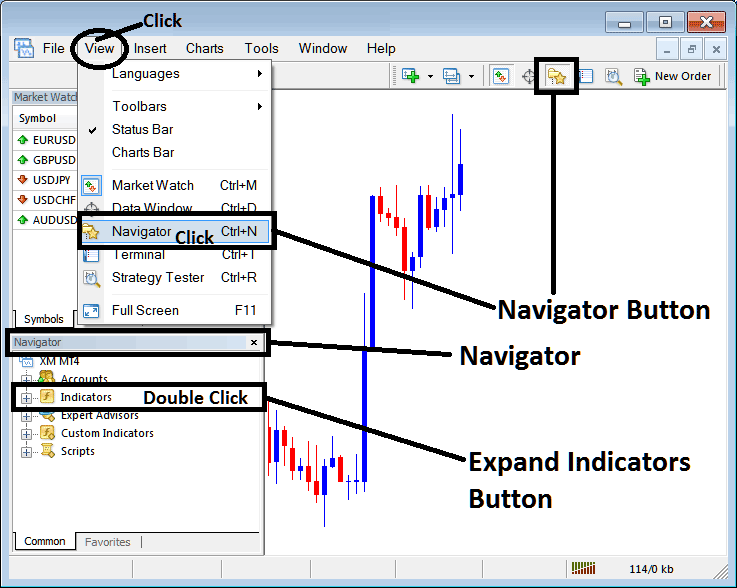
Step 2: Accessing the BTCUSD Indicators Sub-Menu in the Navigator Pane
Open the menu by tapping the magnifying glass(+) button, which initially shows '+', or doubleclick the "indicators" menu, & then the button will change to (-) & will now be shown as a list like the picture below.
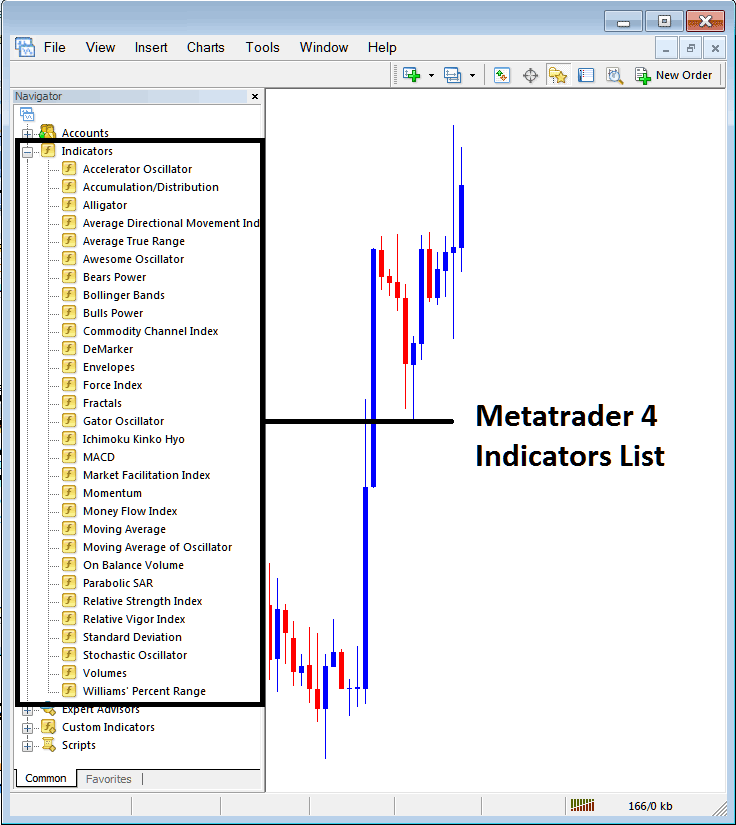
From the above panel, you can add any technical indicator you desire to the BTCUSD cryptocurrency chart.
Setting Parabolic SAR on BTCUSD Chart
Step 1: Select the Parabolic SAR button from the MetaTrader 4 indicator compilation, as illustrated below:
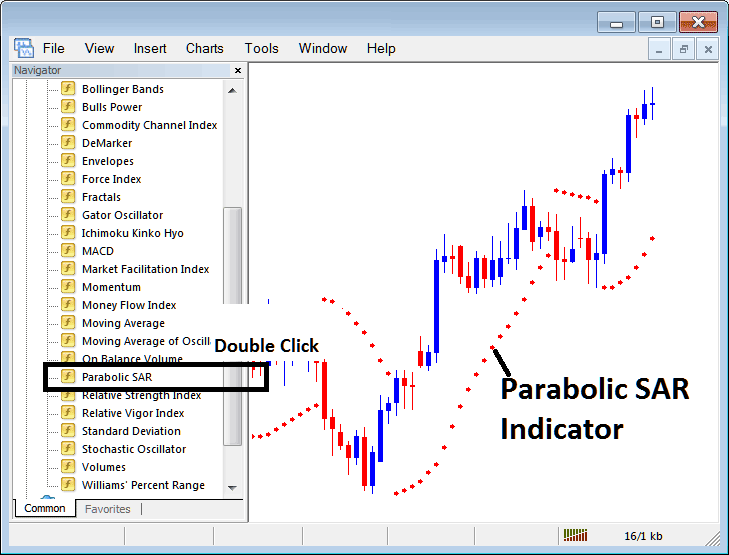
Step 2: Double-click the Parabolic SAR indicator button, then click OK to place it on the chart as shown.
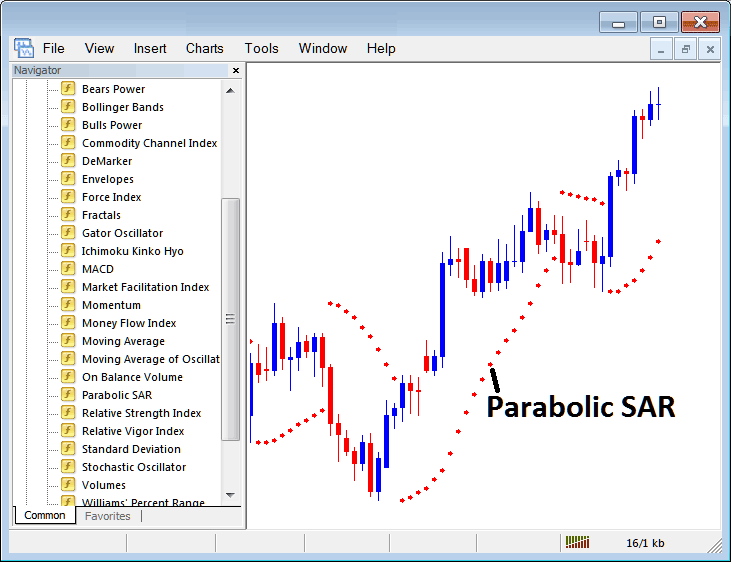
Edit Parabolic SAR Bitcoin Indicator Settings
To alter the indicator's configuration, right-click on the Parabolic SAR Trading Indicator, choose 'Properties Setting,' and then use the resulting pop-up window to edit the settings before confirming the changes by clicking 'OK'.
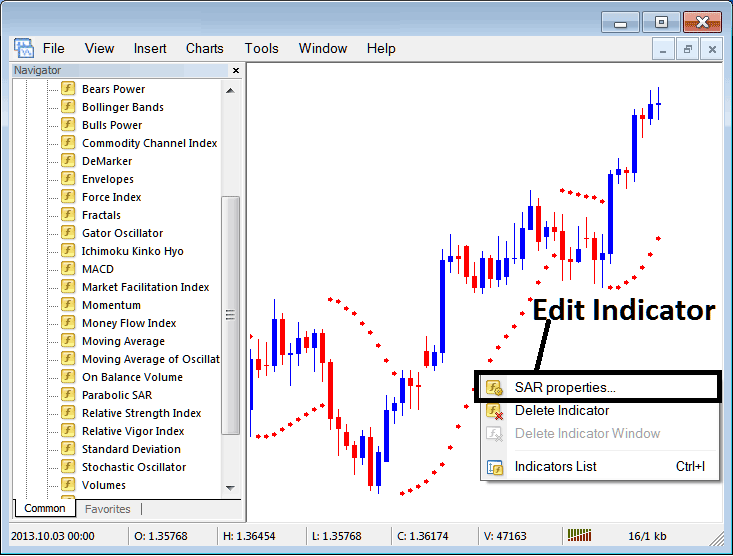
The subsequent window panel pops up, providing access to modify and customize the Indicator properties through this provided dialog box.
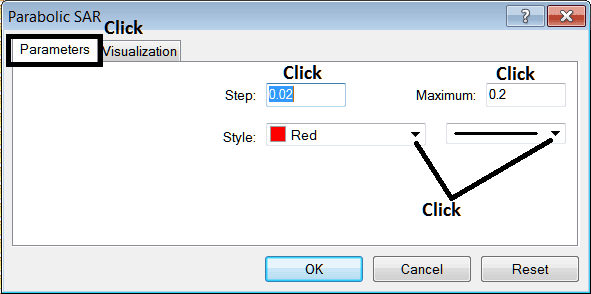
Study More Lessons and Tutorials and Courses:
- How do you spot a trend reversal on trading charts?
- Best BTC USD Broker for BTC/USD Trading Beginners
- How Do You Analyze/Interpret BTC USD Trendline Signal Analysis?
- Regular BTC USD Crypto Accounts & Very Small Bitcoin Accounts
- How to Use the Stochastic Indicator on a Trading Chart
- How Can You Sign up a MT4 BTCUSD Account?
- Bitcoin MetaTrader 4 Tool TRIX BTC/USD Tool
- How do you change BTC/USD chart settings in MetaTrader 5's Tools menu?
- How do you open a MetaTrader 5 practice account?
- How Can You Use Zigzag MT4 Bitcoin Technical Indicator on Chart in MT4 Software Platform?

