MT5 Bitcoin Platform Meta Editor Guide: Putting in Special Indicators Manually
MT5 Command Line - The Meta-Editor is a coding space in MT5. Traders use it to build new custom indicators, scripts, libraries, and include files for MT5 coding. MT5 Command Line Programming Editor. The MT5 Bitcoin Platform MetaEditor helps Bitcoin traders who run auto trade EAs to make trades. In this top MT5 custom indicators Bitcoin guide, we cover adding a custom trading tool to the MetaTrader 5 software with the Meta Editor. To learn adding a new MT5 auto crypto EA or Bitcoin bot, check the guide on adding a new MT5 auto Bitcoin expert advisor.
The Meta Trader 5 online bitcoin platform Meta Editor environment is illustrated below.
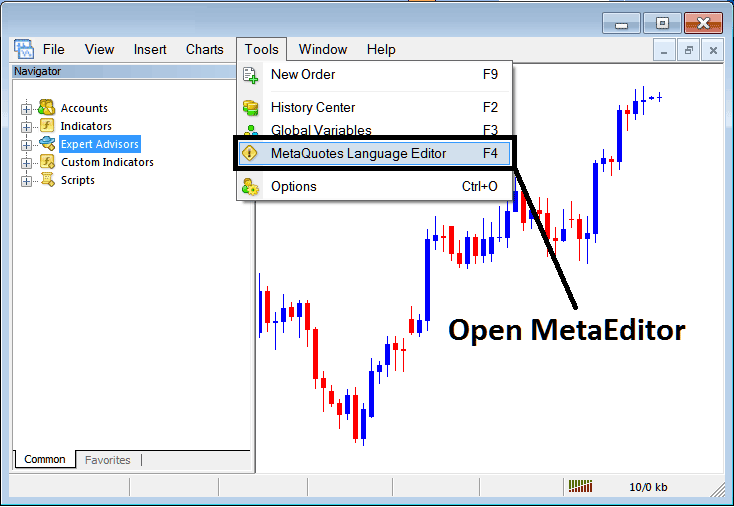
MT5 Online Bitcoin Platform Meta-Editor Environment - MT5 Command Line
Meta Editor Menu - MT5 Command Line MetaEditor Menu

On the MT5 platform, after adding a Bitcoin indicator, a Bitcoin/USD trader has to put the new indicator together so the MetaTrader 5 Bitcoin Platform can see it and then show it in the MT5 software's Navigator Panel under the Custom Indicators section.
How to Add a Custom Bitcoin Indicator in MetaTrader 5
After you've opened the Meta Quotes Language Editor - MT5 Command Line MetaEditor - on your bitcoin crypto platform just as is shown above (Shortcut key-board Key - Press F4 Key), you can then follow rules:
Step 1: Go To File Menu, Then Choose & Select 'New'
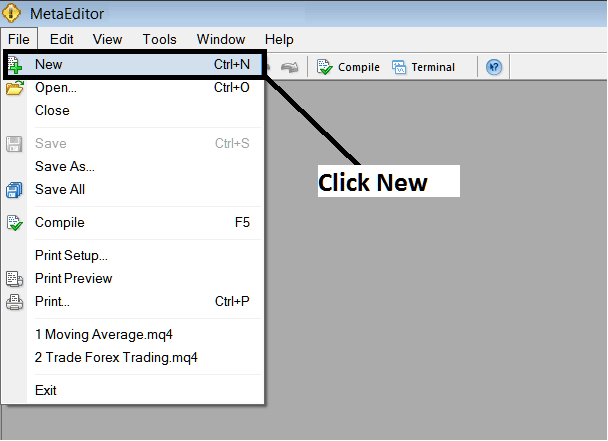
Adding Indicators You Choose on the MetaTrader 5 Platform: How to Add MT5 Indicators for Bitcoin - Bitcoin MT5 Command Line
Step2: On Popup panel that appears on your screen select and choose 'Custom Indicator' & then click next
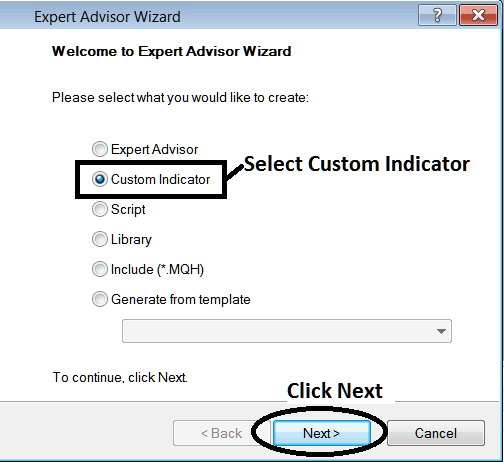
Adding Custom Indicators in the MT5 - Add MT5 Custom Crypto Indicators
Step 3: Designate a Name for Display as Illustrated Below and Subsequently Press Next
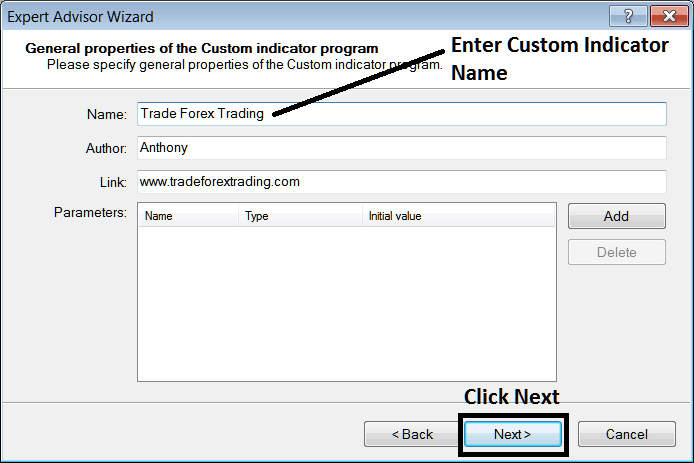
Developing Custom Bitcoin Indicator on the MT5 Platform
Step 4: Choose if the MT5 custom indicator goes in its own window. Hit Finish.
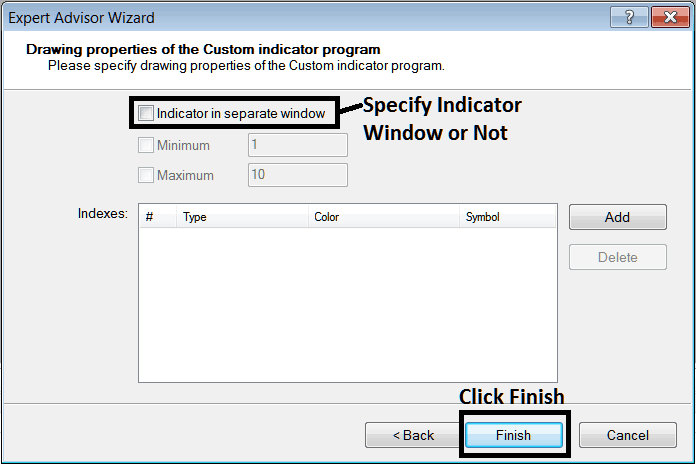
Developing Custom Indicators for MT5 Cryptocurrencies: The Process for Creating Bitcoin Custom Indicators in MT5
Do not select this box for a custom MT5 technical indicator that overlays the btcusd price, and do choose the option above for an oscillator custom MT5 Crypto Indicator, such as the RSI technical indicator or the Stochastics Oscillator.
The Following Program will appear on bitcoin software MetaEditor Window
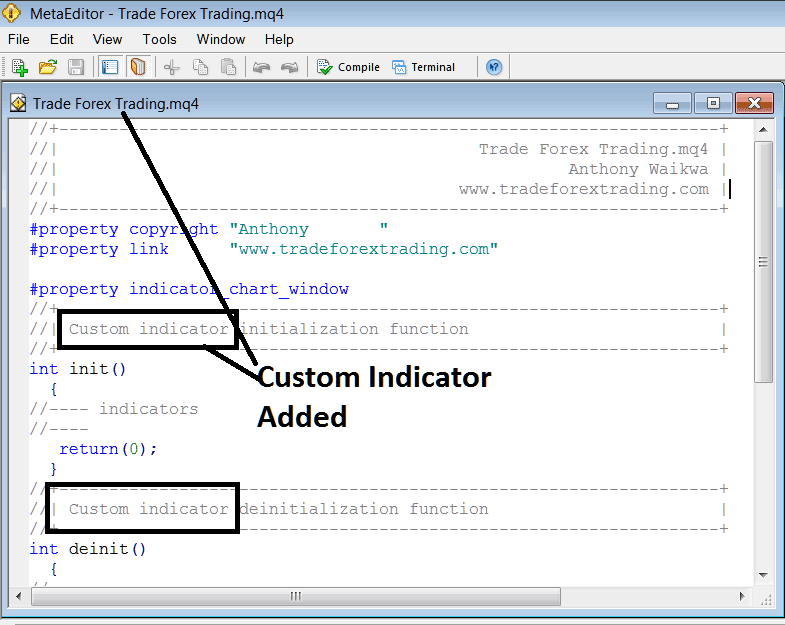
Adding Bitcoin MT5 Custom Indicators in MT5 Platform
To code a custom MT5 indicator, you need programming skills in C++ object-oriented language. MQL5 uses this for MT5. Or join the MQ4 programmers forum. They can build the custom indicator for you.
Step 4: Compile
Do not forget to compile, for the MT5 Bitcoin custom indicator to be recognized by the MT5 btcusd crypto software: a trader must compile the custom indicator program code, then close & restart the MT5 software platform, just like rebeginning your computer - you'll restart MT5 software so that as the new added crypto custom MT5 cryptocurrency indicator can begin appearing & be listed on the MT5 Navigator Window - MT5 Custom Indicators Sub Menu.
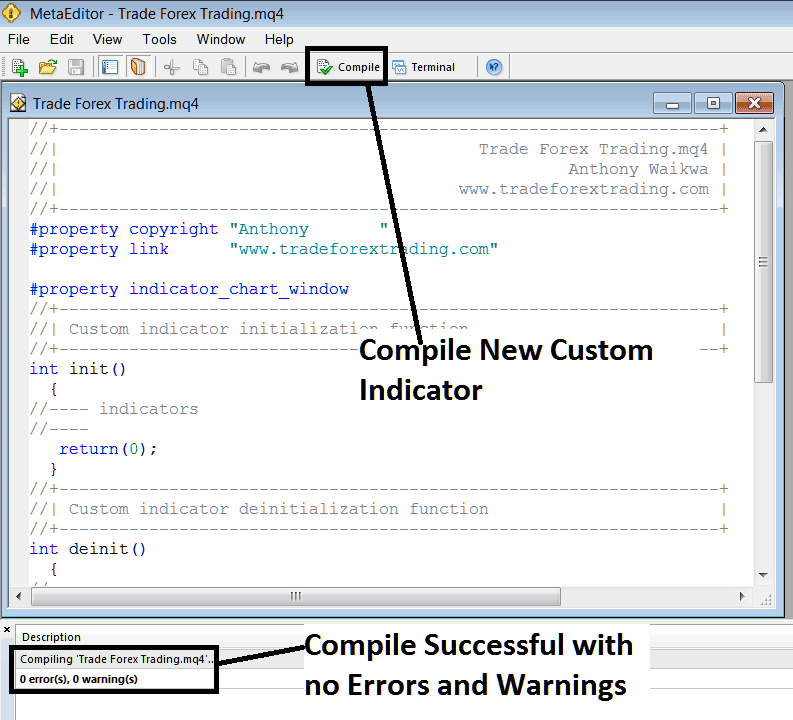
Compile New Custom Indicator in MT5 Online BTCUSD Software
If everything is correct, the bitcoin MT5 custom indicator will be successfully installed without any mistakes, as seen above.
Restart MT5 after adding the new indicator. It appears in the Navigation Menu as shown. Use it for cryptocurrency trades.
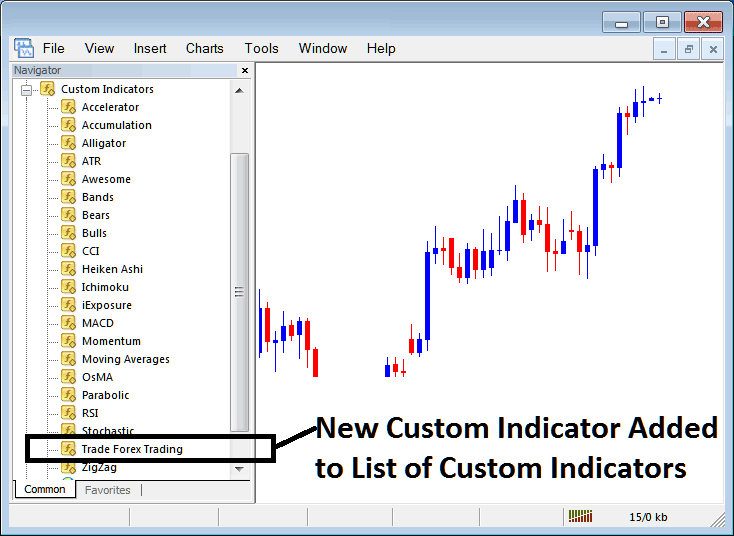
Introduction of Newly Developed Custom Indicators for Bitcoin Analysis within the MT5 Trading Software
How to Add a Downloaded Custom Indicator on the MT5 Platform
After downloading a custom MT5 indicator from an online source, such as www.tradeforextrading.com, follow the outlined steps below to incorporate it into the MetaTrader 5 platform on your computer.
Step 1: On File Menu of the Meta Editor, Select and Choose 'Open'
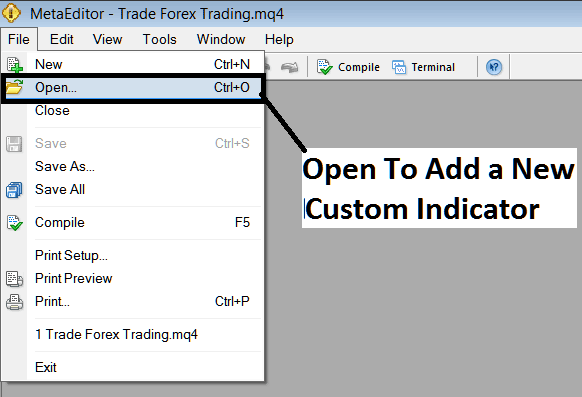
Load Bitcoin Indicator in MetaEditor - Custom MT5 Tools
Step 2: Find Download Folder in the Pop-Up Like This Image.
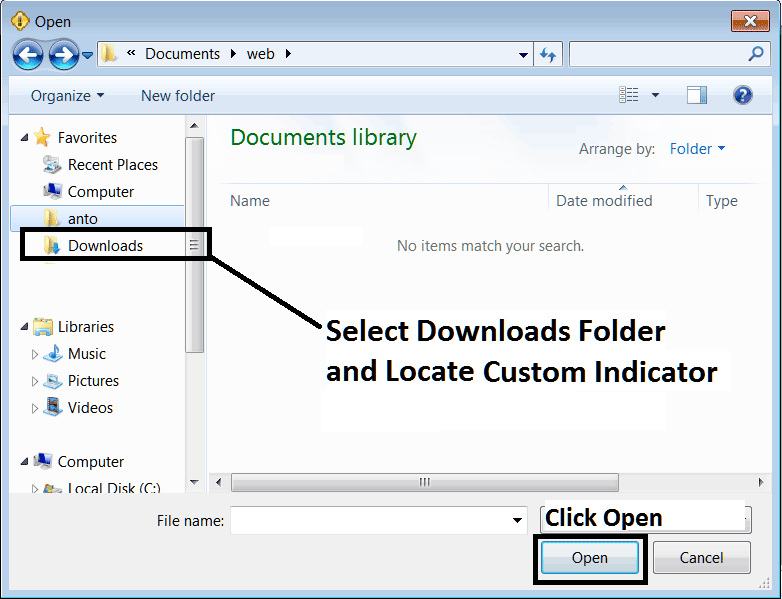
Step 3: Once you as a trader open the download MT5 custom indicator that you've downloaded from an internet source it will be shown and displayed on the MetaEditor MT5 Work Space - you can then follow the above procedure for compiling the download MT5 custom indicator, once it is compiled without errors, restart your Meta Trader 5 software and it will now be added on the bitcoin platform navigator menu & you can begin to trade with it in your MT5 BTCUSD Platform.
MT5 Custom Indicators Bitcoin - MT5 Bitcoin Custom Indicators.
Study More Subjects and Tutorials
- What's BTC USD Trade Parabolic Trend?
- Set StopLoss BTCUSD Trade Order in Mobile App
- How to Download BTCUSD iPad App for Bitcoin Trade
- How Do You Trade BTC USD Divergence Trade Setup?
- Fibonacci Extension Levels in BTC USD Charts Described
- MT4 BTCUSD Trade Platform Software Ichimoku BTC USD Trading Indicator Download
- How Do You Add Trading BTC USD Trading Indicators on the MT5 Platform?

