MT4 Install Indicators on MT4 Lesson
MT4 Bitcoin Software Setup Indicators - The MetaEditor language Editor is a programming environment on the MT4 that traders can use to install MT4 Custom Indicators, Scripts, Libraries and Include Files which are used in MetaTrader 4 programming/coding - MT4 Bitcoin Software Setup Indicators Programming Editor.
The MT4 platform software MetaEditor or MT4 Bitcoin Software Setup Indicators Meta-Editor is commonly and often used by Bitcoin Traders who use Automated EAs to place cryptocurrency trades. In this install MT4 Custom Trading Indicators bitcoin tutorial we shall explore how to add a custom indicator on MT4 software using the MetaEditor, to learn how to add a new MT4 Expert Advisor(EA) Automated BTC/USD Crypto Bot you cannavigate to the: Adding a new MT4 BTC USD CryptoCurrency EA BTCUSD CryptoCurrency Guide.
The MT4 online bitcoin cryptocurrency software MetaEditor environment is shown and illustrated below.
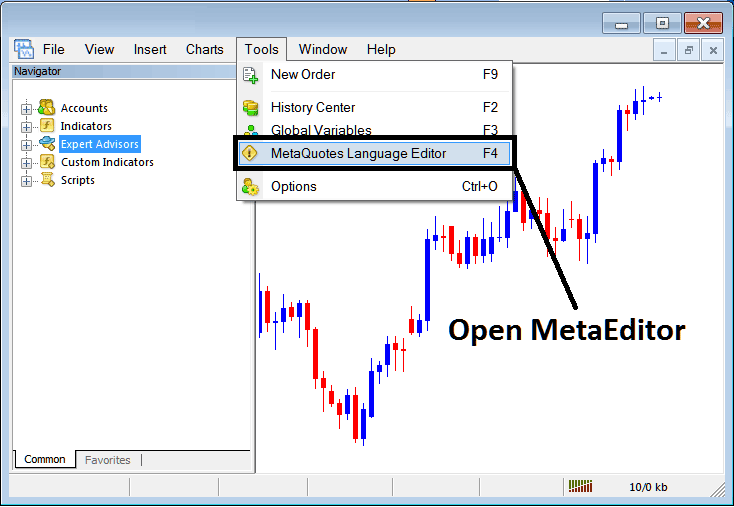
MetaTrader 4 Online Bitcoin Platform MetaEditor Environment - MT4 Bitcoin Software Setup Indicators
MetaEditor Menu - MT4 Bitcoin Software Setup Indicators MetaEditor Menu

In the MT4 platform software, after adding a BTC/USD Crypto Indicator a btc usd trader will need to compile this newly added crypto custom indicator item so that as it can now be recognized by MT4 Software and start to appear on MT4 software Navigator Window in the MT4 Custom Trading Indicators Sub Menu.
Adding a New Custom BTCUSD Indicator on MT4 Platform
After you have opened the Meta-Quotes Language Editor - MT4 Bitcoin Software Install Indicators Meta Editor - on your bitcoin platform like shown above (Short-Cut key board Key - Press F4 Key), you then can follow the steps outlined below:
Step1: Go To File Menu, Then Choose & Select 'New'
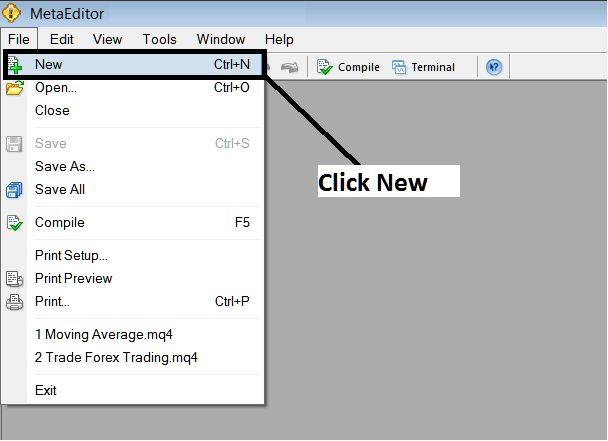
MT4 Bitcoin Software Setup Indicators on MT4 Platform - How to Add MetaTrader 4 Custom Indicators Bitcoin - Bitcoin MT4 Command Line
Step2: On Pop up window which appears on your screen select 'Custom Indicator' & then click next
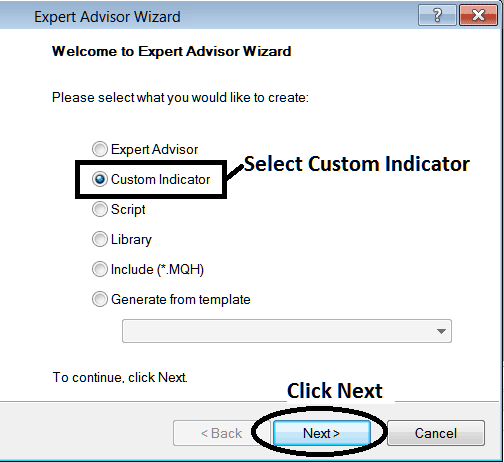
MT4 Bitcoin Software Setup Indicators in the MT4 Software - Place MetaTrader 4 Custom Indicators
Step3: Select & Enter a Name as Illustrated and Shown Below & then Press Next
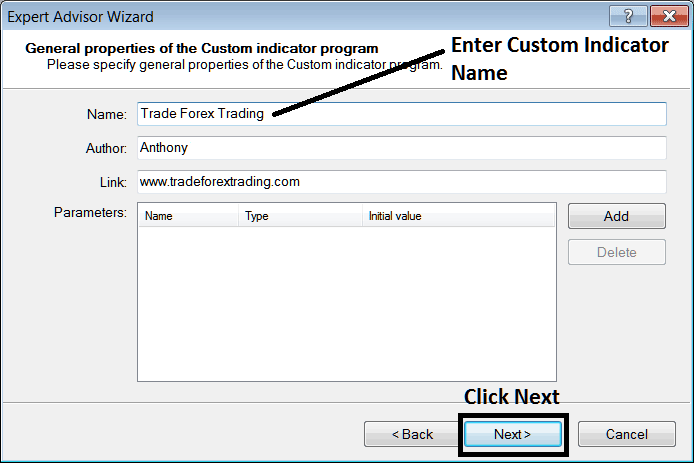
Creating Custom BTC USD Crypto Indicator in MetaTrader 4 Platform
Step4: Specify if MT4 Custom Indicator is to appear on a separate window panel or not, Then Click on Finish
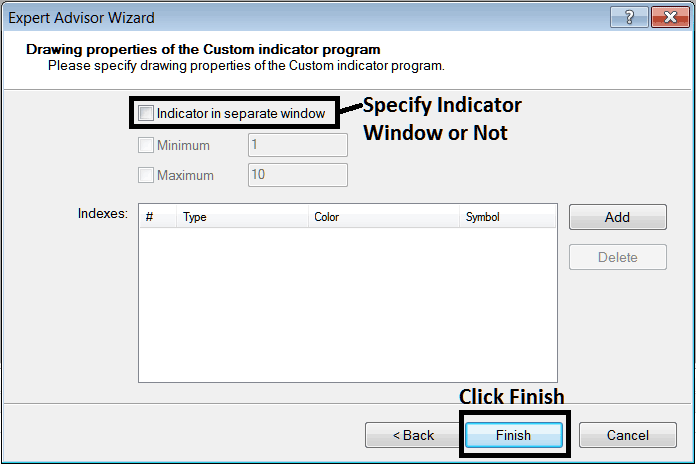
Developing Custom MetaTrader 4 Indicator - How to Make Bitcoin MT4 Custom Indicators
For an MT4 custom indicator that is a bitcoin price overlay - don't check this box, & for an oscillator custom MT4 Indicator - for example oscillators indicators such as RSI indicator or Stochastic Oscillator Indicator - check the above option.
The Following Program will appear on bitcoin software MetaEditor Window
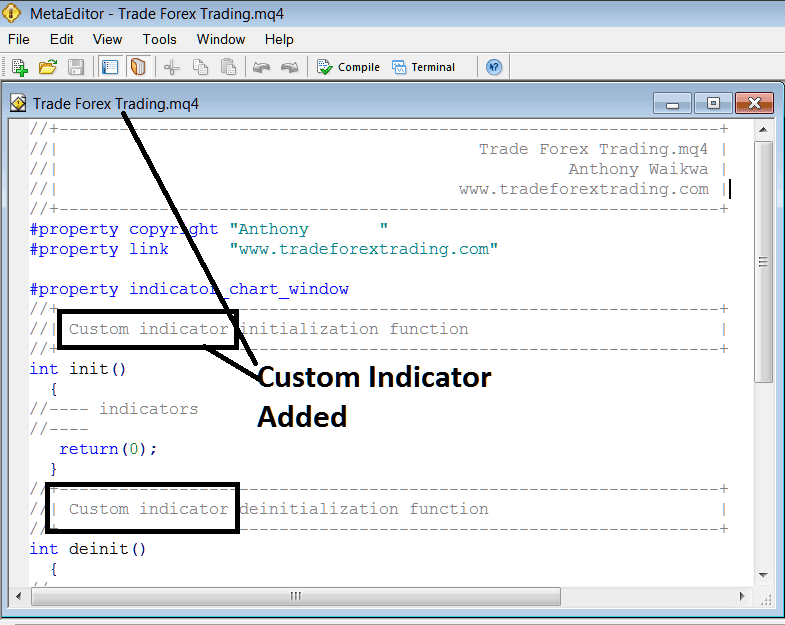
Adding Bitcoin MT4 Custom Trading Indicators on MT4 Platform Software
To program a customized MT4 custom indicator it requires that you're a programmer who knows C-plus-plus Object Oriented Coding Language, which is the programming language that the MQL4 coding language uses in the programming of the MT4 platform software. Or you as a trader can find the community forum of MQ4 Programmers and they can program MT4 Custom Indicator for you.
Step 4: Compile
Do-not forget to compile, for the MT4 BTC USD Crypto custom indicator to be recognized by MetaTrader 4 bitcoin platform: a trader must compile the program/code - custom technical indicator program, then close & restart the MetaTrader 4 platform software, just like rebeginning your computer - you'll restart MT4 software so that as the newly added custom MT4 indicator can begin appearing and be listed on the MetaTrader 4 Navigator Window Panel - MT4 Custom Indicators Sub Menu.
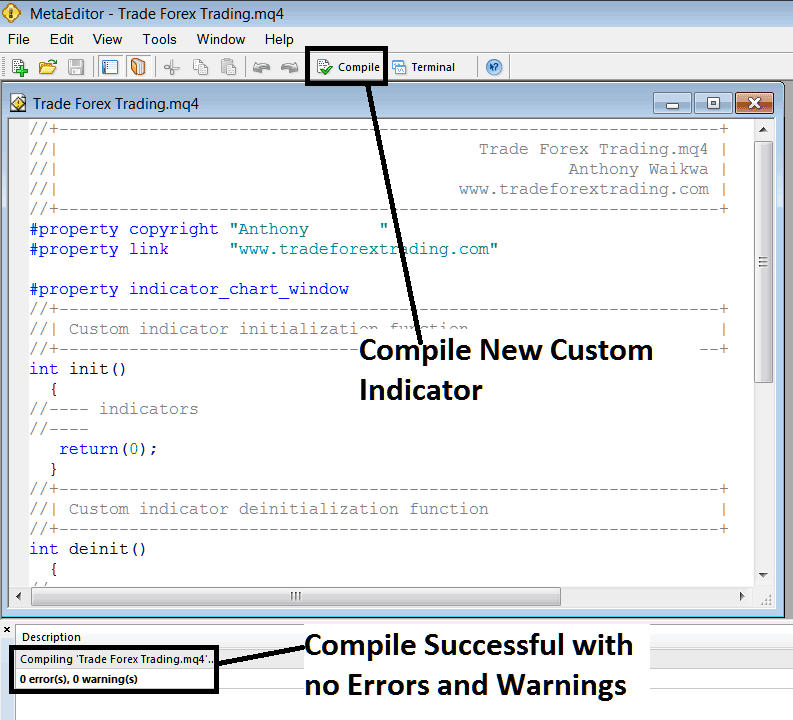
Compile New Custom Indicator on the MT4 Online Bitcoin Platform
If there are no Errors, the bitcoin MT4 custom technical indicator will be compiled & added successfully without any compilation error as depicted above.
Step5: Restart MT4 online software & the new MT4 trading custom indicator should now be listed on the MetaTrader 4 Navigation Menu like is shown & shown below and you can begin trading with new added MT4 custom indicator.
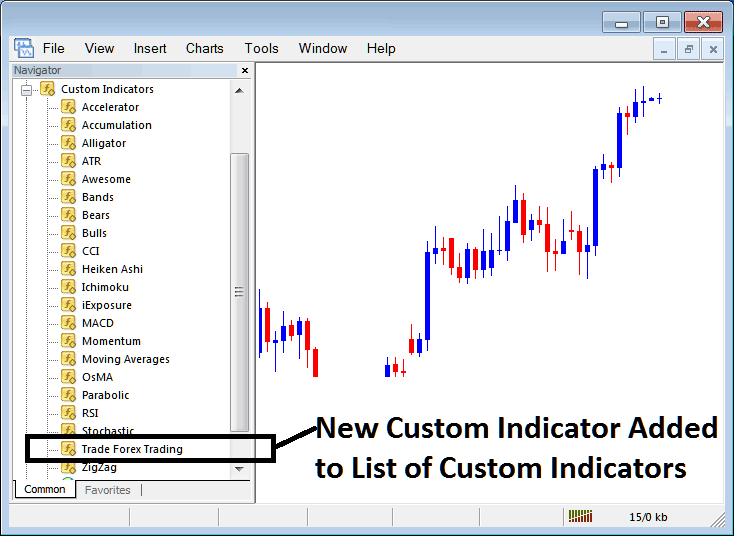
New MT4 Custom Indicator Added to the Bitcoin Software - MT4 Custom Indicators
How to Place a Downloaded Custom BTCUSD Indicator on MT4 Platform Software
If you download MT4 custom indicator from a source on the inter-net for examples on www.tradeforextrading.com, & it is now on your PC computer - to add it to the MetaTrader 4 software, follow the steps outlined below:
Step 1: On File Menu of the Meta Editor, Select and Choose 'Open'
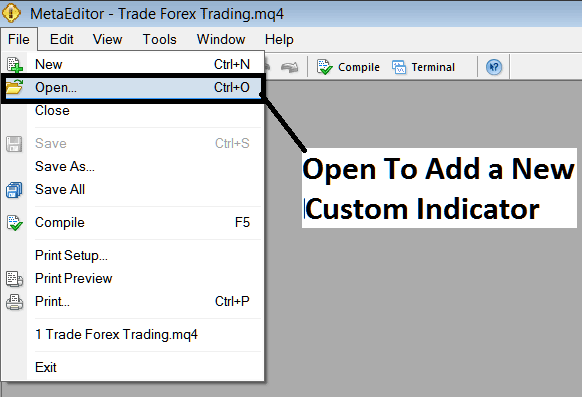
Open a Downloaded Bitcoin Indicator Using MetaEditor - Indicators MT4 Custom Indicators
Step 2: Locate the Download Folder from Popup panel which appears such as shown & displayed below.
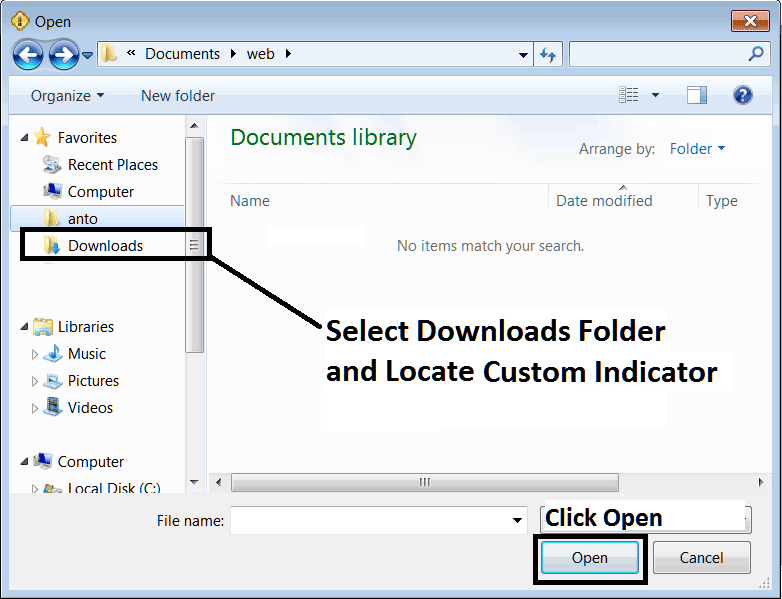
Step 3: Once you open the download MT4 custom indicator that you have downloaded from an internet online source it will be shown and displayed on the Meta Editor Workspace - you then can follow the above procedure for compiling the download MT4 custom indicator, once it is compiled without errors, re-start your MT4 software and it will now be added on the btcusd crypto software navigator menu & you can begin to trade with it on your MT4 Bitcoin Crypto Currency Software Platform.
MT4 Custom Indicators Bitcoin - MT4 Bitcoin Custom Crypto Currency Indicators.
Get More Tutorials & Courses:
- How Do I Install Software MetaTrader 5 Platform?
- How to Analyze and Analyze Trade MetaTrader 4 Trade Platform Course Tutorial Chart Analysis Beginner Traders Guide Lesson
- MetaTrader 4 BTC USD Indicators Insert Menu in MT4 Insert Menu Options
- Ehler Fisher Transform BTCUSD Trading Indicator
- Stochastic Indicator Best BTCUSD Trading Indicator Combination
- How to Interpret and Analyze Bar Charts
- Starting With Brokers and Learning MetaTrader 5 iPhone App
- RSI Hidden Divergence BTC USD Trade Strategies
- BTCUSD Trend Line Drawing Indicator
- BTC USD Trade Learn BTCUSD Guide MT4 Platform for Bitcoin Trade


