Customizing the Standard Toolbar Menu on MT5 Platform Software
Standard Tool-Bar on MetaTrader 5 is shown:
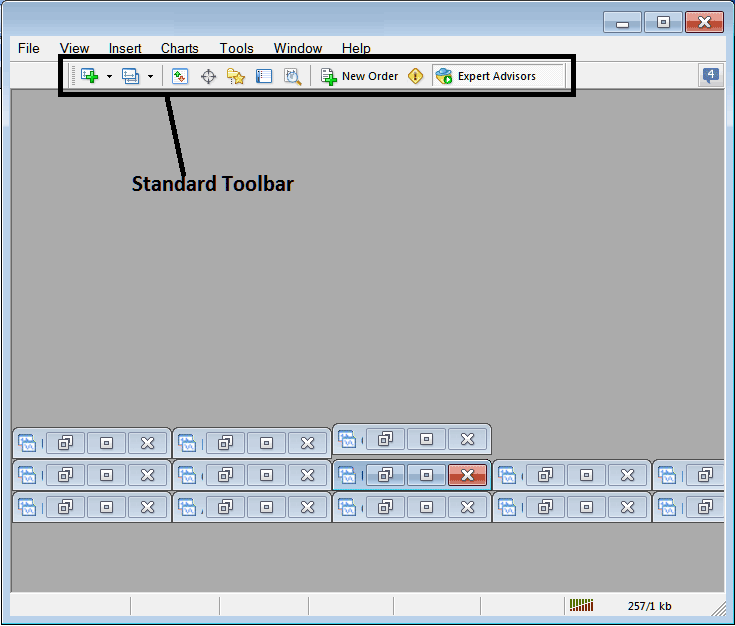
Before explaining how to use each tool on this standard toolbar, let's be sure all available button keys have been added by customizing the toolbar:
- Right Click the MT5 toolbar customize button to the left just as is shown below
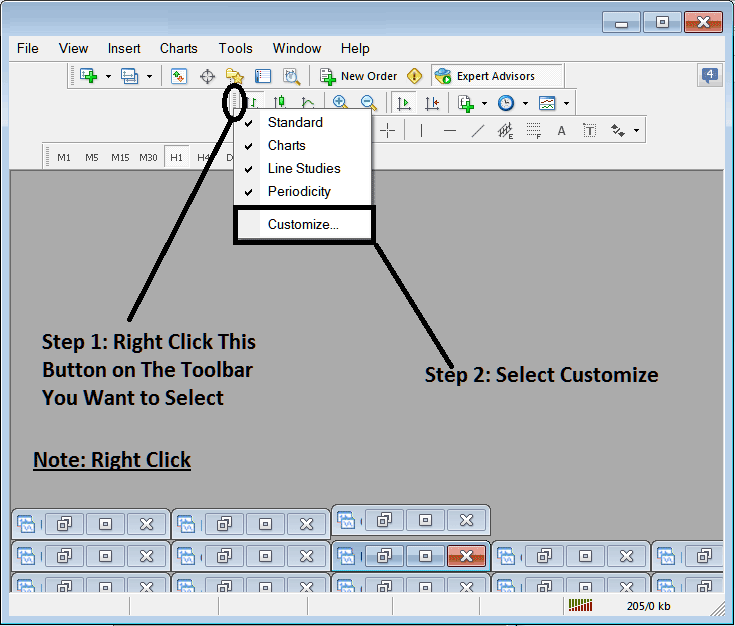
2. Select the customization option 3. Place every available Instrument
Add Tools
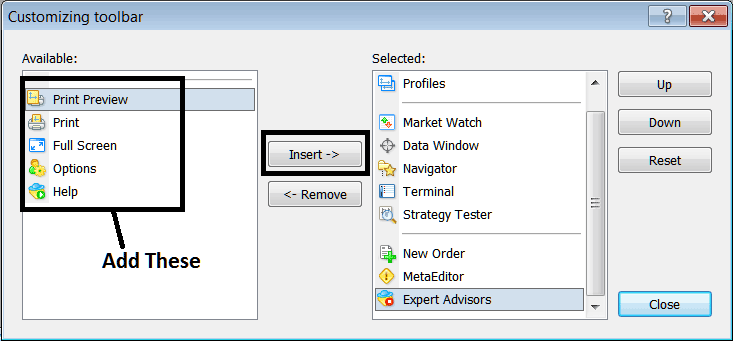
It will appear as follows after adding and customizing:
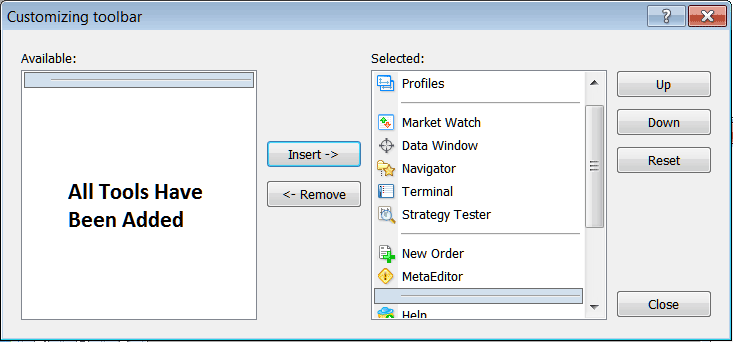
On the platform, the standard MT5 toolbar now looks like:
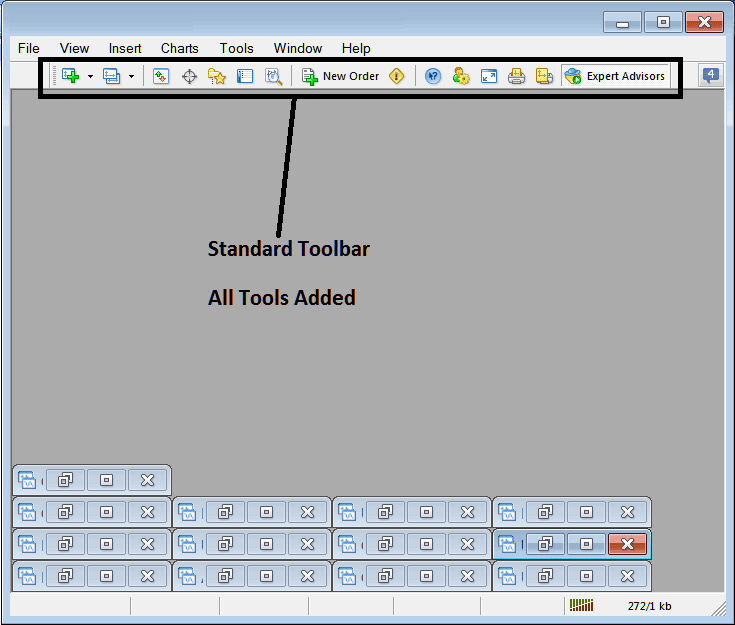
Explanation of Each BTCUSD Tool on the Standard Tool bar

1: Open a chart on MetaTrader 5: a btc usd trader can choose which kind of chart by clicking the arrow next to the icon.
2: Profile - can be used to load a saved profile or to save a new profile: these options are provided as a sub-menu from the dropdown arrow.
3: Opening and closing the market watch window: market watch shows bitcoin prices for the crypto trading options you choose.
The Data window can be opened and closed to display Bitcoin price data along with other indicators.
5: Quick Navigator, the navigator shows data for your Trading Account, indicators, scripts, and Expert Advisors.
Regarding the terminal window shortcut, it neatly summarizes trades initiated by the trader, showcasing open trades, balance, MT5 account equity, transaction history, news, the EAs tab, signals tab, and trade alerts tab.
The Strategy Tester feature opens the Bitcoin Strategy Tester, allowing traders to test their Expert Advisors (EAs) in this Bitcoin simulation environment.
Option 8 opens a dialogue box for placing a new order, allowing you to specify whether to buy Bitcoin, the quantity for the transaction, and whether the order should execute immediately at the market price or be set as a future pending order.
9: Meta Editor starts the Meta Editor area where a trader can create an automated system or a new indicator to trade with on this Meta Editor platform.
A trader retains the option to employ any one of the available divergence indicators within MT4 to seek out and trade upon divergence setups in currency markets.
11. The options settings panel allows for the modification of MetaTrader 5 configurations pertaining to your platform, including server parameters and Expert Advisor (EA) settings, both accessible via the "Tools" menu's "Options" submenu.
12: Full Screen Mode for Chart Display - The shortcut key to switch the trading chart to full screen is 'F11'.
13: Print Chart
14: Print Preview
15: EAs - This button turns Expert Advisors on or off for a chart. A click shifts the color from green to red. Green allows EA runs. Red blocks them.
Remove Buttons
As a trader, you won't need every button on the trading platform for your activities. Specifically, as a BTC/USD trader, you can conceal certain ones by engaging the customization function (pictured above), then selecting desired interface elements from the right-hand window and finally clicking the "hide" button to remove them.
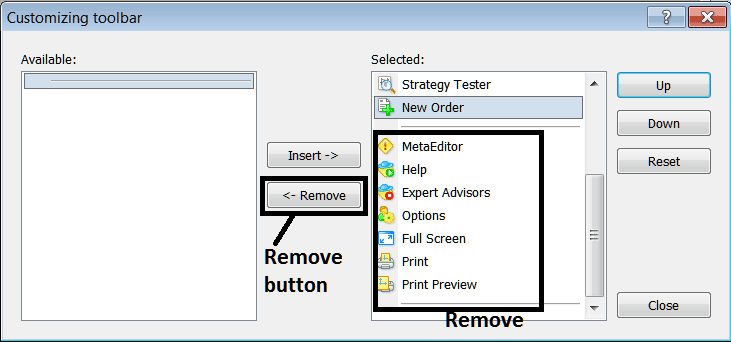
Click on the aforementioned tools, then click the remove button to get rid of them.
Dive into extra courses and guides.
- How to Trade BTC USD Support & Resistance Levels
- MT4 MAC BTC/USD Trading Software Features
- Trade BTC USD Set a Buy Stop BTC USD Order on MetaTrader 4 Platform Software
- MAs MAs Moving Averages Short Term MAs BTC USD Trading Indicator Strategy
- How Do I Draw Trend-Lines & Channels in BTC USD Charts?
- BTC USD Price Charts Trade Analysis Guide
- Day Trading Strategies for BTCUSD
- How Do I Draw Fibo Extension in MT5 Bitcoin Charts?
- MT4 BTCUSD Trading with Multiple Timeframes on One Chart
- EA BTC/USD VPS Hosting

