Loading the MACD Bitcoin Indicator onto a Chart within the MetaTrader 4 Application
This learn bitcoin tutorial will explain how to place MACD Bitcoin Indicator on a Bitcoin chart in the MT4 Software. For Analysis: Technical Analysis of MACD.
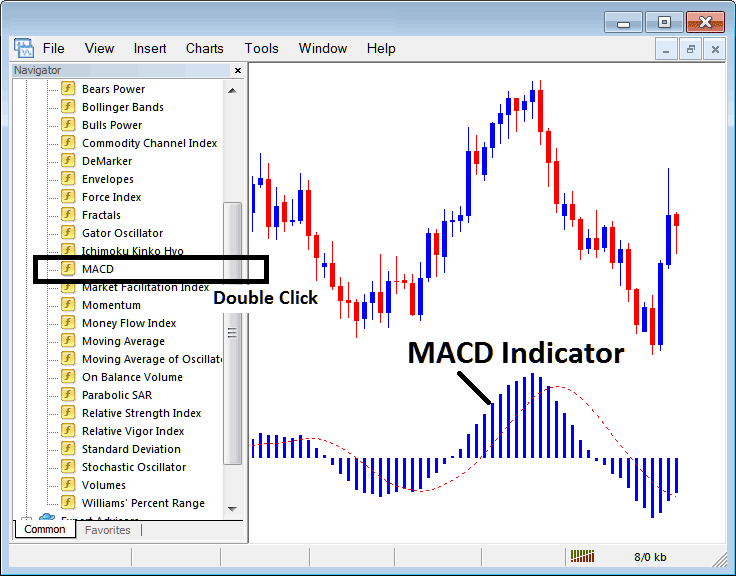
How to Set Bitcoin Indicators on MetaTrader 4 Charts
Step 1: Open The Platform Navigator Window Panel
Open Navigator window panel such as shown and displayed: Navigate to 'View' menu (click on it) and then select 'Navigator' panel window (click), or From Standard Tool-Bar click 'Navigator' button or press key board short-cut keys 'Ctrl+N'
From the Navigator, select Technical Indicators and double-click.
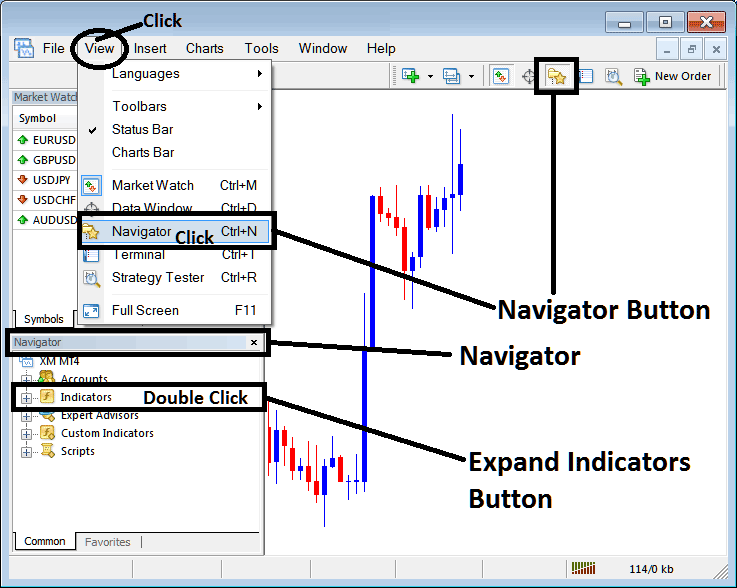
Step 2: Expand Trading Indicators Menu on the Navigator
To see more in this menu, either click the plus sign (+) or double-click the 'indicators' menu: then, the plus sign will change to a minus sign (-), and you'll see a list like the one shown below.
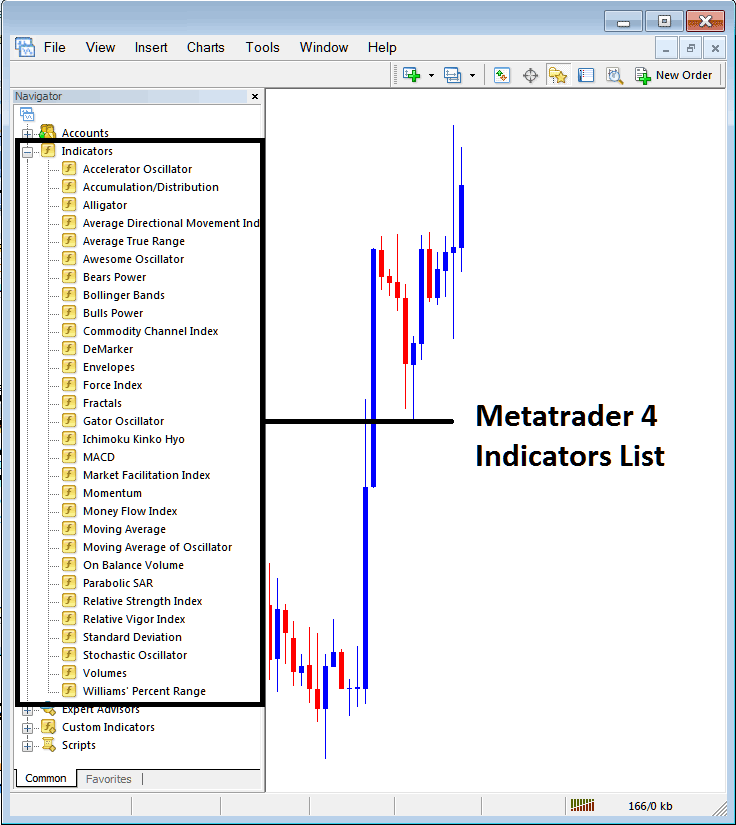
In the above window, traders can position any preferred indicator onto the Bitcoin chart.
Placing MACD on Bitcoin Chart
Step 1: Choose the MACD option from the MT4 technical indicators list as illustrated below:
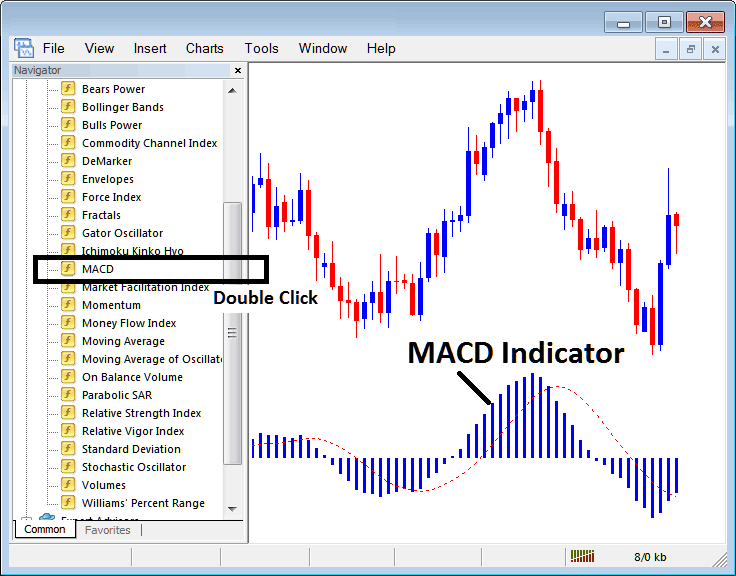
Step 2: Click two times on the MACD Button, and then click the ok button to put the indicator on the chart like this:
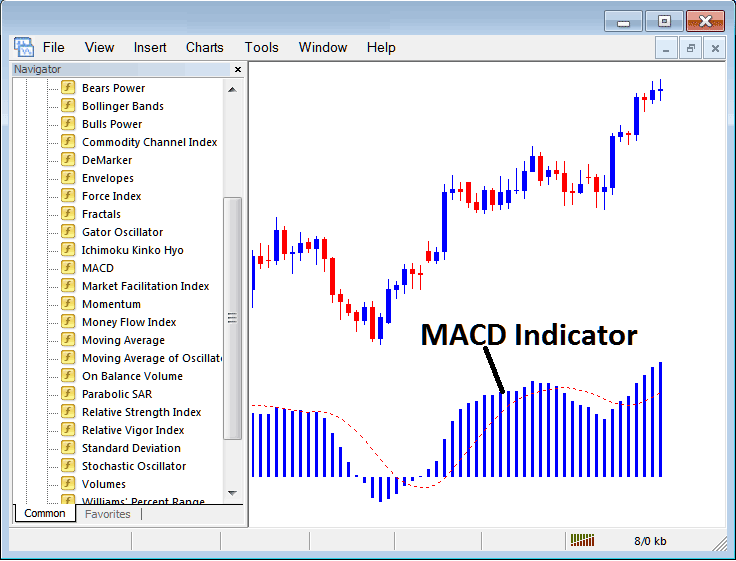
Edit Indicator Setting
To change settings, right-click the MACD Crypto Indicator. Select properties. Adjust in the pop-up menu. Click OK after edits.
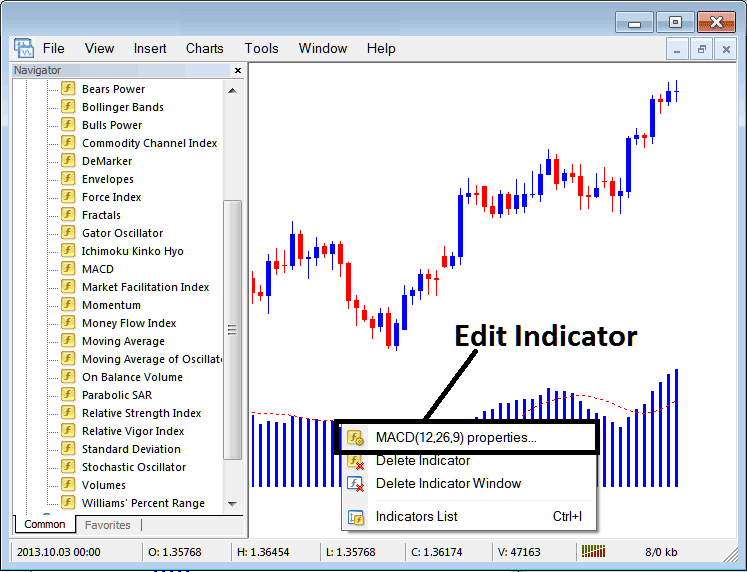
The subsequent panel popup appears, allowing for the editing of MACD Technical Indicator properties settings through this pop-up panel.
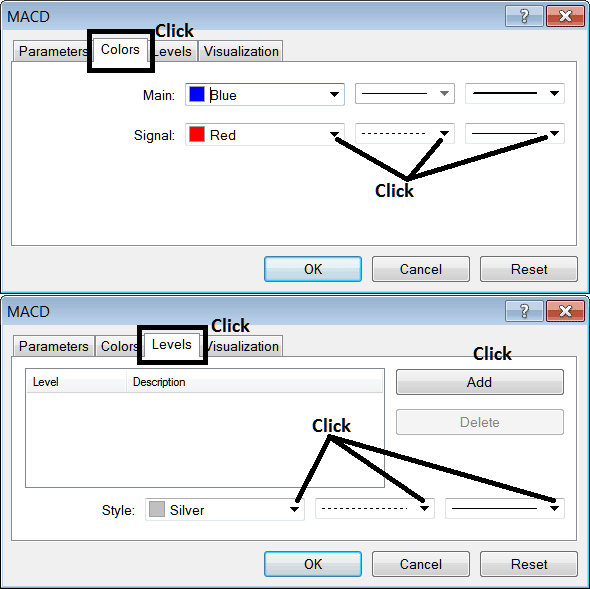
More Online Courses and Help:
- What's Draw Down in BTC USD & What is Maximum Draw Down in BTC USD Trade?
- What's a Bitcoin Stop Loss Order?
- How to Choose Automated Crypto Trade Robots
- How Do I Make a MT4 BTCUSD EA in MT4 Platform Software?
- BTC USD Trade Market Hours & the Three Major Bitcoin Sessions
- How Do I Interpret Setting up MT4 Online BTC USD Software Platform?

