Line Studies ToolBar Menu on the MT4 Platform
Sometimes traders will claim "oh, I can't find Fib extension tool on my MetaTrader 4 where can I get it?"
The thing is that all these line studies are located on the line studies tool-bar: however, by default not all are set to show, henceforth a btc usd trader must know where to get these tools which are not revealed by default on the MetaTrader 4 BTCUSD CryptoCurrency Platform. So how can a trader add a tool, to the line studies toolbar illustrated below?
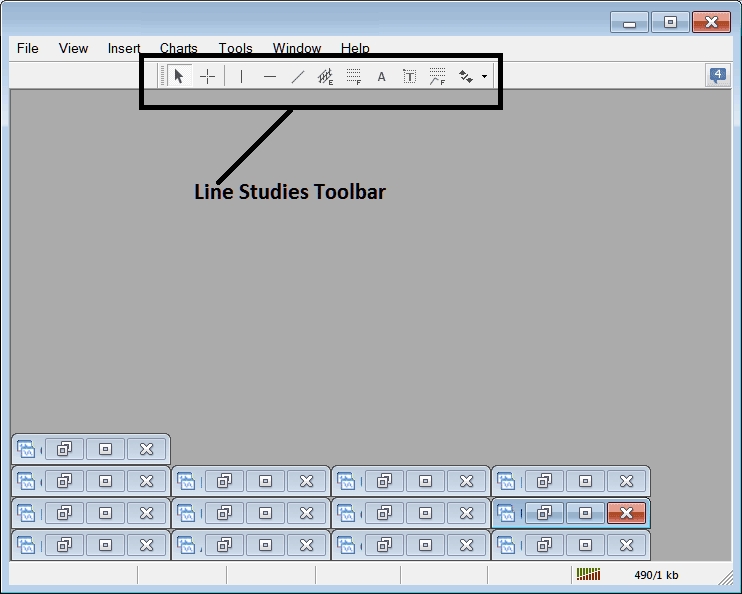
Customize a Toolbar on Bitcoin Platform
To add a tool which is not listed above one has to follow these steps
- Right Click at the tool bar button key to the left of this (It looks like a stack of coins) such as shown below
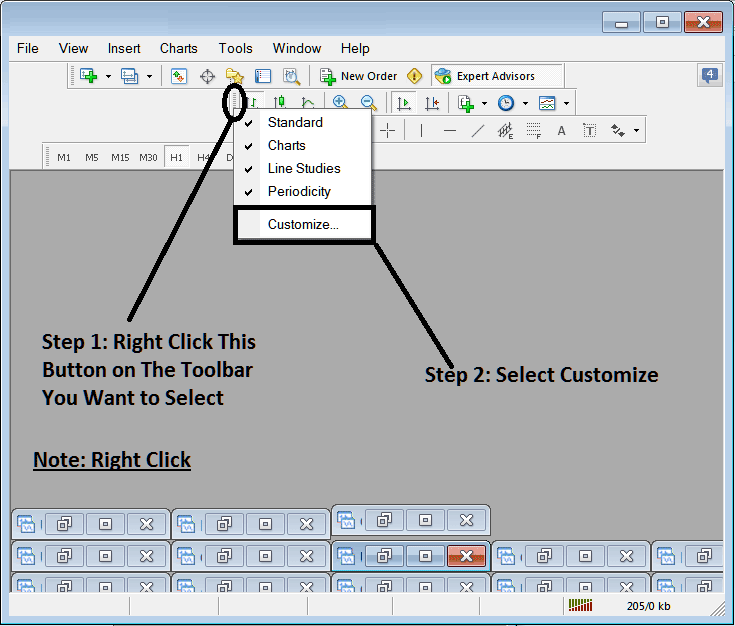
3. Click customize 4. Place all Tools
Following customize window popup will appear:
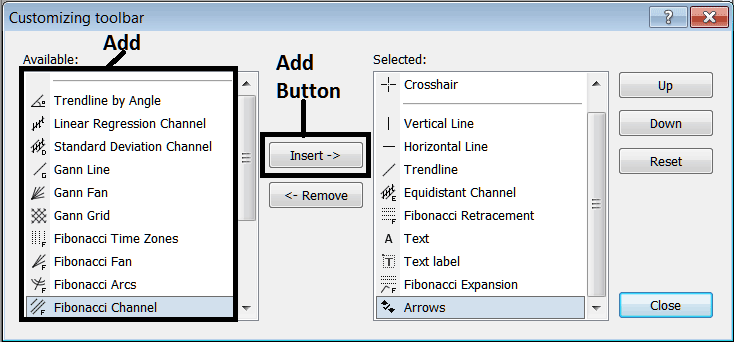
Select all the tools from the left window and add them: After adding, it will appear as follows:
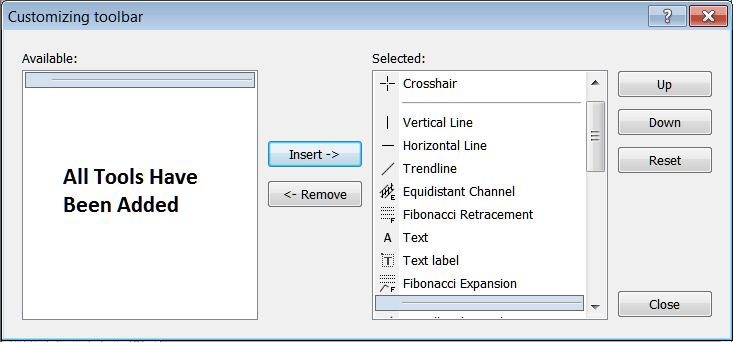
The tool-bar will now appear as:
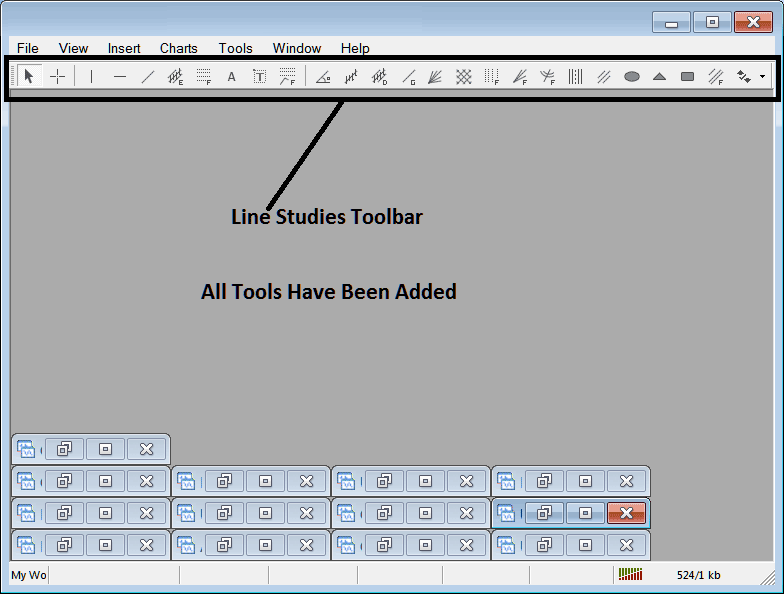
Explanation of Every Tool
Following is explanation of each tool on this toolbar.

1: Select mouse as cursor, change mouse to default cursor
2: Choose Cross-Hair cursor, a type of cursor which maps the coordinates to the axis of the charts
3: Draw a vertical line
4: Draw a Horizontal line
5: Draw a bitcoin trend line
6: Equidistant Channel
7: Fibonacci Retracement
8: Text button
9: Text Label Button Key
10: Fib Expansion
11: Bitcoin Trend by Angle
12: Linear Regression Channel
13:Standard Deviation Channel
14: Gann Lines
15: Gann Fan
16: Gann Grid
17: Fib Time zones
18: Fibonacci Fan
19: Fibo Arc
20: Cycle Lines
21: Andrews Pitch Fork
22: Insert Ellipse
23: Insert Triangle
24: Insert Rectangle
25: Fibonacci Channels
26: Draw Arrows
How to Remove Tools from BTCUSD Platform
As a trader, you won't need all of these buttons, and as a BTCUSD trader, you can hide some of them. To do this, click the customize button, then pick some of the items on the right and click hide.
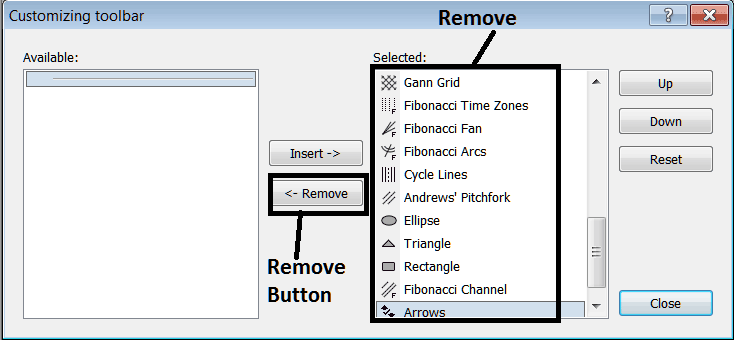
Eliminate the aforementioned charting tools by selecting them individually and clicking the 'remove' option, thereby reclaiming valuable screen real estate on your MetaTrader 4 workspace.
Find more subjects and lessons:
- MetaTrader 4 Trade Platform Tutorial Course Explained
- How to Trade Major Market Movers !!! Reports
- BTC USD on Multiple Charts Swing Strategy
- How Do You Place a Chart in MetaTrader 4 Platform?
- BTC/USD Indicators for Transacting BTC USD Crypto
- How Do You Trade BTC USD & Open a Live MT5 Bitcoin Account in MT5 Platform?
- Getting Started in BTC/USD Analysis
- How Do You Add MT5 Bitcoin Market Facilitation Index Trading Indicator on MT5 Platform?
- Clarifying the Differences Between BTC USD Cent and Micro BTC USD Account Types
- A Detailed Explanation of Analyzing BTC USD Charts Using BTC USD Software

