Meta Trader 4 Toolbars - Chart Tool Bars in MT4 - Free MT4 Charts Course
In the MT4 "View" menu, the second button on the drop-down menu list is "ToolBars" button. This MT4 tool-bars button is used to choose the chart tool bars to place on the MT4 workspace.
Main toolbars are: Standard Tool Bar, Charts Tool Bar, Line Studies Tool Bar & Periodicity Tool Bar such as illustrated and shown below. By pressing the MT4 tool-bar button, these forex tool bars are shown to the right of this "ToolBars" button.
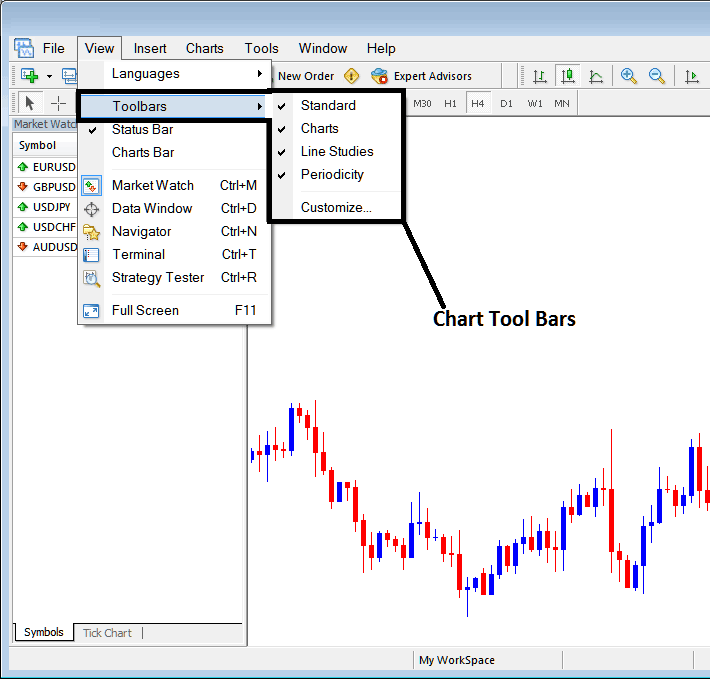
To add a tool-bar on the MetaTrader 4 software inter-face, just check or tick the specific tool bar. To remove the tool-bar just uncheck the toolbar you as a trader want to remove.
In MT4 the following examples shows what tool bars are:
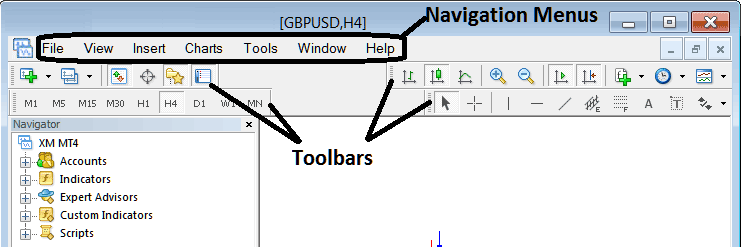
The Four tool bars in MT4 are:
- Standard Tool Bar
- Charts ToolBar
- Line Studies Tool Bar
- Periodicity Toolbar
The MT4 tool bars are shown below, you can drag & drop these MT4 tool-bars by pressing your mouse at the left side of these toolbars, on the place that look like a stack of coins on each tool-bar, click hold, then drag to where you want to place and set the MT4 tool bar on the MetaTrader 4 software then drop. As an exercise you can try to rearrange & arrange back these MT4 tool-bars on your MetaTrader 4 Platform.
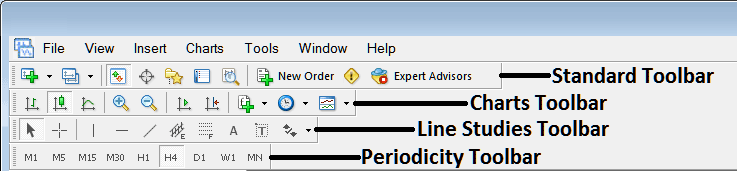
MT4 Platform Tool-Bars is a wide topic, and each button on every tool-bar is used differently, the explanation of what these tool bar buttons are and how to use them will be discussed & explained in another learn forex topic concentrating on MT4 tool bars alone, explaining each tool-bar and each button on each toolbar.
Also Read The Topic : Customizing Tool Bars in MT4 Platform
Get More Tutorials:
- How Can I Add AEX in MetaTrader 4 AEX Phone Trade App?
- How Can You Place NZD CHF Symbol to MT4 Platform/Software?
- Ichimoku FX Trading Buy Sell Trade Signal
- Indices Trade Strategy for Trading WallStreet 30 in Forex
- EA XAU/USD Bots Free Download
- Introduction to Forex Platforms
- How to Develop a Forex Trading Plan Using a Written Down Trade Plan Example
- How Can I Use MetaTrader 5 Linear Regression Acceleration Trading Indicator on MT5 Platform?
- SPX500 SPX500 Index Opening Hour
- GBPCAD FX Pair
