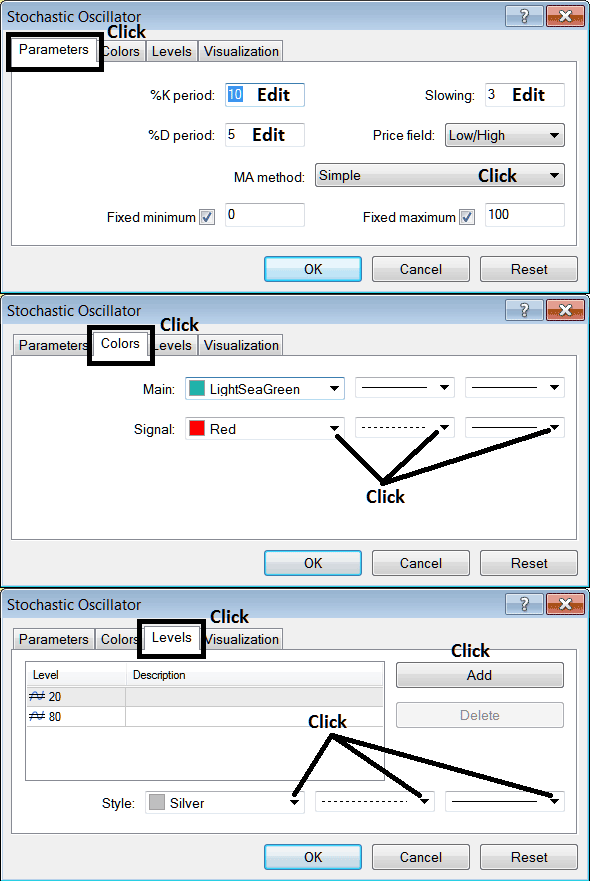Place Stochastic Oscillator Indicator in Chart on MT5
MT5 Platform - the Stochastics Oscillator Indicator on a MT5 chart in the MT5 Platform. For technical analysis: Stock Meta Trader 5 Technical Indicator Technical analysis of Stochastic Oscillator.
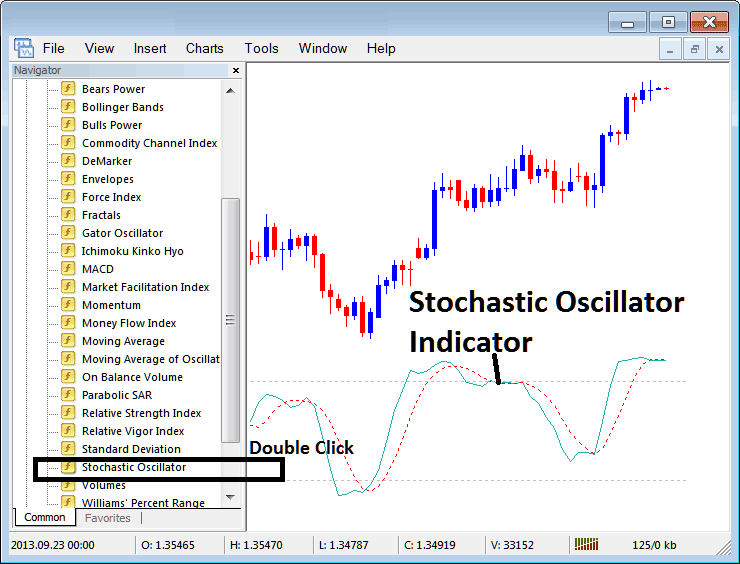
How to Place MetaTrader 5 Indicators on MT5 Charts
Step 1: Open The Software Navigator Window
Open Navigator window as shown below - Go to ' View ' menu (then click it) and then choose ' Navigator ' window (click), or From Standard Tool Bar click 'Navigator' button or press keyboard short-cut keys 'Ctrl+N'
On Meta Trader 5 Navigator window panel, select "Technical Indicators", (Double-Click)
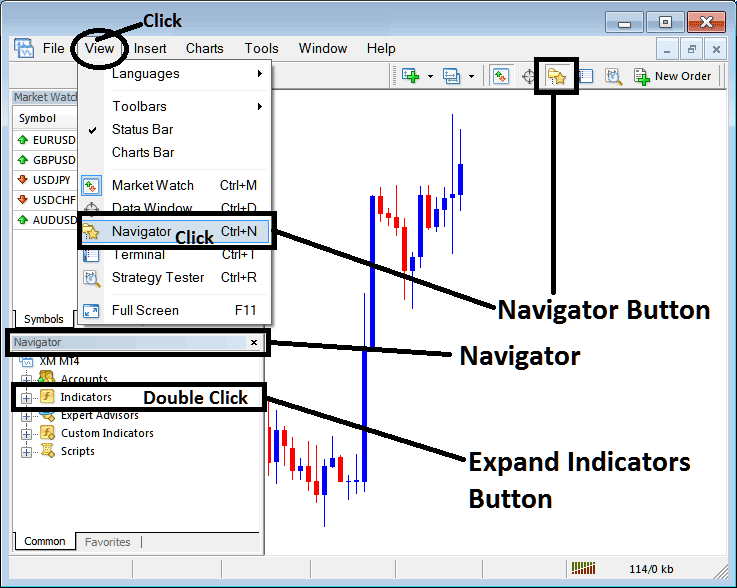
Step 2: Expand MetaTrader 5 Indicators Menu on the Navigator
Expand the menu by clicking the expand button marker (+) or doubleclick 'indicators' menu, after this the MetaTrader 5 button will then appear as (-) & will now show a list as shown below.
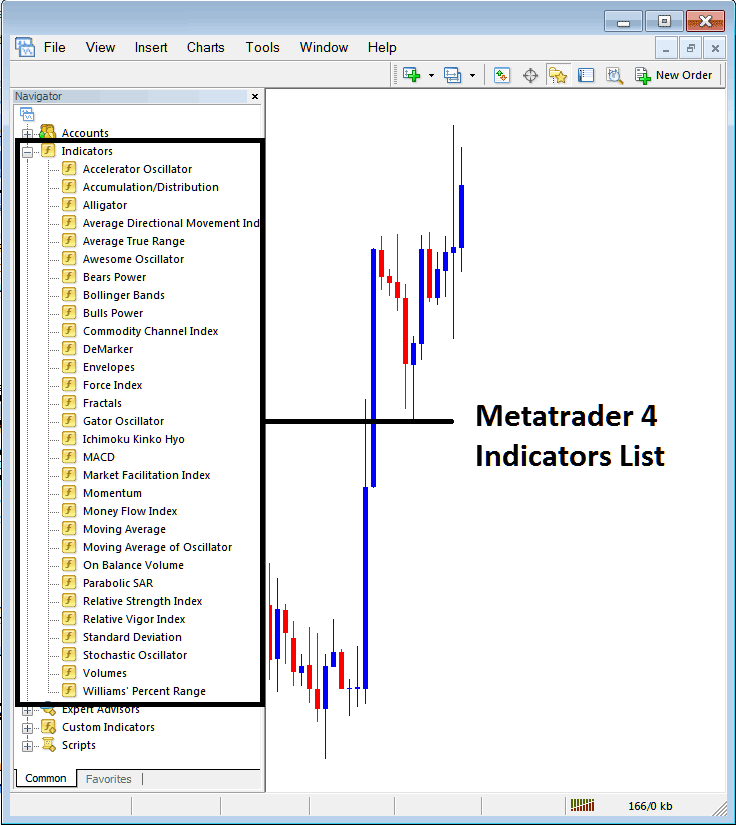
From Above panel you can then add any Meta Trader 5 technical indicator you want in MT5 stock chart.
Placing Stochastic Indicator on MT5 Chart
Step 1: Select the Stochastic Oscillator button on the MT5 list of indicators shown below:
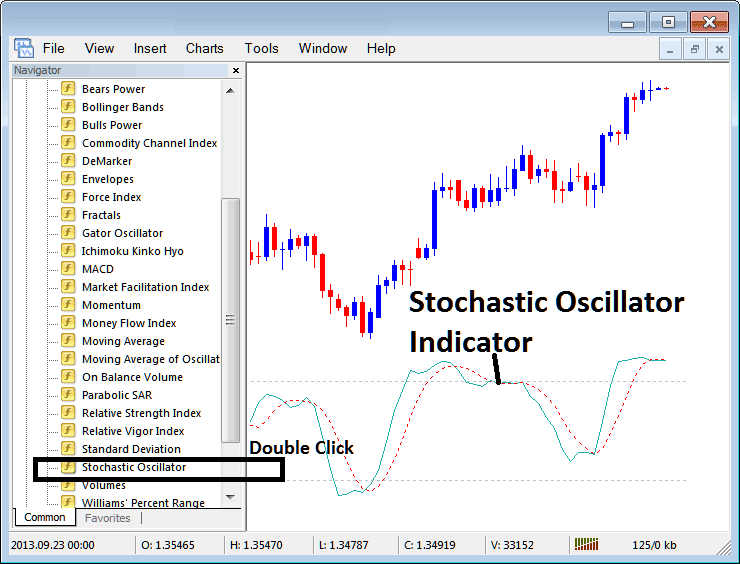
Step 2: Double click Stochastic Indicator Button, & click okay to add the indicator on the chart as shown below:
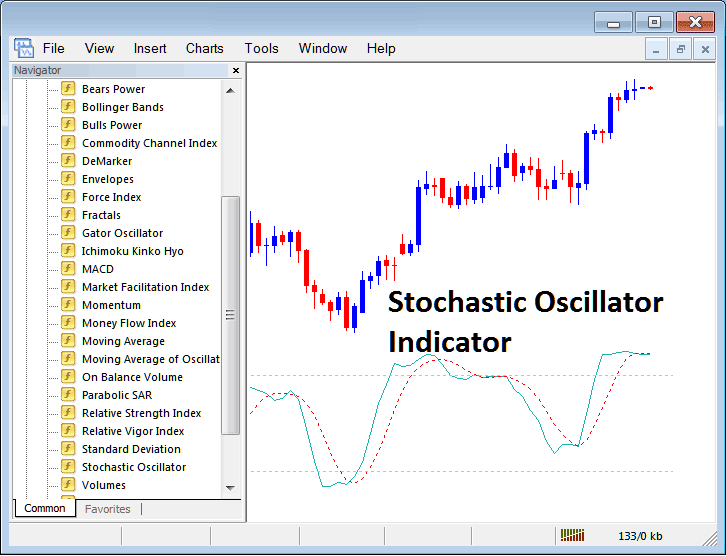
Edit Technical Indicator Settings
To Change Setting, right-click in Indicator, choose property setting and then edit properties using the pop up menu that appears and then click okay button key once you've changed the settings.
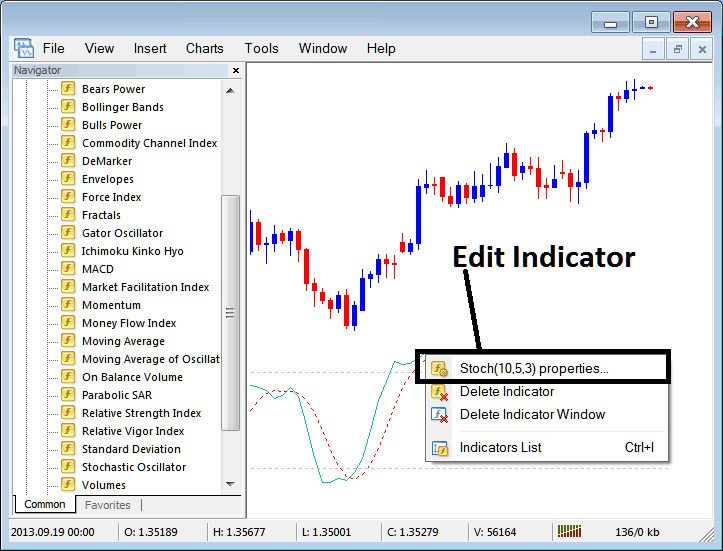
The following pop up window appears and the indicator settings can be edited from this pop up panel.