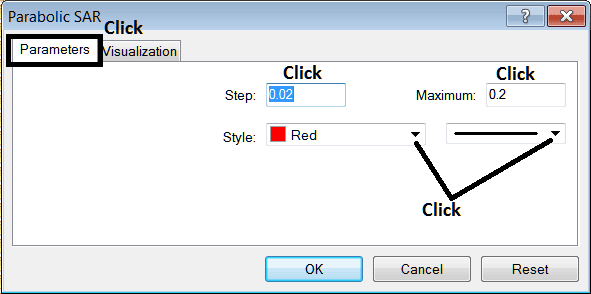Place Parabolic SAR Indicator in Chart on Meta Trader 5
MT5 Platform - the Parabolic SAR, (Stop And Reverse), on the MT5 chart on the MT5 platform. For Technical analysis: Stock MetaTrader 5 Indicator Technical analysis of stocks Parabolic SAR.
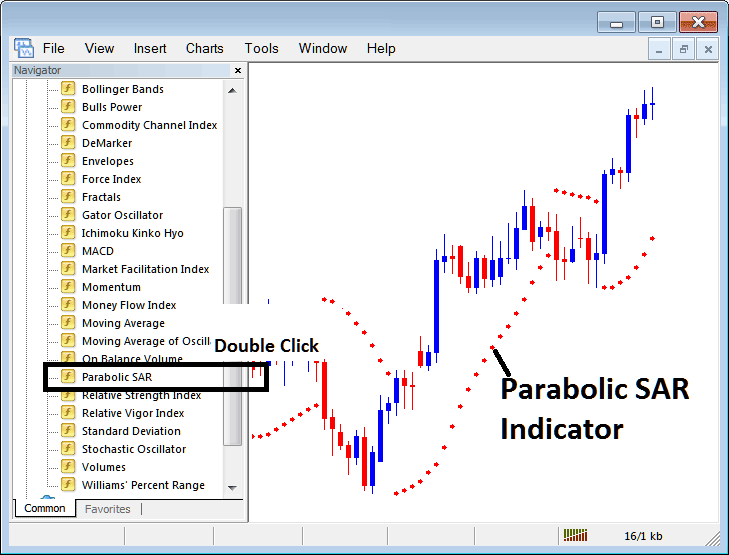
How to Place MT5 Indicators in MT5 Charts
Step 1: Open The Platform Navigator Window
Open Navigator window as shown below - Go to ' View ' menu (then click it) and then choose ' Navigator ' window (click), or From Standard Toolbar click 'Navigator' button or press keyboard short cut keys 'Ctrl+N'
On MetaTrader 5 Navigator window panel, select "Indicators", (Double-Click)
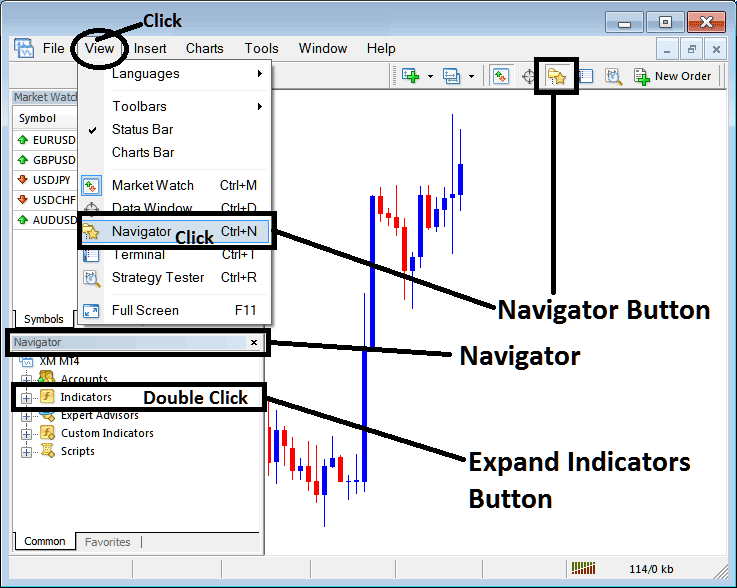
Step 2: Expand MT5 Indicators Menu on the Navigator
Expand the menu by clicking the expand button marker (+) or doubleclick 'indicators' menu, after this the MT5 button will appear as (-) & will now illustrate a list as shown below.
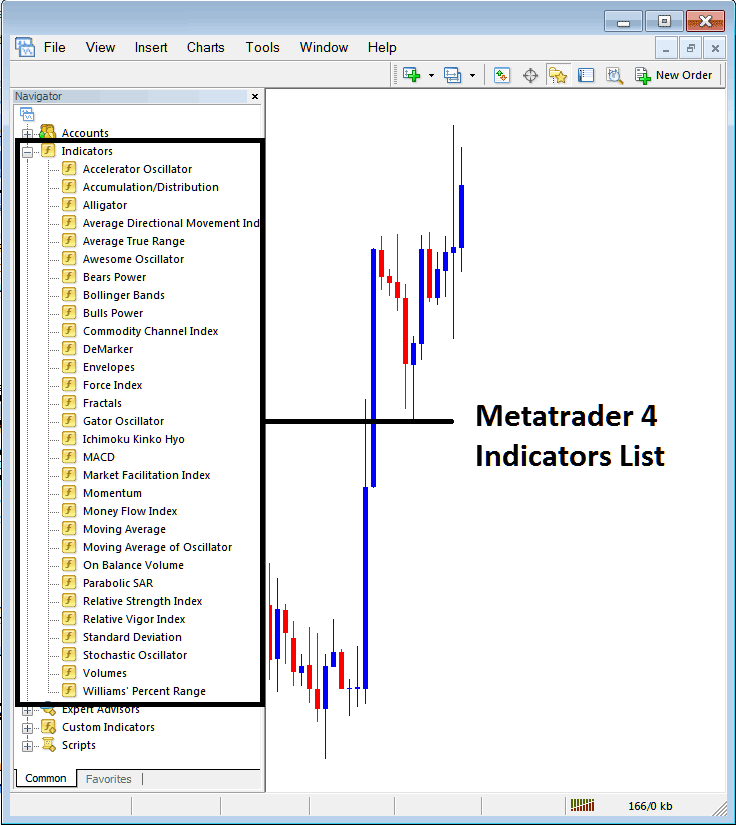
From Above panel you can then add any MetaTrader 5 indicator you want in Meta Trader 5 chart.
Placing Parabolic SAR on a Chart
Step 1: Select the Parabolic SAR button on the MT5 list of indicators shown below:
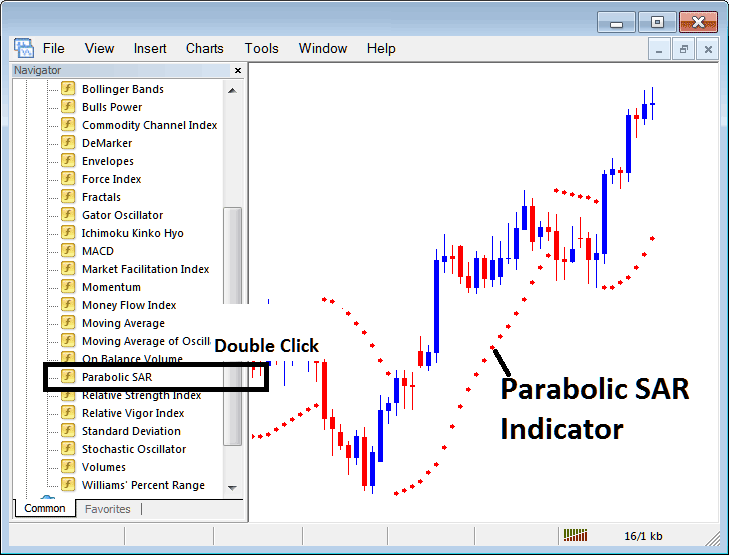
Step 2: Double click Parabolic SAR Button, and click okay to add the indicator on the chart as shown below:
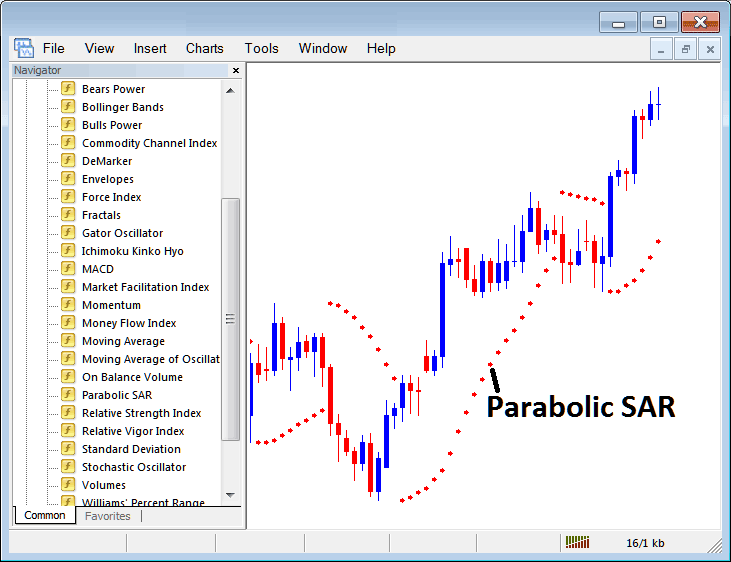
Edit Parabolic SAR Indicator Settings
To Adjust the Settings, right click in the Parabolic SAR Indicator, select property setting & then edit properties using the pop up menu that appears and then click ok button key once you've changed the setting.
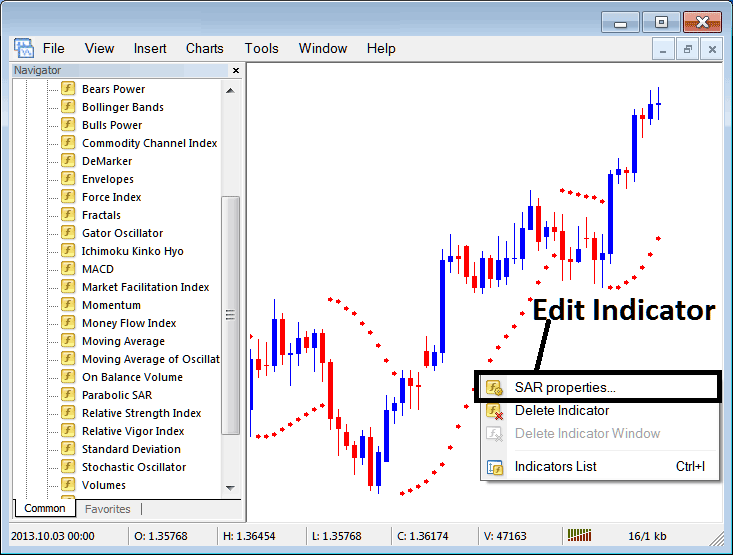
The following pop up window appears and the Technical Indicator settings can be edited from this pop up window.